Epics, tasks, subtasks – this simple structure has been the backbone of many great projects and helped countless agile teams organize their work. However, despite all its merits, the default hierarchy is sometimes insufficient.
At some point, your team might need to add Jira themes, initiatives, programs, strategic priorities, and other custom levels. These additions enable you to manage complex projects and help everyone keep the high-level goals in sight.
In this article, I’ll show you how to configure Jira themes and initiatives along with other custom hierarchy levels. I’ll also share pro tips for working with complex Jira hierarchies more efficiently.
TL;DR: How to Set up Jira Themes & Initiatives in 3 steps
You can easily do this with Jira Plans:
- Create custom work item types: Theme and Initiative. To do this, navigate to Settings -> Work items -> Work types -> Add work type.
- Add the new work item types to the schemes. Go to the Settings -> Work Items -> Work type schemes -> … -> Edit. Drag the new work types into the Work types for current scheme section.
- Associate these work types with the hierarchy levels. In the same menu where you edited the schemes, select Work type hierarchy -> + Create level. Name the new level, choose its position in the hierarchy, and select the associated work type (Theme or Initiative).
We explain this process in detail further in the article.
Please note that you must have a company-managed project and Jira Premium or Enterprise plan to access this functionality.
What are Jira Themes and Initiatives?
Jira initiative is a custom work type that can be configured in Jira Plans. It consists of a set of epics united by a common goal. Initiatives often include epics from multiple teams and can take months to complete. In the work hierarchy, initiatives are located above epics. They are typically used to organize work on large or long-term goals. To use initiatives, you need to create this work type in Jira and manually map it to the hierarchy level above an epic.
Jira theme is another custom work type that can be added in Jira Plans. Its place in the hierarchy is not fixed and can be defined according to your needs. A Jira theme can be located above initiatives, goals, or strategic priorities, as well as other custom work types above an epic. Jira themes are useful for cross-team planning and working on strategic goals. Like initiatives, themes must be configured manually.
Here is an example. In the image below, you can see a custom hierarchical structure that contains Jira themes, initiatives, epics, and tasks. The overarching theme is “Increase Customer Lifetime Value Across Platforms”. It contains two large initiatives:
- Enhance Web App User Retention by 10%
- Improve Mobile App User Retention by 15%
They, in turn, contain multiple epics and tasks.
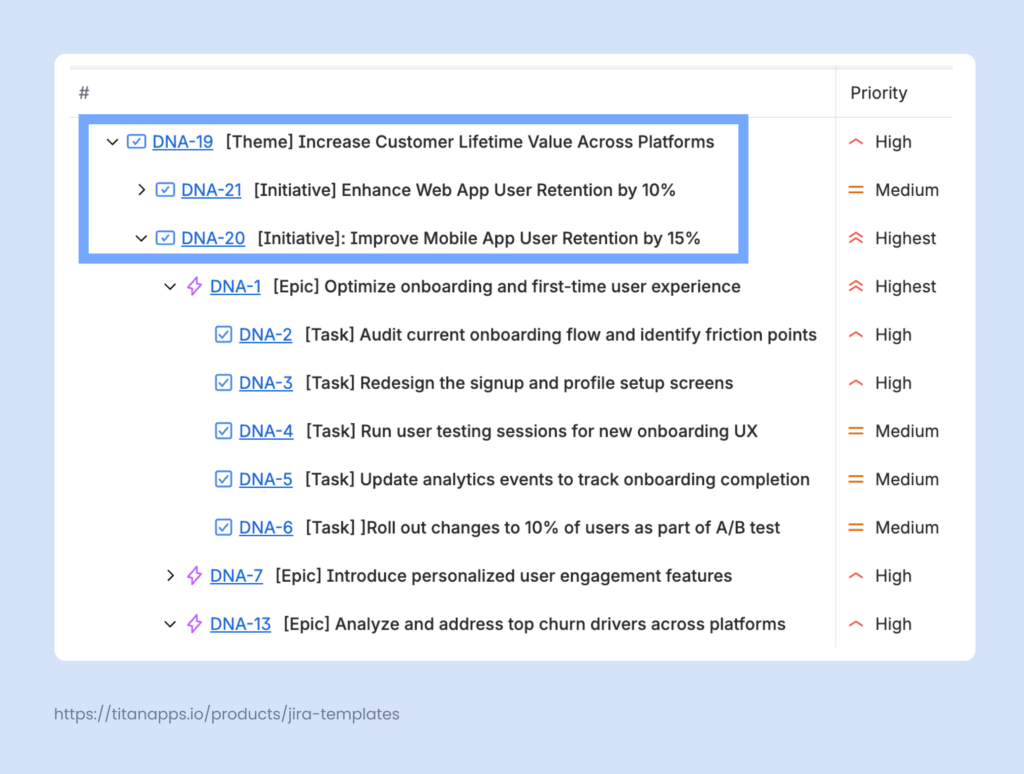
Using Jira themes and initiatives allows you to organize work items more transparently. Stakeholders can easily track progress on large goals, while teams can gain a deeper understanding of the business objectives behind their daily tasks.
Are Themes and Initiatives Available in Jira Out of the Box?
The answer depends on which Jira plan you use.
With Jira Premium and Enterprise plans, you will have access to the Jira Plans feature. It allows you to build roadmaps and add custom hierarchy levels, including themes and initiatives. So if you have one of these plans from the start, then yes, you will be able to add Jira themes and initiatives. However, you will still need to configure them. We’ll explain how to do this a bit later.
With the Free and Standard plans, this functionality is unavailable. While you can create themes and initiatives as custom work types, you won’t be able to place them above epics in the hierarchy.
As another option, you can consider using various add-ons that offer similar features.
How do Themes and Initiatives Fit Into the Default Jira Hierarchy?
The regular work hierarchy in Jira is: Epic -> Task / Story / Bug -> Subtask. So, epic is the largest work item available out of the box. It sits on the top of the default hierarchy, and you don’t have a work type that could group multiple epics.
While this allows you to create clear and focused work item structures, there are some limitations. For example, it can be challenging to organize cross-team collaboration, scale projects, or establish effective reporting.
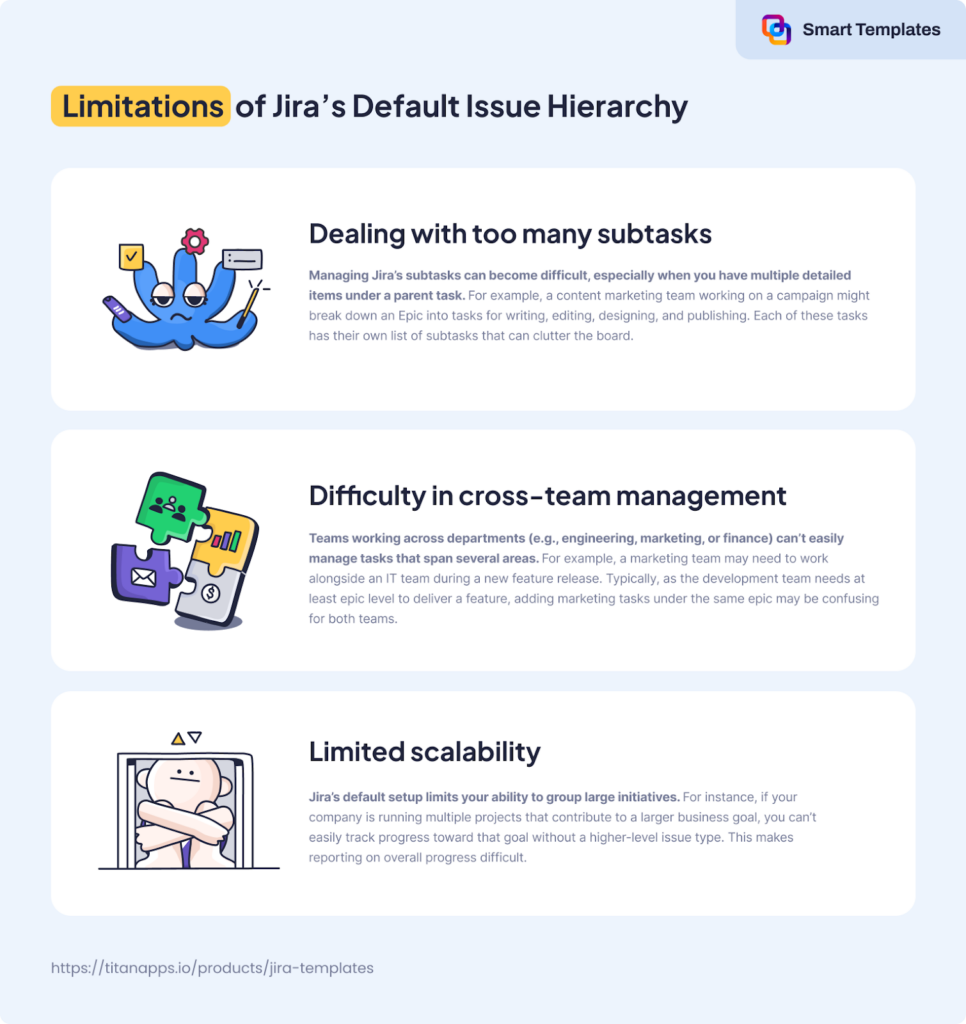
When you configure Jira themes and initiatives with Plans, you will get an expanded work hierarchy: Theme -> Initiative -> Epic -> Task / Story / Bug -> Subtask. Here’s what it looks like:
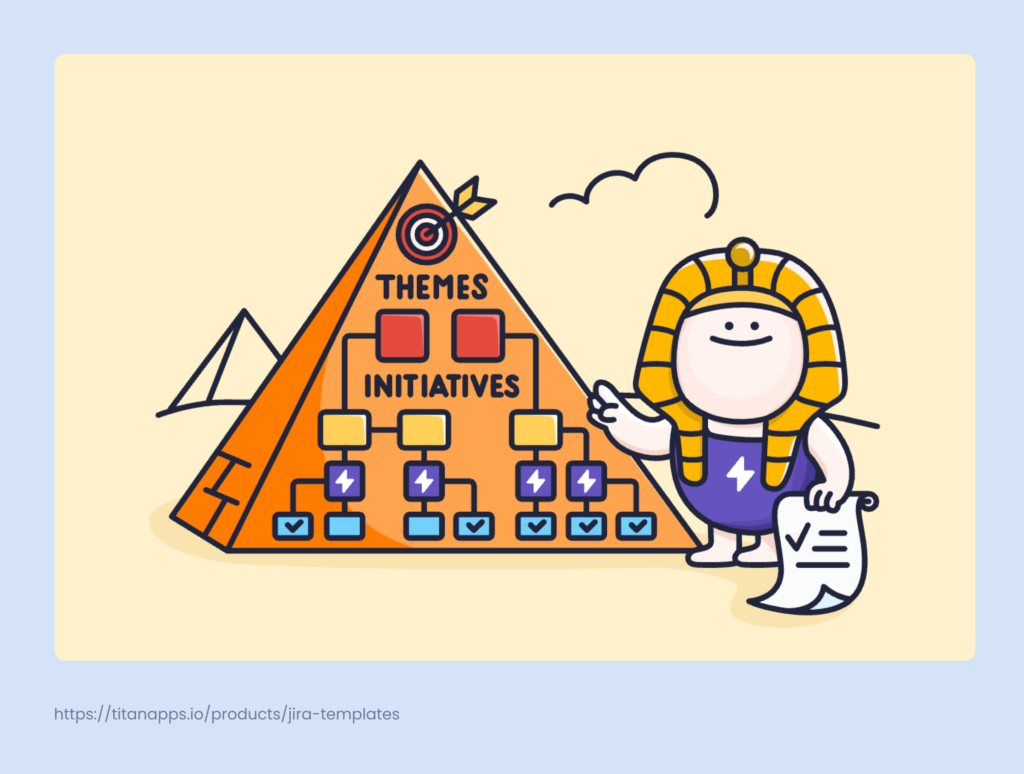
Additionally, it’s possible to include other custom hierarchy levels and rearrange the subordination between them according to your goals. For example, you can include Goals or OKRs, Programs, Strategic Priorities, and other custom work types.
How to Add Themes and Initiatives to Your Jira Plan?
This can be accomplished in three steps:
- Create custom work item types
- Add them to the schemes
- Assign them to the corresponding hierarchy levels.
We’ll provide detailed instructions for each step in a minute. Before you begin, ensure that you have all the necessary components to set up your custom Jira hierarchy.
The Prerequisites for Configuring Jira Themes & Initiatives
- You should have a Jira Premium or Enterprise plan. Other plans don’t give you access to creating custom hierarchies, including themes and initiatives. If you have a Free or Standard plan, you can request a free trial for Jira Premium. This will allow you to explore this functionality and see how it works for your team.
- You need to have Jira admin permissions. To add Jira themes and initiatives to your project, you need to create new work types, edit work type schemes, and rearrange the hierarchy. All this requires administrator rights.
- You need to first add a Plan in Jira (formerly Advanced Roadmaps). To set up a custom work hierarchy, it’s necessary to have a Plan before you begin. It’s also helpful to add work to your Plan in advance, although you can do this later.
How to Create a Jira Plan (Formerly Advanced Roadmaps)?
If you haven’t used Jira Plans yet and want to set up a new Jira project, you can quickly start with Jira’s Planning template. Then, select the relevant projects and boards from each team to include in your Plan. This template already has the initiative work type pre-configured; however, you’ll need to add themes and other work types yourself.
To use Jira Plans with an existing project, navigate to the main menu bar on the left. If you have a Jira Premium or Enterprise plan (or are subscribed to a trial), you will see Plans in the menu. From there, you can create a new Plan and populate it with work from existing projects (spaces) in your Jira instance.
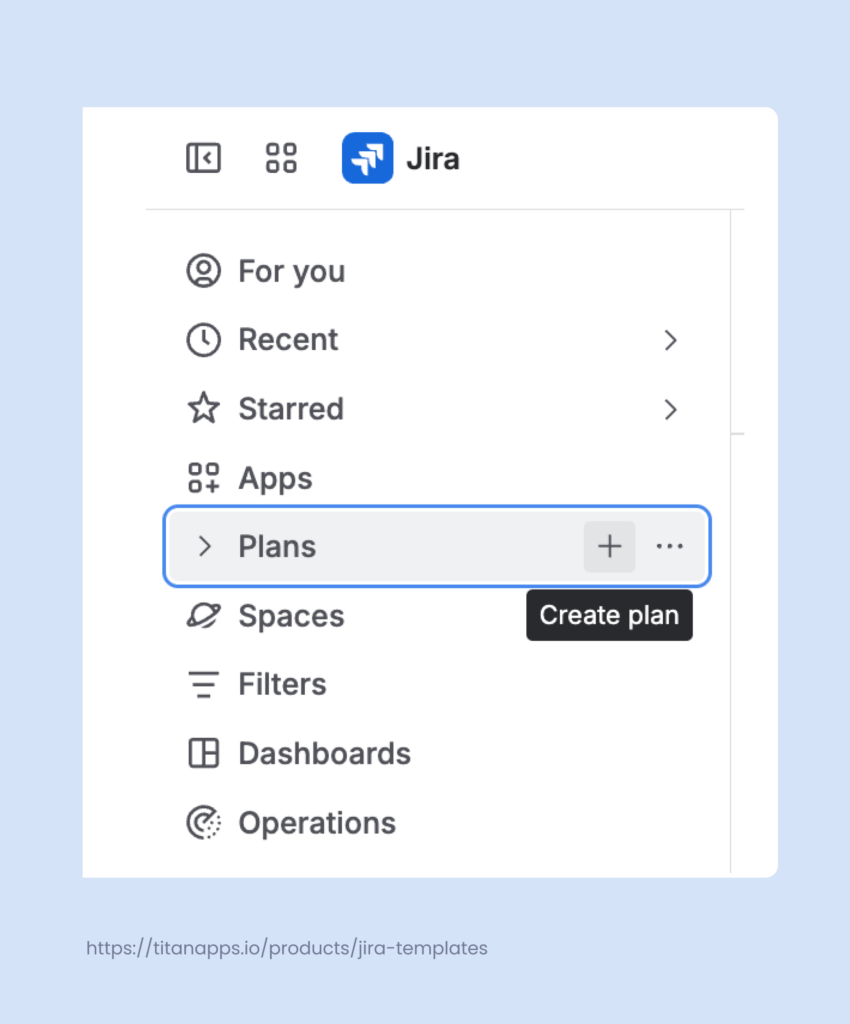
Once you have created a Jira Plan to work with, you can proceed with configuring custom hierarchy levels. Don’t forget to save changes in your plan every time you edit it. In Plans, changes are not saved automatically.
Step 1. Create Custom Work Types for Jira Themes and Initiatives
Navigate to the Settings (the gear icon in the upper right corner) and select Work items -> Work types -> Add work type.
Then, enter the name and, optionally, a description for the new work type.
Choose the type format: Standard.
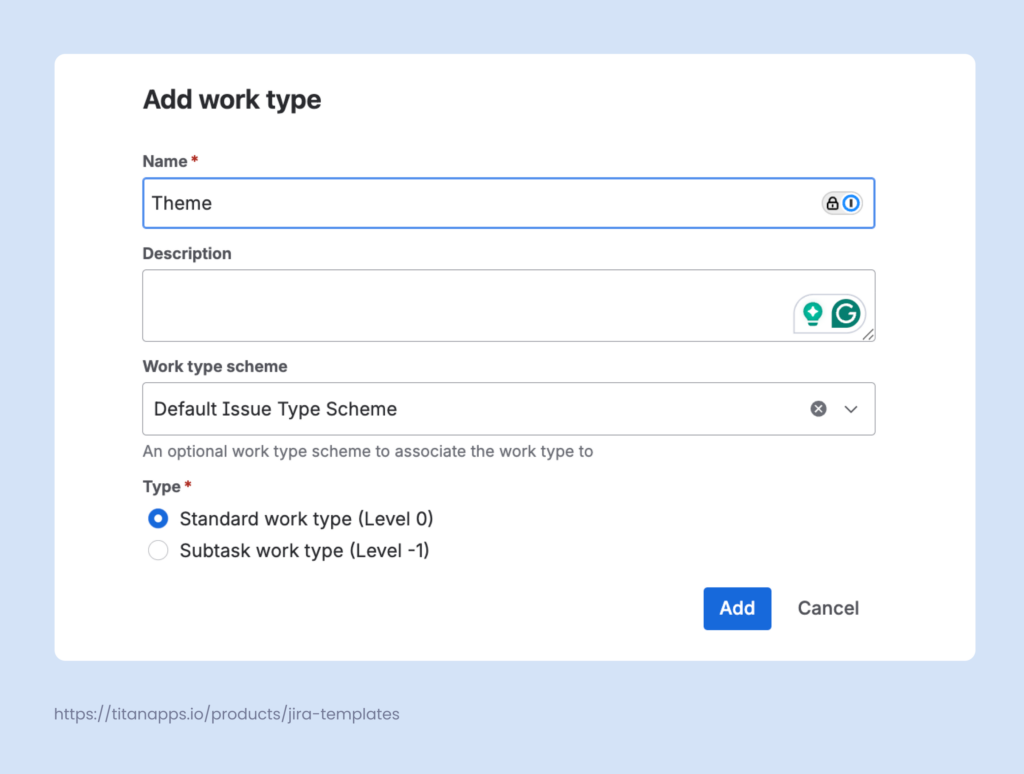
Once done, click Add. Then, repeat these actions to add the second work type.
Step 2. Add Jira Themes and Initiatives to Your Schemes
Go to the global Settings -> Work Items -> Work type schemes. Find the scheme used by your project and click Edit.
You will see work types grouped into two columns:
- Work types (issue types) for the current scheme – this is the scheme that applies to your project/space
- Available work types (Jira issue types) – these are the work types currently not included in this scheme
Find the theme and initiative types in the right column and drag them to the column on the left. Once done, save changes.
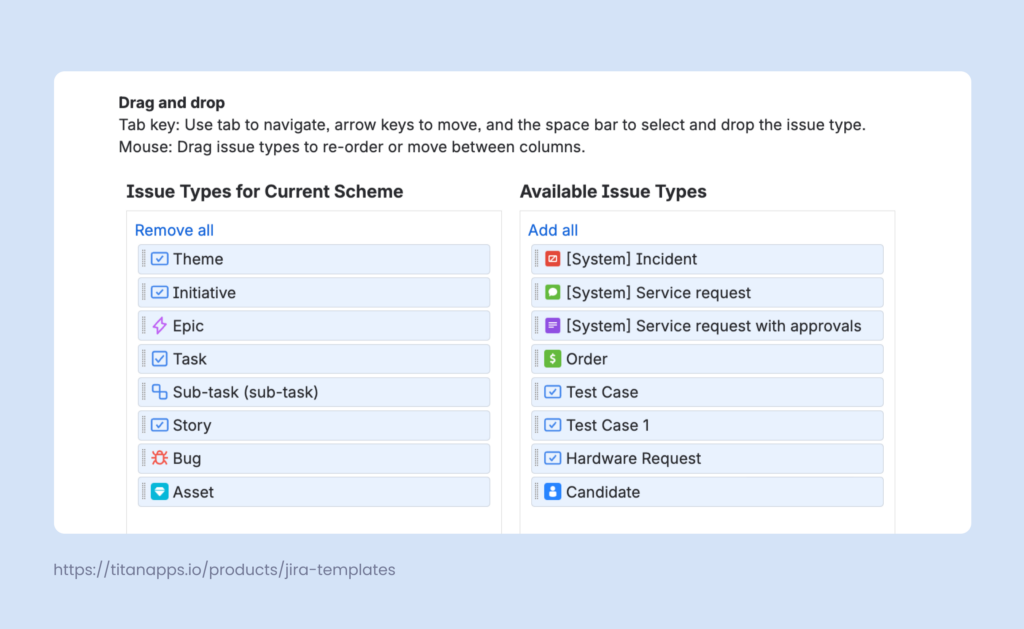
Step 3. Assign Themes and Initiatives to Hierarchy Levels
Now, the new work types you created are already part of your scheme, but they have not yet been included in the work item hierarchy.
In the global Settings -> Work Items -> Work types, select Work type hierarchy -> + Create level. Alternatively, you can access the same menu via Plans -> Admin Configuration -> Hierarchy Configuration + Create level.
Name the new level and choose its position in the hierarchy. Assign the corresponding work type to each of the new levels (select Theme or Initiative in the dropdown). Then, save changes.
Once this is complete, themes and initiatives will be available in your work item hierarchy. This will enable your team to group epics under initiatives, add overarching themes, and organize your work in a manner that aligns with your processes.
Why do Agile Teams Use Jira Themes & Initiatives?
Implementing these custom work types helps you bring order to complexity. When you’re managing multiple projects, features in development, or cross-department efforts, it becomes difficult to understand how all the moving parts connect. Jira themes and initiatives provide a structure for that.
Themes act as broad long-term focus areas, helping you group work by overarching goals. Initiatives are the mid-level layer between strategy and execution. They connect multiple epics that are oriented toward a shared outcome.
Agile teams typically use themes and initiatives to:
- Coordinate cross-team efforts: Working on Jira themes and initiatives often involves multiple teams with their own workflows and projects. By linking their epics to a single initiative, you create a shared point of alignment. It becomes easier to manage dependencies, surface blockers, and ensure everyone is moving toward the same result. Themes provide another level of visibility for additional clarity.
- Track progress at a higher level: Initiatives function as rollups for multiple epics, giving you a single view of progress across related streams of work. Instead of checking task-by-task updates, you can track theme or initiative completion and status updates from the Plan view. This reduces noise while keeping stakeholders informed on what matters.
- Improve planning and prioritization: Jira themes and initiatives group granular work into higher-level units. So, instead of evaluating tasks or epics in isolation, you can look at the bigger picture and compare the business value behind each effort. This makes it easier to assess what’s critical, what can wait, and what overlaps. This visibility supports better trade-off decisions across departments and reduces the chance of duplicating efforts or pursuing low-impact work.
- Align projects with company goals: Themes and initiatives help you connect day-to-day work to bigger strategic priorities. Instead of looking at scattered tasks or epics, teams can see how their efforts contribute to your organization’s goals and achievements. It also makes it easier to see why a particular task matters. This can be useful when discussing your scope with the leadership or setting goals for your team.
Overall, themes and initiatives make your plans easier to follow, manage, and communicate. All this greatly improves efficiency and alignment.
How to Manage Custom Hierarchies With Jira Themes and Initiatives More Efficiently
Replicate Complex Hierarchies Automatically With Smart Templates
It often happens that you may need to reuse a set of tasks. For example, you have a large initiative with epics, multiple tasks, and subtasks created for one product, and you need to prepare the same initiative for another product.
Recreating every work item manually, one by one, wouldn’t be feasible. Cloning is also not the best option as it can’t handle such complex hierarchies, among other limitations.
You can manage this efficiently with the help of Smart Templates for Jira. This solution allows you to save any set of work items as a reusable template. Then, it’s easy to generate a complete hierarchy of tasks from that template whenever you need.
Let’s see an example to illustrate this idea.
Here’s a set of work items for a company-wide marketing initiative, “Building a strong brand”. The marketing team needs to create an identical initiative for another brand they manage. They can save this initiative as a template and then generate the complete set of tasks in just a few clicks.
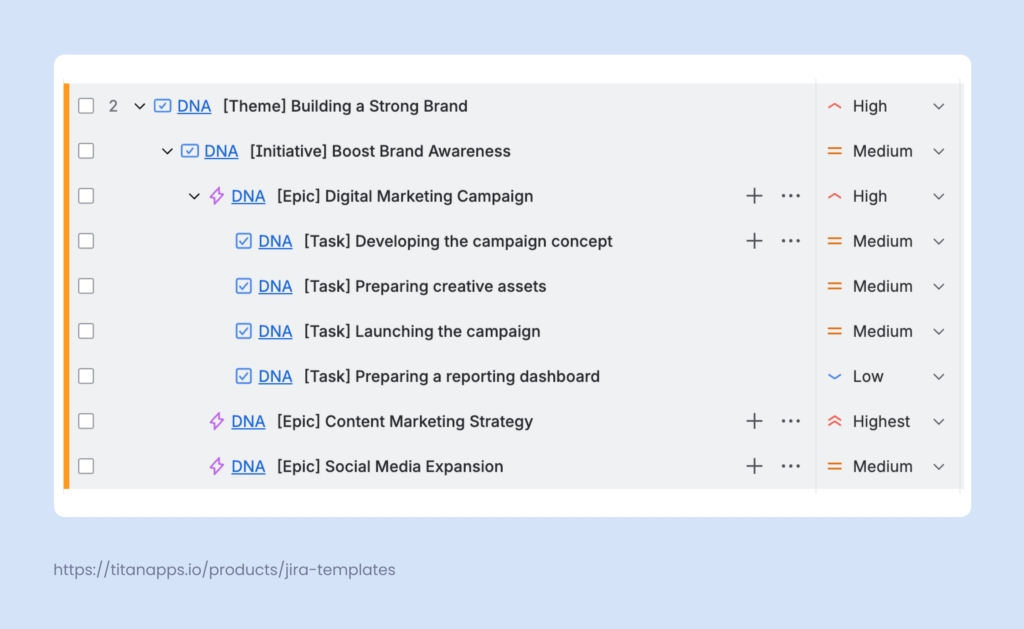
The details of each work item in the structure will be preserved: task descriptions, assignees, custom fields, parent links, child work items and their details, checklists, and other information.
Moreover, Smart Templates support Smart Values, which enable you to use dynamic variables. In our example, this can be a variable {{brand_name}} or {{campaign_name}}.
When you generate a new set of work items from the template, you will be prompted to provide specific values for these placeholders. Then, the actual brand and campaign names will be inserted throughout the template – wherever you have the smart values. This allows you to quickly adapt a single template for multiple uses.
Apart from this, Smart Templates feature built-in automation that allows you to generate work items on a schedule.
To turn a theme, initiative, or another set of tasks into a template, install Smart Templates from the Atlassian Marketplace. The app works with Jira Cloud (including Jira Service Management) and Jira Data Center.
Easily View Jira Themes and Initiatives with Smart Hierarchy
When dealing with high-level work items such as goals, themes, and initiatives, you can end up creating quite complex structures. For example, a strategic business goal can have several themes, each consisting of multiple epics with dozens of tasks and subtasks.
For large-scale projects, navigating these complex structures can quickly become overwhelming, especially if there are five or more levels of hierarchy. At the same time, to use Jira themes and initiatives effectively, it’s important to maintain clarity.
We recommend using Smart Hierarchy by TitanApps. This helpful solution addresses the gap by providing a visual, easy-to-follow representation of your work structure. It enables you to monitor progress at a glance, manage dependencies, and keep teams aligned.
Here’s what it can look like. Smart Hierarchy clearly displays all the work levels in an easy-to-follow chart, which also shows task progress:
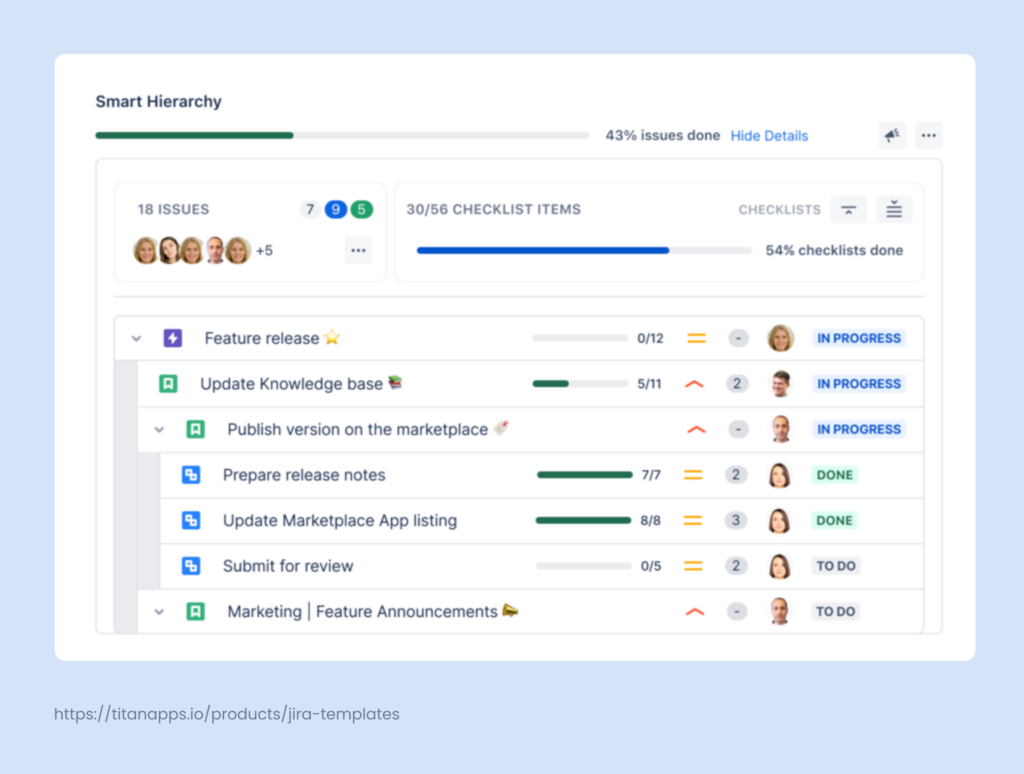
Using this tool also reduces context switching. Smart Hierarchy enables you to easily navigate across work items with fewer clicks, eliminating the need to switch screens or tools. Apart from that, it helps your team members better understand how their individual contributions move your company towards achieving broader business goals. All this provides stakeholders with the big picture and helps you make project management more efficient.
The key features of Smart Hierarchy include:
- Complete work hierarchy in one view – See the entire work structure in a clear, nested layout.
- Tracking progress in real time – The tool displays progress for every task and even for the smart checklists they contain. It also highlights essential fields, such as story points, assignees, and completion rates.
- Gaining cross-team visibility – Smart Hierarchy shows progress across projects, enhancing transparency for the collaborating departments.
Install Smart Hierarchy from the Atlassian Marketplace to see how it works for your team.
Frequently Asked Questions About Jira Themes & Initiatives
How Many Hierarchy Levels are There in Jira?
The standard work hierarchy in Jira includes three levels:
- Epic
- Task/Bug/Story
- Subtask
However, with Jira Plans, you can add virtually any number of custom hierarchy levels, for example:
- Strategic priority
- Programs
- Goals
- Themes
- Initiatives
- Epics
- Tasks/Bugs/User Stories
- Subtasks
To access Jira Plans functionality, you must have a Jira Premium or Enterprise plan, or an active trial for one of these plans.
How to Configure Initiatives in Jira?
Create an “Initiative” work type, add it to your work type scheme, and assign it to a new hierarchy level. After this, you will be able to add initiatives to your Plan. For more detailed step-by-step instructions, please see one of the previous sections of this article, How to Add Jira Themes and Initiatives to Your Jira Plan.
How to Configure Themes in Jira?
First, you will need to create a new custom work type theme. Then, assign it to your project’s current work type scheme. And, finally, create a new hierarchy level and match it with the new work type you’ve just created. For more details, please refer to the section: How to Add Jira Themes and Initiatives to Your Jira Plan.
Can I have a Jira Themes and Initiatives Example?
Here is an example of a Jira work hierarchy including themes and initiatives:
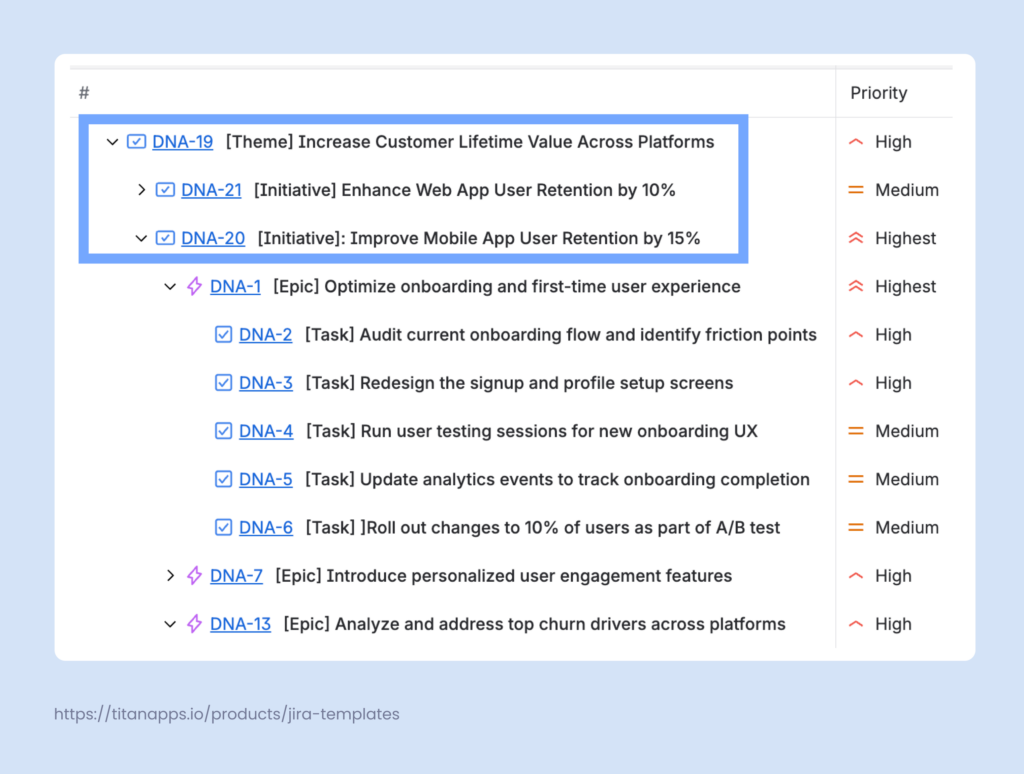
In this case, there is one theme that includes two initiatives containing multiple epics and tasks:
Theme: Increase Customer Lifetime Value Across Platforms
Initiative I: Enhance Web App User Retention by 10%
Initiative II: Improve Mobile App User Retention by 15%
Epic 1: Optimize onboarding and first-time user experience
- Task: Audit the current onboarding flow and identify friction points
- Task: Redesign the signup and profile setup screens
- Task: Run user testing sessions for new onboarding UX
- Task: Update analytics events to track onboarding completion
- Task: Roll out changes to 10% of users as part of an A/B test
Epic 2: Introduce personalized user engagement features
- Task: Define behavioral triggers for engagement (e.g., inactivity, milestone reached)
- Task: Set up push notification logic using the existing mobile SDK
- Task: Create in-app message templates for key user segments
- Task: Work with the content team to write messaging copy
- Task: Implement event-based targeting in the notification engine
Epic 3: Analyze and address top churn drivers
- Task: Review churn and retention metrics for the last 6 months
- Task: Map out top drop-off points in mobile session funnels
- Task: Prioritize improvements based on impact and effort
- Task: Document findings and align proposed changes with PMs and designers