Where do I Find the Closed Sprints?
Revisiting completed iterations may be necessary for various reasons. For example, when holding a retrospective meeting or estimating your team’s past performance for future planning. Sometimes, we need to look for the previous sprint just because it was accidentally closed and has to be restored.
However, Jira Software’s interface can make it tricky to find this information. The good news is that it’s not impossible. In this blog post, we will explore how to view previous sprints in Jira Cloud in two different ways:
- By filtering work items by Sprint from the Filters menu or the All Work tab
- Via the Reports tab, by adjusting the report to show a specific sprint
Let’s go through these methods step-by-step.
Option 1. View Previous Sprints in Jira by Applying Filters
This method is the most straightforward and useful. By filtering work by the sprint field, you receive the most granular detail on the work items from your past sprints.
Here’s how to do this from the All Work tab:
- Open your project’s board and locate the All Work tab in the horizontal menu bar.
- There, click More filters and select Sprint from the list of additional filters. Some closed sprints may not appear in the auto-suggested sprints. To see everything that’s available, click Show full list at the bottom of this menu. Then, you should see a complete list, including your closed sprints.
- Select the sprint you want to view. After applying the filter, you will see the list of all work items in that sprint, along with their statuses and other details.
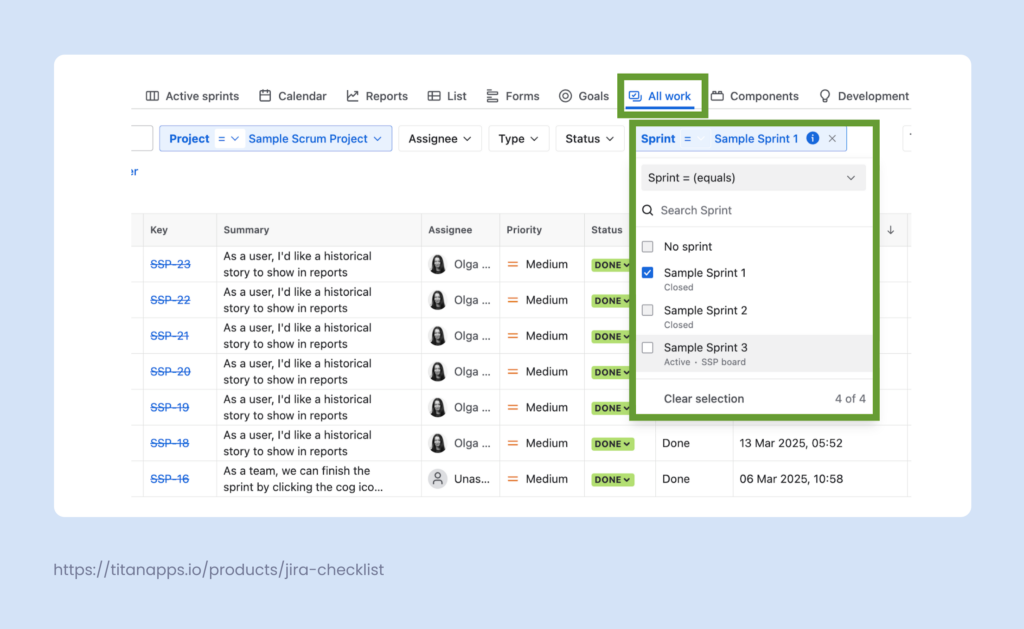
If you have a lot of work items in a sprint and wish to narrow down the results, add more filters for a refined view.
You can also filter work items by sprint from other locations. For example, from the Filters menu or the main search bar.
To do this, go to Filters in the left pane menu and select Search work items. Switch the filters to Basic, click More Filters, and select Sprint. You will see the same sprint selection menu that is shown in the screenshot above. Alternatively, click the main search bar at the top of the page and select View all work items.
As mentioned earlier, using filters is the most convenient way to view previous sprints in Jira. It allows you to analyze your sprint data further:
- Apply advanced filters using JQL
- Search and group results
- Display them in different formats
- Configure columns
- Bulk-edit work items
In contrast, viewing your past sprints from Reports does not allow for data manipulation. It’s displayed in a list that lacks any interactivity, and the only thing you can do there is open individual work item views. However, Reports provide visualization of your past sprints, which can also be valuable for certain use cases.
Option 2. Use Reports to View Previous Sprints in Jira
In your Jira project, open the scrum board and navigate to the Reports section. Then, select one of the reports. This can be:
- Burndown Chart
- Burnup Chart
- Sprint Report
- Velocity Chart
All these reports allow you to view information related to the previous sprints but organize it in slightly different ways.
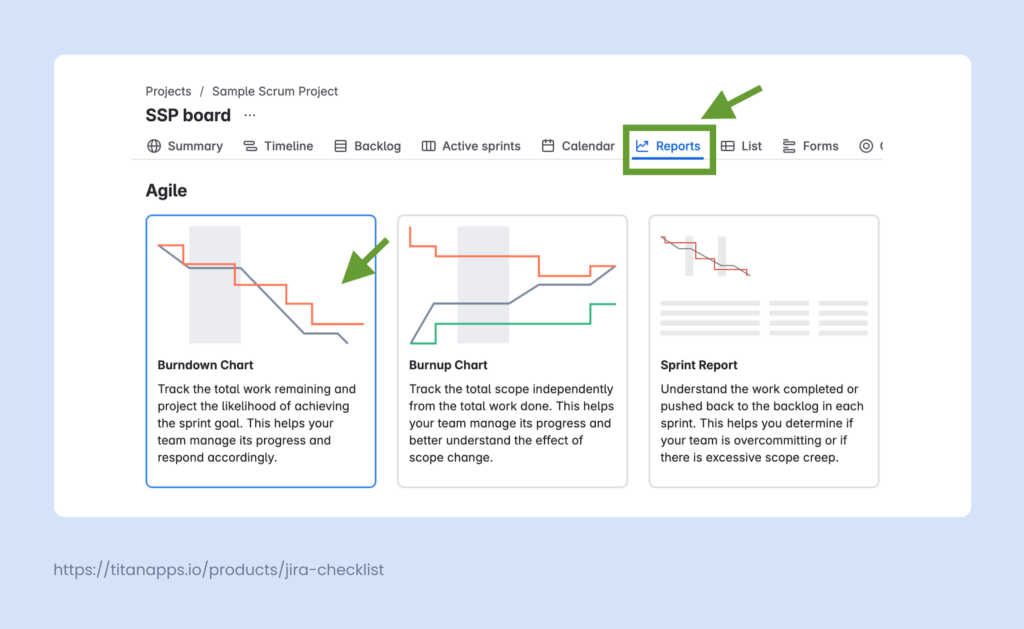
Then, once you have opened an individual report, select one of the old sprints from the dropdown menu. You will see a chart visualizing the analytics for that sprint. Here, we show the Burndown chart as an example, but this step is similar for the other two reports as well:
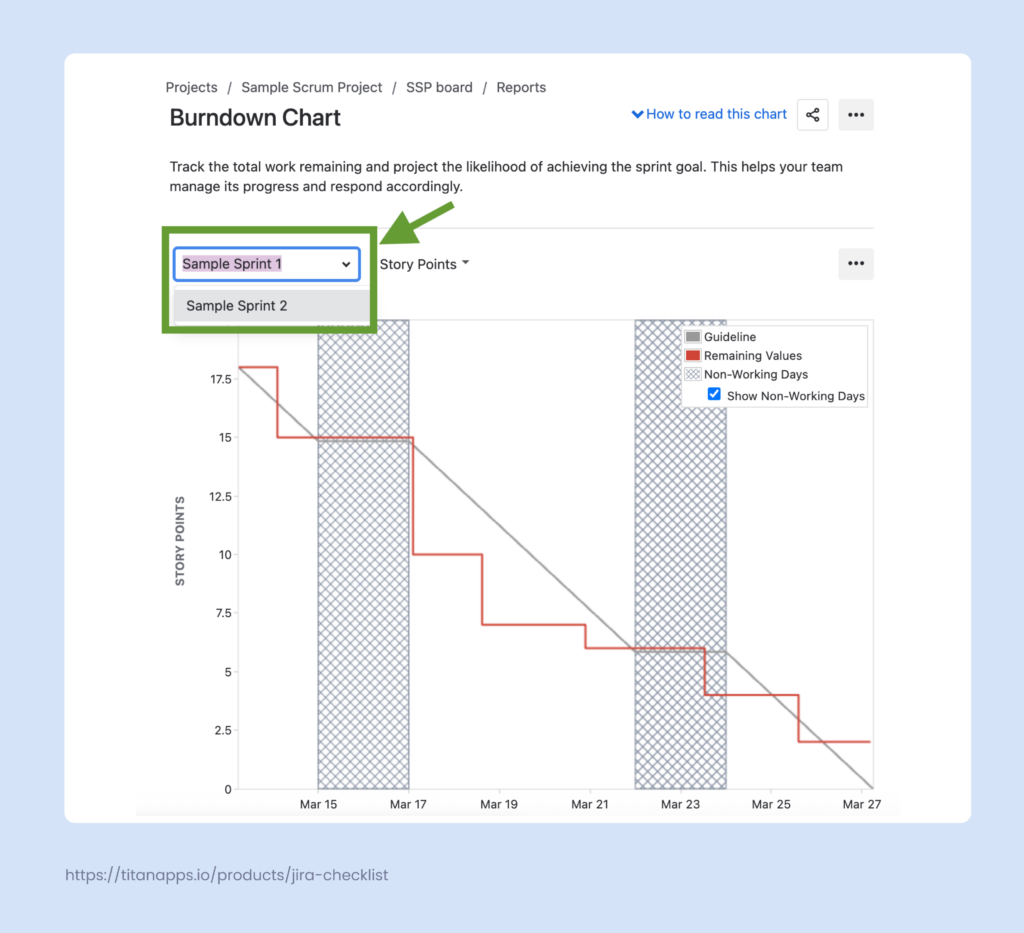
The chart can offer valuable insights, but you need to scroll down to view a previous sprint in Jira from this report.
In the table below the dashboard, you will find a list of all work items (Jira issues) that were included in the selected sprint. From here, you can view scope changes and see what was completed and what rolled over to the next sprint. Here’s what it looks like in the sprint Burndown Chart:
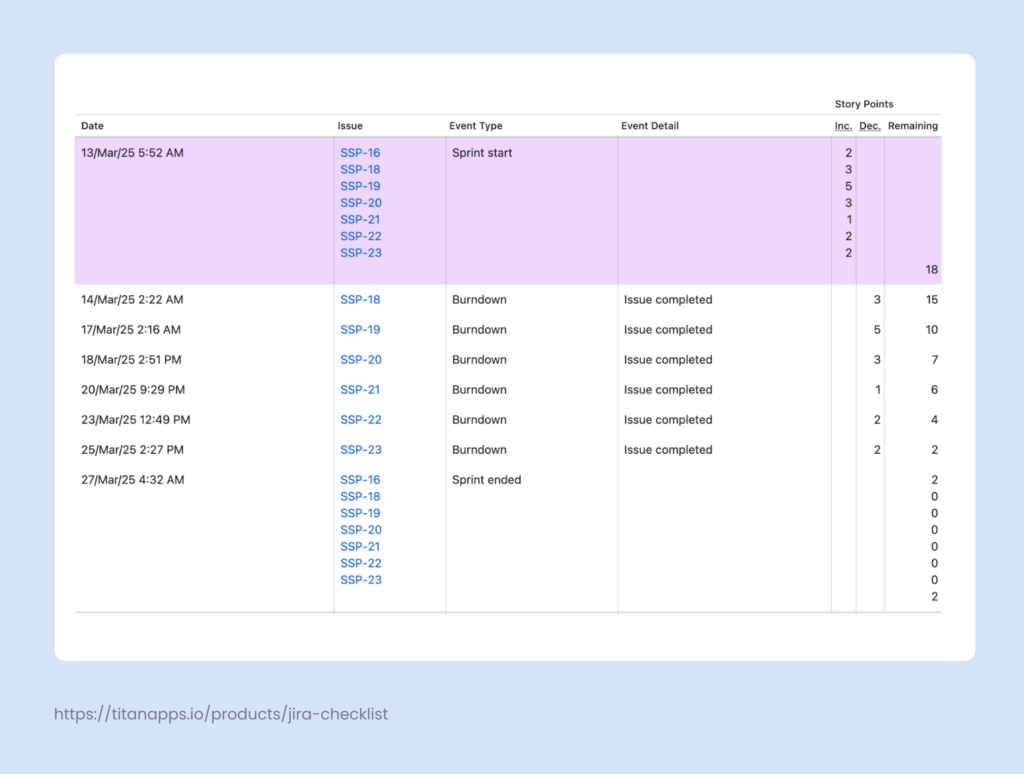
Let’s compare this result to what the other reports contain.
Similar sprint data can be found in the Burnup Chart:

The Sprint Report and Velocity Chart also list the work items (issues) from the selected past sprint, but here, you can see more details. Work type, summary, priority, story points, and status are also included:
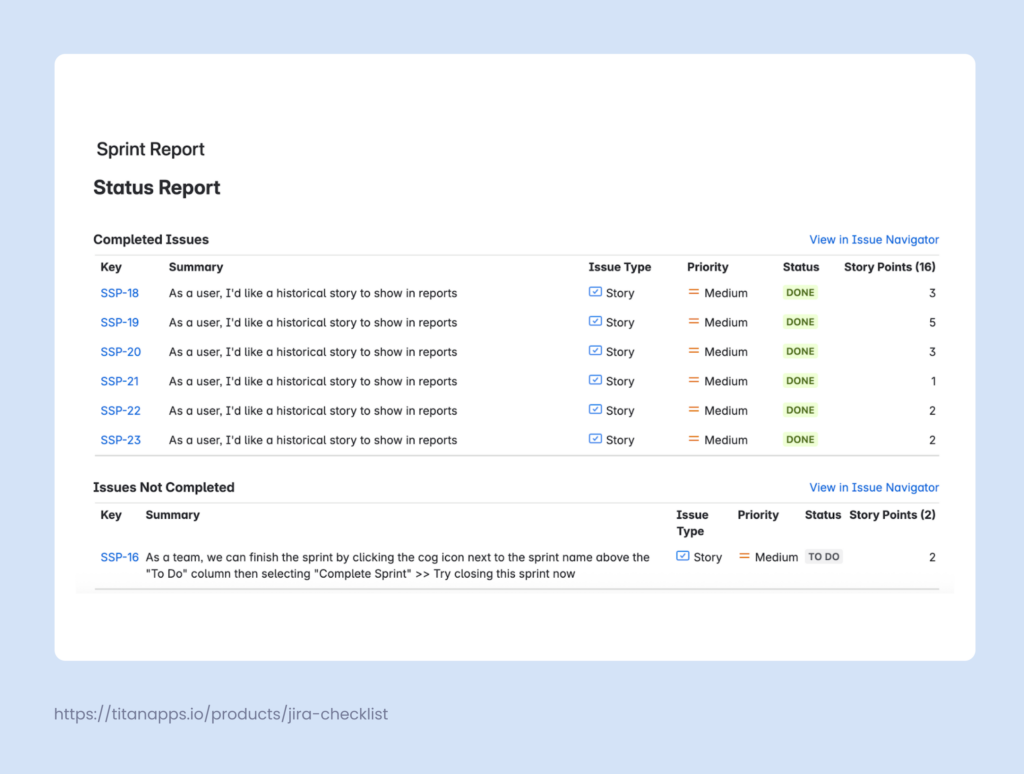
You can select any of these reports, depending on what’s available in your Jira instance and based on the format that best suits your needs. In the future, Atlassian may include a list view for past sprints in the reports, as plans for this feature were shared in the Atlassian Community some time ago.
When you ask how to view previous sprints in Jira, many resources suggest checking the Reports view as the first and most common solution. However, we strongly recommend trying out the All Work view first, as it offers more detailed information and greater flexibility.
How to Reopen a Previous Sprint in Jira
If you closed a sprint by mistake, you can easily restore it. However, as you already know, you won’t find it on the Backlog or Active Sprints tab. Instead, this can be done from the same Reports tab that we already used to view completed sprints.
- Go to the Reports tab of your project and select either a Burndown Chart or Sprint report.
- Select the sprint you need from the dropdown menu in the upper left corner.
- Once the chart for the selected sprint has loaded, click the three-dot menu in the upper-right corner of the chart and choose Reopen sprint.
The screenshot below uses the Burndown Chart as an example, but the steps and menus are the same for the Sprint report as well.
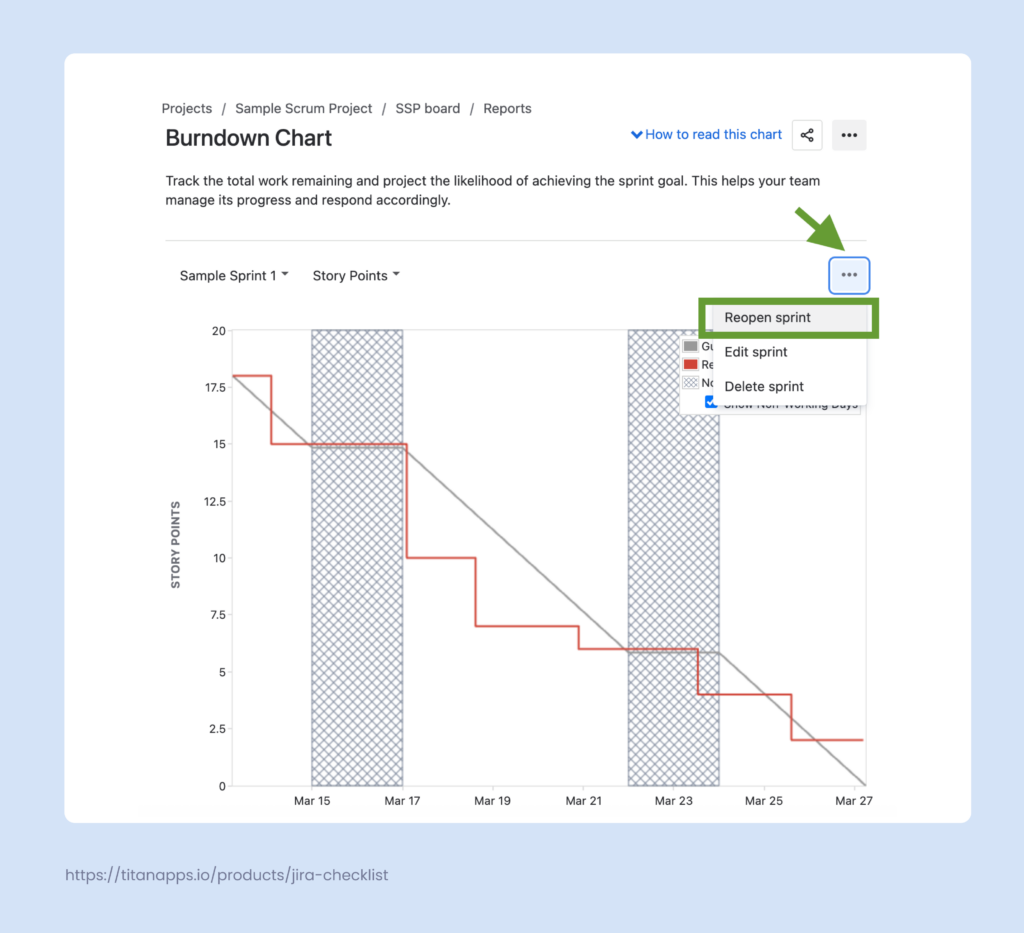
Please note that, depending on the project settings, you may need additional permissions to reopen sprints. If this functionality is not available, ask your administrator for the Manage Sprints permission.
Then, if you don’t have any current sprints running, you will be able to easily reopen the one you closed by mistake. All unfinished work items from that sprint, that were previously moved to the Backlog when the sprint was closed, will be returned to the reopened sprint.
The exception is if you already have an active sprint. In that case, things can become complicated. When trying to reopen the previous sprint, you will see an error message:
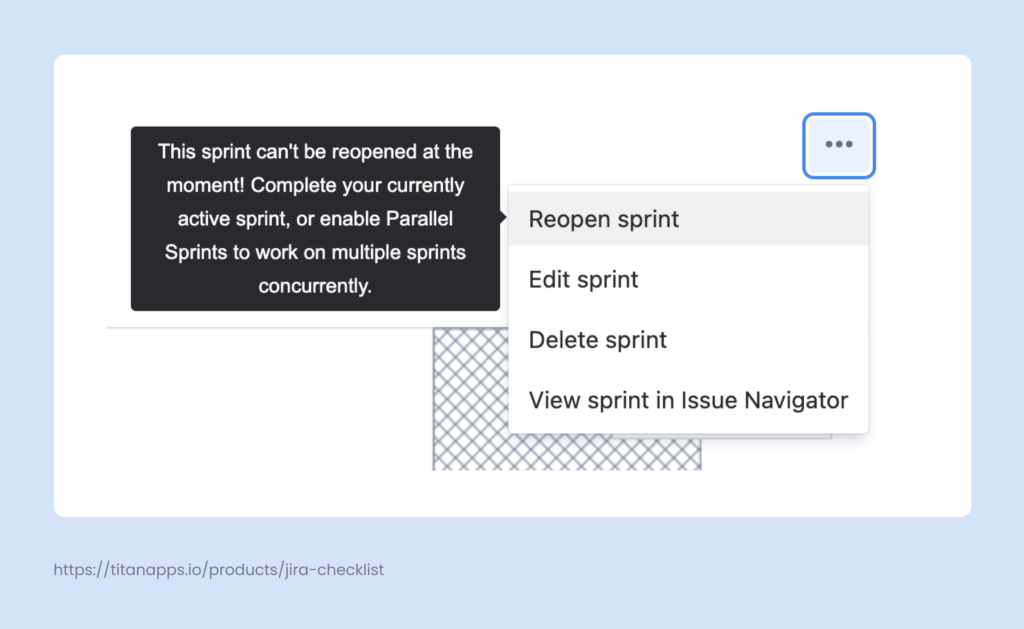
With the administrator permissions, enabling parallel sprints can be accomplished in just a few steps. However, in general, it may not be something necessary for your team’s workflow. If this is a new practice for the project, it could be confusing for other team members. Therefore, before adding a second concurrent sprint, ensure that you communicate this to the team members so they know what to work on.
Depending on exactly how you closed the sprint you want to reopen, there can be some unwanted outcomes. For example, if you opted to move all unfinished tasks to a new sprint and it’s already active, then those tasks will remain in their new sprint.
To conclude, the only hassle-free way to reopen a previous sprint in Jira is when you have just closed it and haven’t started a new one. In this case, reopening the sprint will restore it to its exact previous state.
Now that you know how to view previous sprints in Jira, get more useful tips from our project management tutorials:
- Implementing Agile in Jira
- Manage the Definition of Done in Jira
- How to Plan a Product Release
- How to Create and Manage Jira Sprints
- Jira Best Practices
How to View Previous Sprints in Jira: Frequently Asked Questions
Can I Reopen a Jira Sprint Closed by Mistake?
Yes, you can reopen it from the Burndown Chart or Sprint Report page. Please note that if you already have a new sprint in progress, the previous sprint may be restored incorrectly.
How Can I View a Previous Sprint in Jira if I Don’t Have a Burndown Report?
Depending on your project type and project settings, some reports may be unavailable. However, even if you don’t have a Burndown report, youl should still be able to view previous sprints in Jira from the Burnup report and the All Work view.
What is the All Work View?
The All Work view is one of the tabs located on the horizontal menu bar above your Scrum board. If you’re looking to view previous sprints in Jira with just a few clicks, this is the place to go. The All Work view was formerly known as the Issue Navigator. It has retained its main features after the update, allowing you to apply advanced filtering and navigate through your work items, including those from previously closed Jira sprints.
How to View Previous Sprints in Jira if I Don’t Have Admin Rights?
Normally, you don’t need administrator rights to view past sprints. However, you may require the Manage Sprints permission to reopen a closed sprint. If you can’t view previous sprints in Jira from the All Work view or the Burnup report, please contact your Jira instance administrator and check the project settings.
