While an Epic, Story, and Task are all types of work items, they serve different purposes and are used in distinct ways. Knowing when it’s best to use each of them is essential for effective project management. This understanding helps you set up a smooth workflow for your agile team, prioritize work effectively, and communicate better with stakeholders.
In this article, we examine the key differences between these work types and provide examples of how to utilize them in accordance with Jira best practices.
What is an Epic in Jira?
An Epic is a large body of work that can be broken down into smaller pieces of work – such as Stories, Bugs, or Tasks. Epics are often used to group multiple work items connected by a common goal or topic. They help product owners organize teamwork around large projects. Child work items inside Agile Epics can have their own assignees, allowing you to assign tasks to different team members.
Example of an Epic
Let’s say you want to launch a new website, which will require the involvement of your design and development teams. Specifically, you need to create a design, prepare content, write code, and test the website. In this case, launching the website can be an Epic, while all other aspects, such as writing copy or coding the website, would be Tasks.
Here’s another example. The Epic is “Publish the app to the App Store.” It includes several Tasks that the team needs to complete in order to prepare the app for publishing, such as “Configure App Store Connect Entry,” “Prepare and Upload App Metadata,” and so on.
Although these are separate Tasks, they are united by the same Epic as they contribute to achieving the same goal – publishing the app. In this example, Tasks also include Checklists – an element that helps organize smaller steps at a more granular level. We will take a closer look at Checklists a bit later in this tutorial.
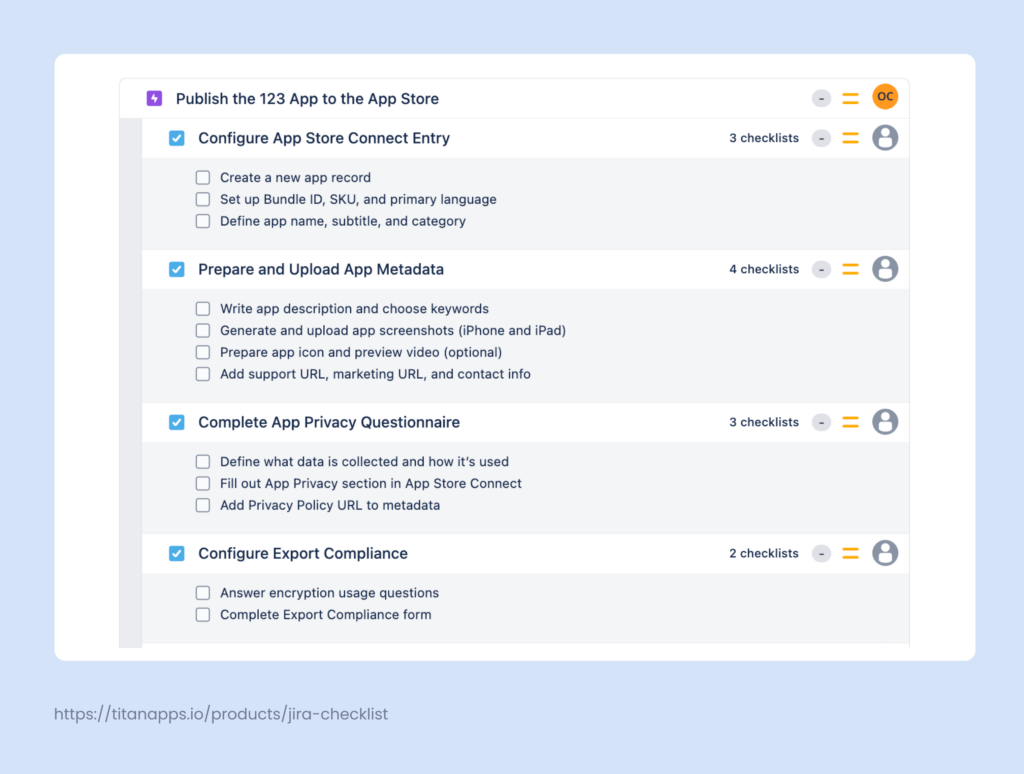
What is a Story in Jira?
Stories, also known as “User Stories,” are requirements written from the end-user perspective. They explain how a software feature will benefit the user and provide more context for the development team. In Jira, they are smaller pieces of work, typically placed within an Epic. In other words, a Story is a user-facing benefit that can be explicitly verified. Each Story starts with a sentence that describes what we would like to do as a user of the product.
For a scrum team, it’s typical to plan work in such a way that one Story can be completed within one sprint. If it’s too big, it can be split into several smaller Stories. The amount of work required to complete a Story is estimated in story points. One story point represents up to 2 hours of work required, and 21 story points indicate that something requires a full sprint to complete.
Example of a Story
The screenshot below shows what a typical Story can look like:
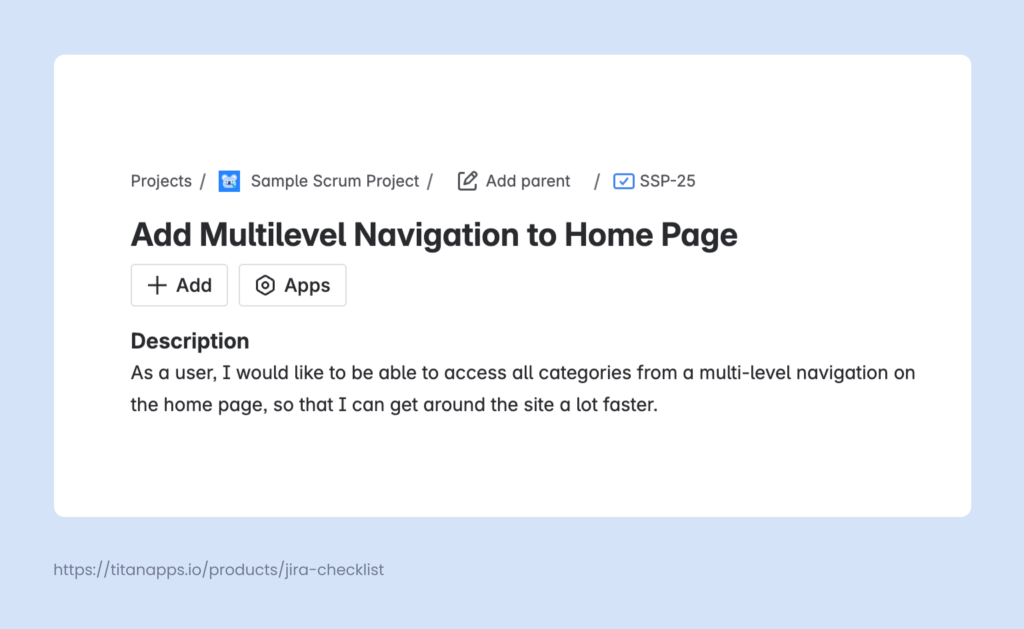
Another example: As a user of an employment management platform, I need access to the vertical view of my Employee Dashboard when using the mobile app, so I can easily access the information it contains.
Note the description formula used in these examples: “As a [persona], I want [capability], so that [value]”. This format is typical for user stories. In agile development, it helps teams capture user needs in a clear and intuitive way. As a result, the product development team can maintain focus on producing value for end users, which is the key principle of the agile methodology.
What is a Jira Task?
In software development, Tasks are all the individual components of work that must be completed to make a Story happen. In other areas, a Task can be simply anything you need to do. Tasks can be grouped under an Epic or exist as standalone work items.
Example of a Task
Remember the user story from the previous example? The one where a user needed the vertical view of the Employee Dashboard? For this Story, adding a vertical dashboard to the app requires completing several tasks. These include preparing the designs, writing code to implement the changes, and testing the dashboard before deploying the update. All these pieces of work can be presented as Jira tasks inside an Epic.
And here’s another example of a Jira Task. A marketing department is planning a major ad campaign for Black Friday, so they create a Jira Epic to manage it. This Epic includes several tasks: creating ads for social media, designing banners for partner websites, and preparing a landing page. All these pieces of work are examples of a Jira Task.
Stories and Tasks often include elements like Subtasks and Checklists. Let’s have a closer look at them to better understand their role.
What is a Jira Subtask?
A Subtask is a child work item representing a smaller fragment of work inside a larger Task or Story. Parent work items can have multiple Subtasks – each with its own description, assignee, and reporter.
In agile project management, Subtasks are often used for Tasks and Stories that have several responsible people.
Example of a Subtask
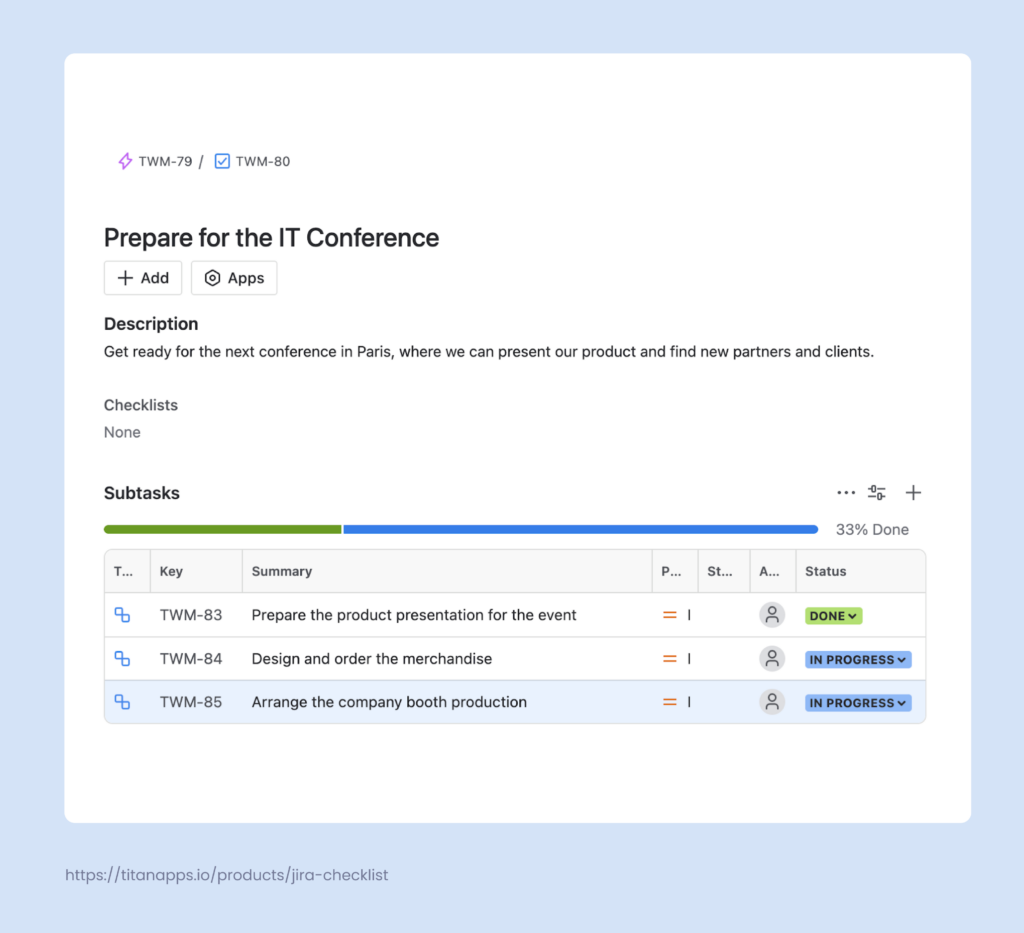
Here, preparing the team for the conference is the parent Task, and all the smaller pieces of work that it consists of are included as Subtasks.
While Subtasks are convenient for many purposes, they also have certain drawbacks. If your Tasks have too many Subtasks, this structure can become confusing and challenging to work with. For example, if you have an Epic with multiple Tasks and each of them contains multiple Subtasks, you will have to go three levels of hierarchy down to find the necessary details in the Subtasks description.
For such cases, it’s often more convenient to use checklists – then, all the necessary details will be visible at a glance from the Task view (or another work item view).
What is a Jira Checklist?
A Checklist is a structured list of action items that need to be completed within a larger Task, Story, or Epic. It’s a good fit for multi-step processes, where it’s important to keep track of many details and not miss anything. A checklist can be added to any type of parent and child work items, including Subtasks.
Example of a Checklist
In the screenshot below, you can see a reusable template created by Smart Checklist for Jira. It documents the standard steps for the recruitment process:
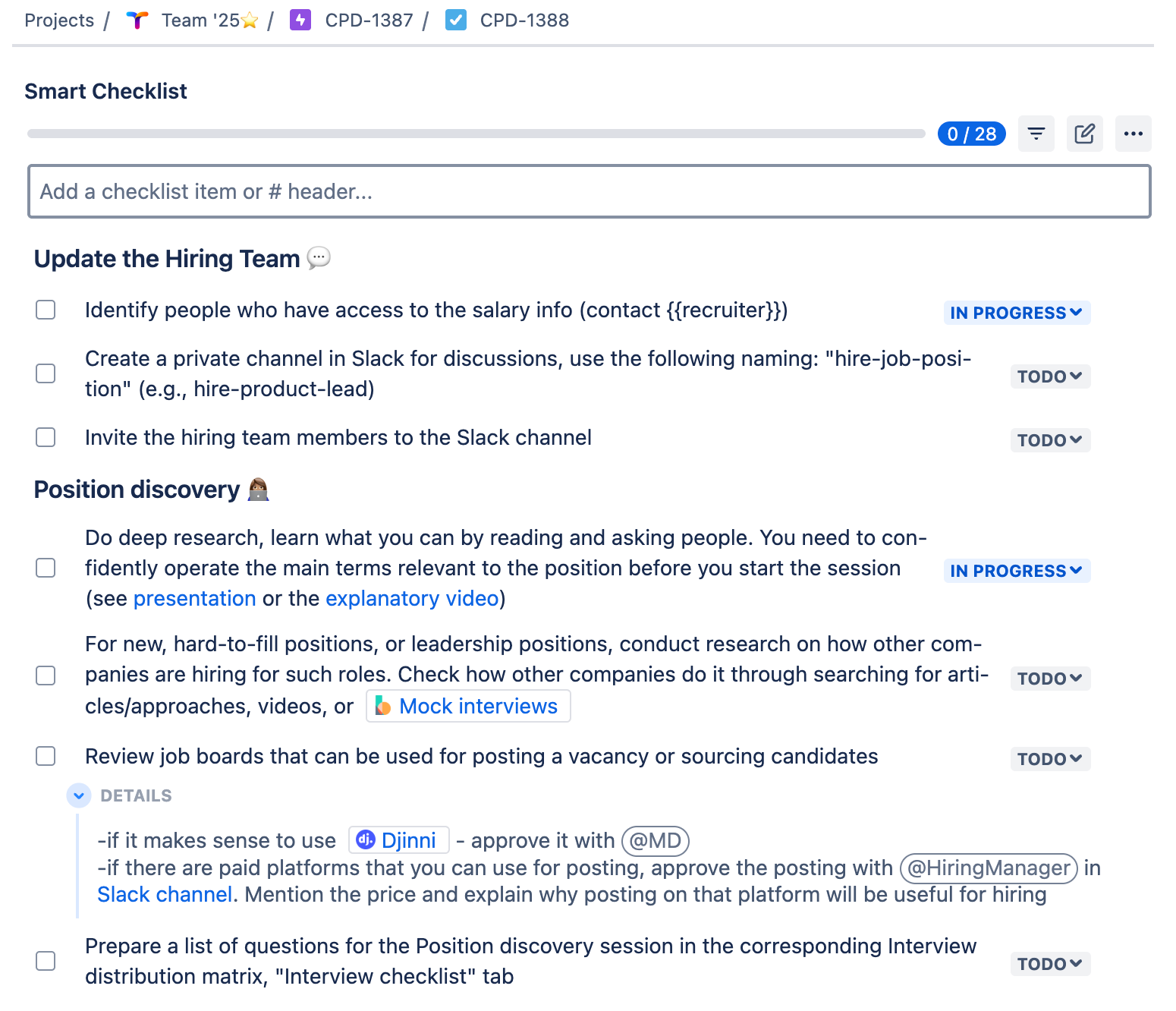
### Update the Hiring Team ?
- Identify people who have access to the salary info (contact {{recruiter}})
- Create a private channel in Slack for discussions, use the following naming: “hire-job-position” (e.g., hire-product-lead)
- Invite the hiring team members to the Slack channel
### Position discovery ????
- Do deep research, learn what you can by reading and asking people. You need to confidently operate the main terms relevant to the position before you start the session (see [presentation] or the [explanatory video])
- For new, hard-to-fill positions, or leadership positions, conduct research on how other companies are hiring for such roles. Check how other companies do it through searching for articles/approaches, videos, or [Mock interviews](https://www.thebalancemoney.com/how-to-use-mock-interviews-to-practice-interviewing-2061626)
- Review job boards that can be used for posting a vacancy or sourcing candidates
> -if it makes sense to use [Djinni](https://djinni.co/developers/) - approve it with @MD
> -if there are paid platforms that you can use for posting, approve the posting with @HiringManager in [Slack channel]. Mention the price and explain why posting on that platform will be useful for hiring
- Prepare a list of questions for the Position discovery session in the corresponding Interview distribution matrix, “Interview checklist” tab
- Schedule the Position discovery session (1-3h, depending on the role). If the team cannot come up with the list of projects, schedule +1h.
### Job Description ?
- Prepare a job description using [this guide](insert your link)
- Define job title, responsibilities, and requirements
- Outline key qualifications, skills, and experience needed
- Include salary range and benefits (if applicable)
- Approve the JD draft with the hiring team. Ask them to review the structure and content, NOT the grammar
- Review the JD draft with the @ContentWriter
### Vacancy posting ?
- Post on the company website
- Post on job boards (LinkedIn, Indeed, etc.)
- Post on social media channels
- Post internal referrals and employee networks
- Add vacancy to the applicant tracking system (ATS)
### Tracking & Follow-up ?
- Monitor application responses
- Ensure compliance with equal opportunity policies
- Review applications against job requirements
- Filter out unqualified candidates
- Prioritize top candidates for further evaluation
### Candidate Screening & Shortlisting ?
- Consult hiring managers for input on top candidates
- Prepare a structured shortlist (e.g., top 5–10 candidates)
- Notify shortlisted candidates and schedule interviews
- Send rejection emails to unqualified candidates
As there are dozens of steps grouped under several headers, it would be unfeasible – and unnecessary – to create a separate subtask for each of them. Adding a multi-step Checklist is much simpler and easier.
Another advantage of Checklists is that they can be easily converted into reusable templates. Let’s take our example with the Checklist for the recruitment team. As every company needs to hire new employees on a regular basis, recruitment specialists have to complete the same steps repeatedly.
With Smart Checklist, they can save their detailed Checklist as a template. As a result, it can be added to new recruitment tasks in just a few clicks – or even automatically.
Checklists help agile teams organize their work more effectively and efficiently. They enable you to document complex processes in a clear and easy-to-follow manner. Additionally, Checklist templates are often used to ensure the high quality of work and enforce an organization’s best practices.
An example of the latter can be this Definition of Done Checklist template:
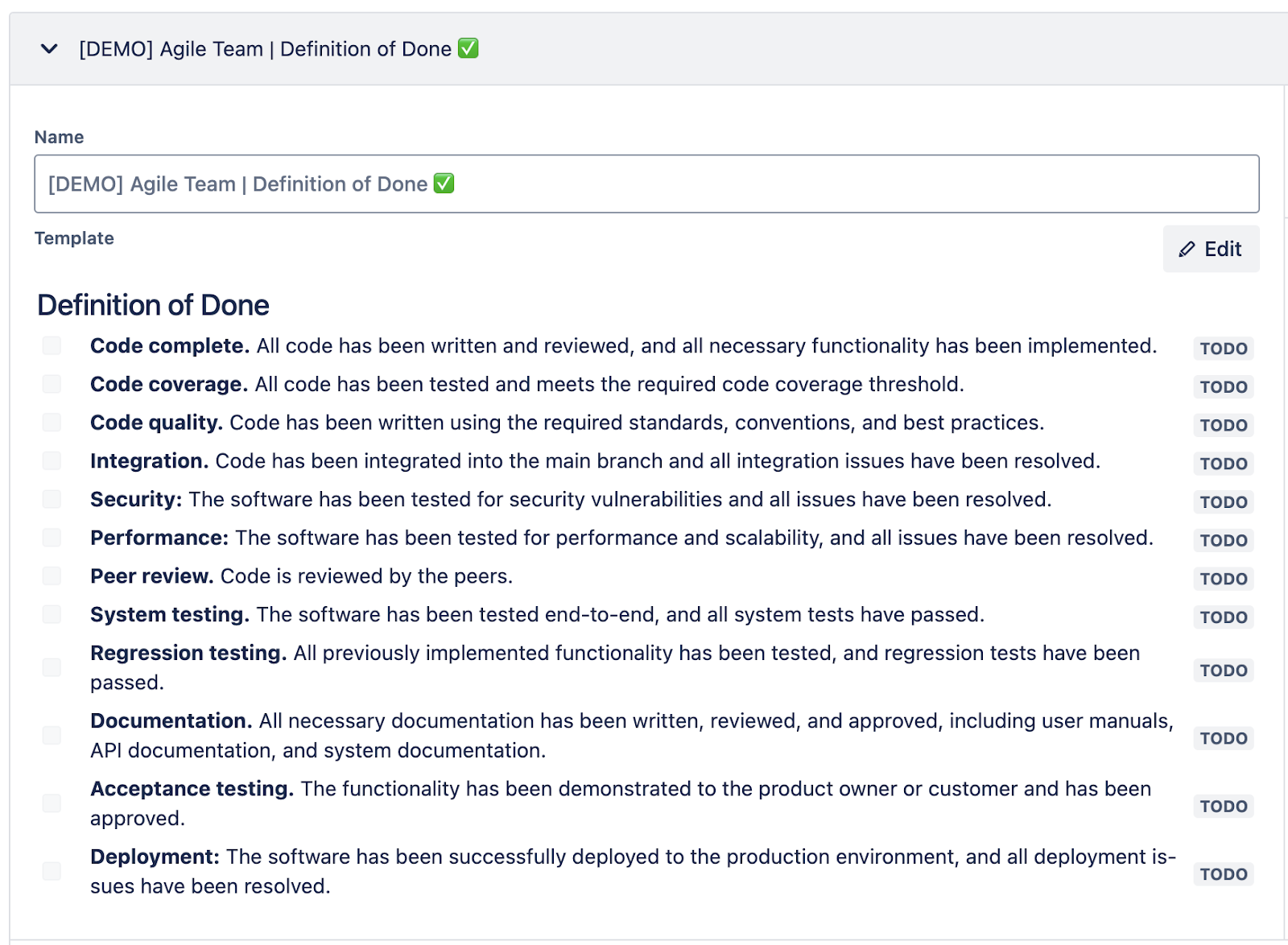
## Definition of Done
- **Code complete.** All code has been written and reviewed, and all necessary functionality has been implemented.
- **Code coverage.** All code has been tested and meets the required code coverage threshold.
- **Code quality.** Code has been written using the required standards, conventions, and best practices.
- **Integration.** Code has been integrated into the main branch, and all integration issues have been resolved.
- **Security:** The software has been tested for security vulnerabilities, and all issues have been resolved.
- **Performance:** The software has been tested for performance and scalability, and all issues have been resolved.
- **Peer review.** The code is reviewed by the peers.
- **System testing.** The software has been tested end-to-end, and all system tests have passed.
- **Regression testing.** All previously implemented functionality has been tested, and regression tests have been passed.
- **Documentation.** All necessary documentation has been written, reviewed, and approved, including user manuals, API documentation, and system documentation.
- **Acceptance testing.** The functionality has been demonstrated to the product owner or customer and has been approved.
- **Deployment:** The software has been successfully deployed to the production environment, and all deployment issues have been resolved.
It helps developers ensure that their work meets all the requirements and quality standards. This DoD checklist is available as a free template.
How to Add Checklists to Jira Work Items With Smart Checklist
- Install Smart Checklist for Jira from the Atlassian Marketplace.
- List the steps to complete. In the Smart Checklist section of your Jira work item, type or paste the list of steps for your checklist. Alternatively, you can copy and paste one of the Checklist templates for Agile teams, such as the Definition of Done checklist, Definition of Ready Checklist, Code Review Checklist, or Sprint Planning Checklist.
- Customize the checklist using the Markdown editor. Smart Checklist allows you to structure your checklists by using rich formatting options, adding headers of different levels, or including other elements, such as ToDo item details.
In particular, you can:
- Edit or rearrange steps
- Adjust formatting
- Structure the checklist with headers
- Tag the responsible people
- Add deadlines
- Mark steps as mandatory
- Set custom statuses for each step
- Add URL links or images
- Use emojis
- Link Jira work items
- Include details in the expandable field in each checklist item
For example, here’s how to add details to an individual step in your checklist:
As a result, you will receive a well-structured, rich in information checklist that contains all the necessary context for the task, including people to contact, deadlines, links to knowledge bases and other assets, additional details, and more. You can prepare a checklist for a recurring task or process once and reuse it whenever needed. All the required steps, context details, and instructions will already be documented for the next time.
To reuse your checklist in the future, open the Smart Checklist menu (the three dots in the upper right corner) and save your checklist as a template.
What is the Default Hierarchy Between a Jira Epic vs Story vs Task and Their Elements?
Jira Epic is the highest-level work type available in the out-of-the-box work hierarchy in Jira. The next level is Story/Task/Bug – these three work types are located at the same level, below an Epic. A Sub?task is located one level lower and can be a part of a Story or a Task.
So, the default hierarchy looks like this:
Epic -> Story/Task/Bug -> Sub-task
To illustrate this, here’s an example of a hierarchy including all of the Jira work types mentioned above:
- Epic:
- Story A
- Story B
- Task C
- Task D
- Subtask D1
- Subtask D2
- Subtask D3
If you have a large number of Subtasks, hierarchies can quickly become cluttered, confusing, and difficult to work with. To tackle this issue, you can use Checklists instead of Subtasks.
This gives you the opportunity to quickly list dozens of steps and easily view them within a Task, Story, or even Epic. It’s enough just to copy and paste a checklist or simply type it from the work item view. In contrast, if you choose to use Subtasks instead, you will need to create each Subtask separately, fill out its details, and complete the necessary fields.
With Checklists instead of Subtasks, the work hierarchy from the example above can look like this:
- Epic:
- Story A
- Story B
- Task C
- Task D + checklist
As you can see, it’s simpler, cleaner, and easier to navigate.
Jira Epic vs Story vs Task vs Subtask: A Comparison Table
| Type | Definition | Timeframe | Hierarchy Level | The Main Purpose |
|---|---|---|---|---|
| Epic | A large body of work that can be broken down into multiple stories or tasks | Can take a long time to complete – for example, several sprints | High-level container | Tracks large features or outcomes across teams; serves as an overarching goal for multiple tasks and/or stories; groups smaller work items |
| Story | A user-focused requirement, expressed as “As a [user], I want [capability], so that [value]” | Typically, it is sized for a single sprint (usually 2 weeks) | Under Epic | Delivers customer-facing value |
| Task | A work item, usually required to complete an Epic or a Story | Short-term, usually requires up to several days to complete | Under Epic | Supports technical or non-technical work that may not directly deliver user value |
| Subtask | A breakdown of a Story or Task into smaller pieces of work | A small scope, which can take from a couple of hours to a couple of days | Child of a Story or Task | Manages detailed steps within a parent issue |
| Checklist | A list of specific criteria, steps, or quality checks added within a work item | Completed within the lifecycle of the parent work item | Under the work item it belongs to – Task, Story, Bug, Epic, or a custom work type | Organizes multi-step processes, documents them in the form of reusable templates |
When to Use a Jira Epic, Story, or Task
Now that you know the main differences between these work types, let’s have a look at the most common use cases for each of them.
- Epic: Use Epics when working on a broad feature or large initiative. For example, “Improve onboarding flow,” “Launch new payment gateway,” or “Prepare a marketing campaign.” This work type is ideal for grouping related tasks, tracking progress, and communicating results to stakeholders.
- Story: Use Stories when defining a specific user-facing feature or improvement that can be completed in one sprint. For example: “As a mobile app user, I want to switch to the dark mode so that I can read at night”.
- Task: Use this Jira work type when planning an individual piece of work that contributes toward completing an Epic. For instance, “Set up a database” or “Design a newsletter template”. A task can also function as a standalone work item.
For a complete picture, to better understand when to use Jira Epic vs Story vs Task, it makes sense to explore the main use cases for such work item elements as Subtask and Checklist:
- Subtask: Use for fine-grained work division. It can be especially useful when a story or task requires input from multiple people or involves several steps. For example, “Write unit tests,” “Embed a Mailchimp form,” or “Design UI mockups.”
- Checklist: Add a checklist to manage a multi-step task, or a recurring process with multiple ToDo items or verification steps. E.g., the “Definition of Done Checklist”, “Onboarding a new hire Checklist,” etc.
The value of Epic vs Story vs Task in Project Planning
All these Jira work types are essential for effective product management, although each in its own way. Whether you use Scrum, Kanban, or another framework, it’s better to start by filling your backlog with Epics. They should reflect the largest portions of work and be consistent with the product goals, for example, adding new functionality that introduces significant changes. Then, you can define smaller Tasks inside those Epics and capture user needs as Stories to work on.
To plan smaller steps within Tasks and Stories, use Subtasks and Checklists. They enable you to structure your work more effectively and facilitate cross-team collaboration. For recurring tasks and processes, use Smart Checklist templates. They enable you to document best practices and reuse structured checklists in all similar work items. This saves you significant time on planning and onboarding new team members.
I hope this article helped you better understand when to use Jira Epic vs Story vs Task to make your team more efficient.