Jira’s issue hierarchy organizes work into different levels—such as Epics, Stories, and Sub-tasks—providing teams with a clear structure to manage tasks from start to finish. This setup allows teams to break down larger projects into manageable parts, helping track progress and streamline collaboration.
However, as projects grow, the default levels can become restrictive, making it challenging to manage complex projects across teams.
In this article, we’ll guide you through how to optimize your project structure by customizing Jira’s hierarchy. You’ll also see examples of how teams overcome common challenges with managing tasks and scaling projects.
Why You Need More Than Default Jira Issue Hierarchy
Jira’s default issue hierarchy—Epics, Stories, Tasks, and Sub-tasks—works fine for basic projects. However, for teams handling more complex or repetitive work, these basic levels often prove inadequate.
Whether managing a long-term marketing campaign, handling recurring HR tasks, or planning for large-scale cross-team initiatives, the lack of flexibility makes it harder to stay organized.
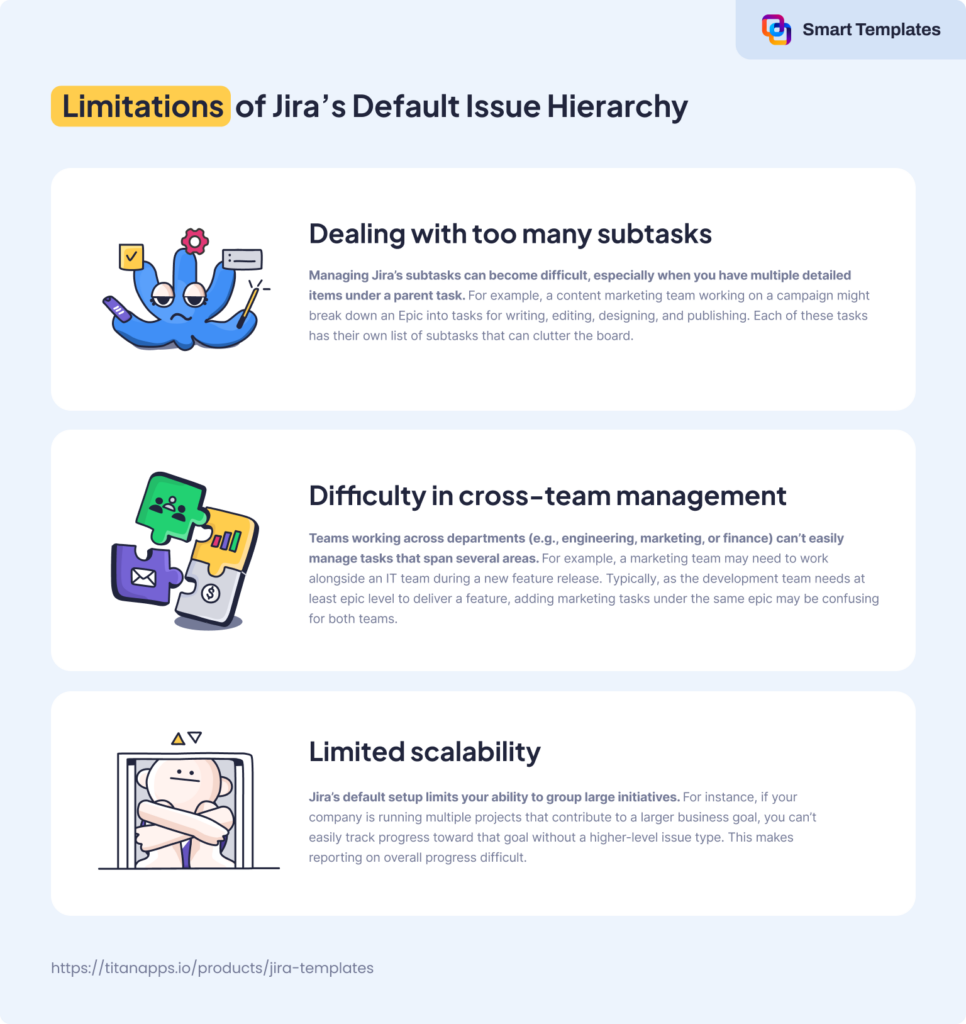
These limitations don’t just affect large projects—they also impact day-to-day workflows. Fortunately, Jira offers a solution to expand its issue hierarchy to meet more complex needs.
That’s where Advanced Roadmaps come in. Available in Jira Premium and Enterprise, Advanced Roadmaps allow teams to extend their issue hierarchy by adding custom levels, like Initiatives, to track larger goals across multiple projects. Teams can visualize how work flows between departments, plan for capacity, and anticipate challenges before they arise.
For instance, consider a finance team managing quarterly budgets across departments. They can create an Initiative for financial goals and Epics for each department’s budget.
Similarly, an HR team could use Initiatives to track hiring goals, with Epics for each department’s recruitment process, streamlining task distribution and progress tracking.
Customizing the hierarchy like this helps both teams keep aligned and guarantees detailed, organized oversight across projects.
Jira Hierarchy Levels: A Quick Breakdown
Jira issues represent different types of work. They can be customized to match a team’s needs.
Common Jira issue types:
- Epics (if used): Large pieces of work that contain multiple tasks or stories.
- Tasks: Work items that need to be completed.
- Stories: User-focused requirements in Agile projects.
- Bugs: Issues that need to be fixed.
- Sub-tasks: Detailed steps within a task.
Note: For every issue type you add in Jira, you will be able to specify whether it goes at the standard or sub-task level. You cannot add anything at the same level as an Epic. You define additional issue types in Jira yourself with the names and meaning you like or prefer. So you are free to define e.g. an invoice request, opportunity, job application, … or anything else that may seem relevant to the type of work you would like to manage in Jira.
Standard Jira Hierarchy
Epic – Task – Sub-task
- Epics: Large pieces of work that span multiple sprints or releases. They help teams organize related tasks under a single goal.
- Stories/Tasks: Individual work items that contribute to an Epic. “Stories” are used in Agile projects, while “Tasks” fit general workflows.
- Sub-tasks: Small, actionable steps within a Story or Task.
- Best for: Simple projects with clear steps and a linear workflow.
For example, a design team working on a website update might have:
- Task: “Create homepage redesign”
- Sub-task: “Gather stakeholder feedback”
- Sub-task: “Finalize color scheme”
Parent-Child Issue Relationship:
- A parent issue contains child issues (e.g., a task with multiple sub-tasks).
- A subtask is part of a larger task and cannot exist on its own. It must be linked to the issue type with standard level
- Teams can link related issues to track dependencies, such as “blocks” or “relates to.”
Jira structures work into hierarchy levels, helping teams organize projects from small tasks to strategic initiatives. The default hierarchy is effective for many teams, but as projects grow, a more customized structure may be needed to improve tracking and execution across departments.
Extended Jira Hierarchy (Advanced Roadmaps in Jira Premium & Enterprise)
For larger teams, Advanced Roadmaps allow additional levels above Epics for better alignment across departments.
Initiative – Epic – Story/Task – Sub-task
- Initiatives: High-level business objectives that group related Epics.
- Epics: Major deliverables within an Initiative.
- Tasks/Stories & Sub-tasks: Same as in the standard hierarchy.
Example: New Product Launch
- Initiative: “Launch Mobile App v2.0”
- Epic: “Improve User Interface”
- Task: “Redesign app menu”
- Epic: “Enhance App Performance”
- Task: “Optimize database queries”
- Epic: “Improve User Interface”
Best for: Scaling projects across multiple teams and aligning work with company goals.
Custom Jira Hierarchies
Strategic Priority – Program – Task – Sub-task
Some companies need custom hierarchy levels to manage complex workflows. Jira Premium and Enterprise allow admins to define issue types beyond the default structure.
For example, a financial institution might rename standard Jira issue types to better fit its compliance and approval workflows:
- Strategic Priority: “Expand international operations”
- Program: “Secure regulatory approvals in new markets”
- Task: “Obtain approval from financial authority”
- Sub-task: “Prepare compliance documentation”
- Task: “Obtain approval from financial authority”
- Program: “Secure regulatory approvals in new markets”
This structure aligns work with long-term business goals and helps different teams track progress within their own terminology.
Note: New to Jira – Read our Jira for Beginners Guide to learn more about setting up issue types and workflows.
Jira’s standard structure works well for small teams, but larger organizations need more flexibility to manage strategic initiatives and long-term projects.
The next section will cover the limitations of the default hierarchy and how teams expand it to improve visibility, tracking, and execution across projects.
Benefits of Advanced Roadmaps and Custom Hierarchies
Advanced Roadmaps offer teams a way to expand Jira’s default issue hierarchy, making it easier to extend your issue hierarchy and improve project management.
How Advanced Roadmaps Extend Jira’s Issue Hierarchy
Advanced Roadmaps allow administrators to create custom hierarchy levels above the Epic level, such as Initiatives, which represent broader organizational goals. The simplest way to look at an initiative is to think of it like an Epic for other Epics. They are much more of a strategic – bird’s eye view – tool that’s used to oversee the progress of several projects a company is running.
These new levels give teams the ability to track the relationships between multiple projects and align them with strategic objectives.
Here’s a breakdown of how to configure custom hierarchy levels:
- Create custom issue types
Admins can create a new issue type to represent higher-level goals or programs.
How? Go to Settings > Issues and select Issue Types > Add Issue Type. Enter a name and description for your new issue type and choose either a standard or sub-task format, depending on your needs.
Please keep in mind that you can’t associate the hierarchy level with the issue type at this step. Both standard and sub-task issue types are placed under the epic level, not above it.
- Add issue types to schemes
Once the new issue type is created, it needs to be added to your project’s issue type scheme.
How? Go to Settings > Issues and select Issue Type Scheme. Find the relevant issue type scheme and click Edit. Edit the name, description, default issue type, and selected issue types.
To add an issue type to the scheme, drag it from Available Issue Types to Issue Types for Current Scheme. When you’re done, select Save.
- Associate the issue type with hierarchy level
After adding the new issue type, admins can arrange the hierarchy structure to fit their project needs. This means that at this stage, in case you have Advanced Roadmaps functionality in your plan you can assign the hierarchy level for your issue type. For example, if you want to realize the company’s wide strategic initiative at this stage, you can move it above the epic level and finally create the hierarchy that you need for your project.
How? Now that you’ve created the issue type and added it to your issue type scheme, select Issue type hierarchy from the menu on the left.
In Issue Type Hierarchy, add the new level, name it, and place it in the desired order. The left column, labeled Level name, is the hierarchy structure in your plan and the right column, labeled Jira issue types, is the configured issue types in your scheme.
- To add a new level, select + Create level at the bottom of the menu. Give your new level a name, then use the dropdown in the Jira issue types column to associate it with an issue type.
- To reorganize your hierarchy structure, organize the levels into the order you’d like. The order of this list is how your hierarchy levels will show in your plan and won’t change the structure of your Jira issue types as previously configured.
Once you’ve configured your level, select Save changes.
On your timeline view, open Filters and adjust your hierarchy filters to show this new level on your timeline.
This new structure will appear in your timeline and project views, helping teams see how different parts of the project are connected and offering a high-level snapshot of progress and dependencies across teams.
In addition, Advanced Roadmaps allow teams to manage dependencies between tasks and monitor capacity. This approach helps you spot bottlenecks, allocate resources efficiently, and guarantee that no team is overloaded. You can explore how to work with plans in advanced roadmaps for further details.
Use Case: Managing Cross-Department Initiatives
Another example could be a company-wide marketing initiative. The company might break down the overall initiative into Epics representing key marketing campaigns (e.g., digital, content, and social media). Within each Epic, there would be Stories and Tasks for specific deliverables like blog posts or social ads.
Let’s look at practical example below.
Initiative: Boost Brand Awareness
- Epics:
- Digital Marketing Campaign
- Content Marketing Strategy
- Social Media Expansion
- Stories:
- Launch paid ad campaigns
- Publish a series of blog posts
- Create social media partnerships
- Sub-tasks:
- Design ad creatives
- Draft blog articles
- Negotiate partnership deals
Using a custom hierarchy with Initiatives, the marketing team can align all these campaigns under one strategic goal and track how different efforts contribute to the company’s broader objectives.
Use Case: Strategic Priorities Across Borders
Let’s take the example of an organization that selects strategic priorities that vary across different locations, like continents or countries, because of unique laws or guidelines.
Let’s assume that this organization decides to implement a strategic initiative like Increase Employee Satisfaction in France. To track and manage this effectively in Jira, they need to create custom hierarchy levels above epics.
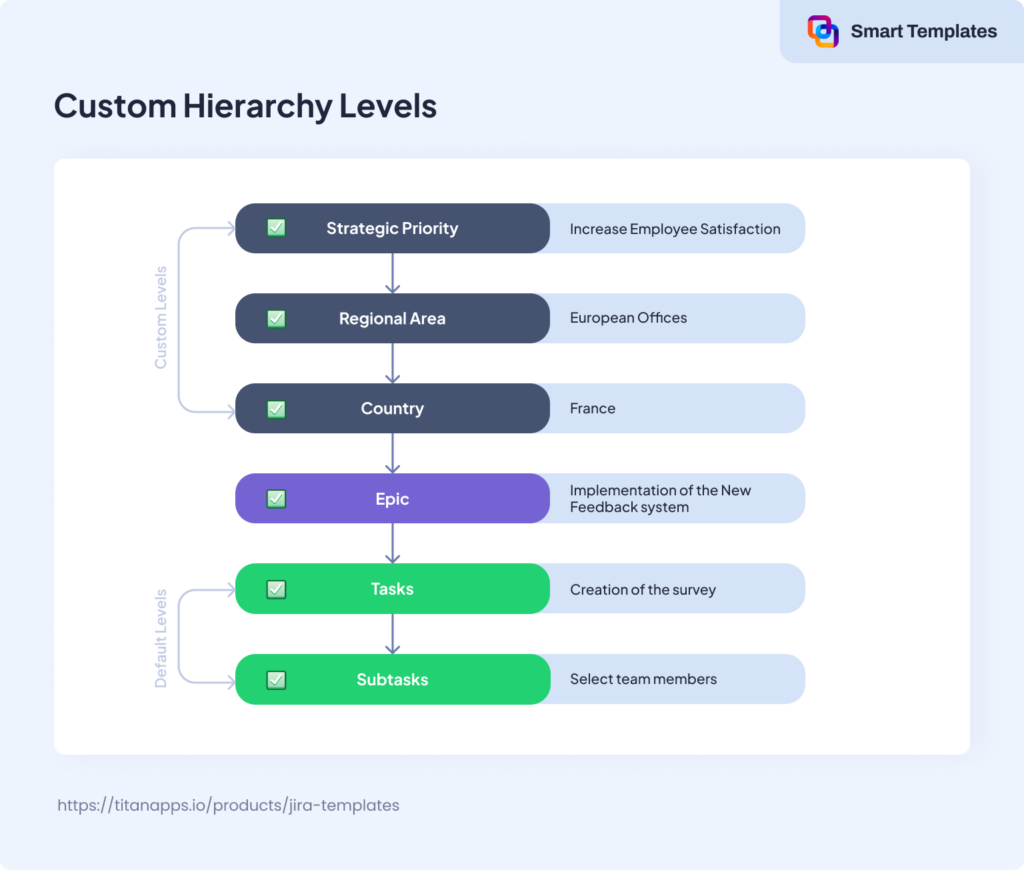
- The highest level is Strategic Priority – Increase Employee Satisfaction
- The next is Regional Area, for example, European Offices
- Then comes Country or specific locations, such as France
- Actions to achieve these goals are tracked at the Epic level (for example, Implementation of the New Feedback system), followed by Tasks (Creation of the survey, Distribution of the survey, Feedback collection) and Subtasks (Select team members, Research methodologies, Code the survey form)
This example demonstrates how to break down a strategic initiative across regions and teams.
The extra hierarchy levels allow the organization to keep everyone working towards the same strategic goal, even when the specific actions differ. All actions must have a Jira issue, and all issues must support the needs of the level above.
Best Practices for Managing Your Processes with Smart Tools in Jira
While Advanced Roadmaps offer solutions for managing complex projects, they don’t fully address all the challenges with Jira’s issue hierarchy. Smart Tools like Smart Templates and Smart Checklists can fill in these gaps, particularly when handling recurring tasks.
For example, when a marketing team runs multiple similar campaigns, Smart Templates allow them to automate the creation of issue hierarchies (Epics, Stories, and Tasks) across projects.
Once a structure is standardized for a digital marketing campaign, you can save an entire hierarchy of its Epic, Stories, and Tasks as a template.
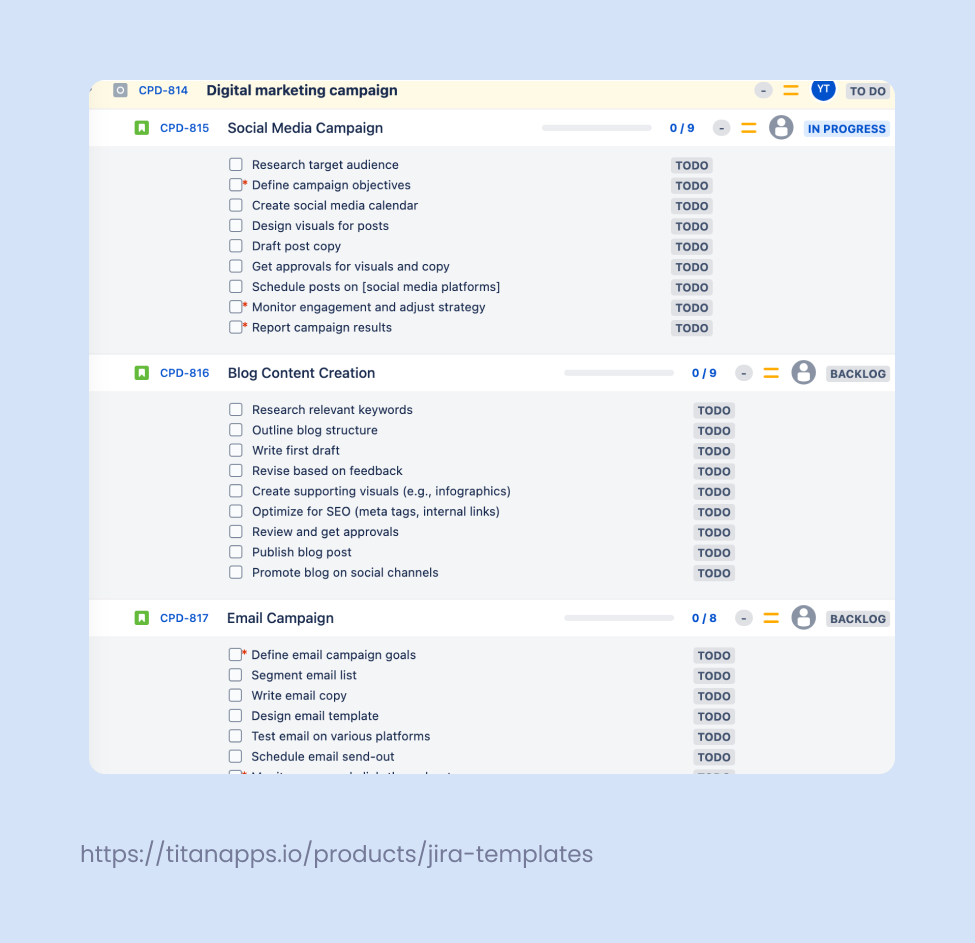
This eliminates the manual effort of recreating similar structures for every new campaign. It also guarantees that each similar project starts with a standardized framework, improving consistency across teams and documenting the process in one place.
Application of the Smart Checklists in this case can further simplify organization and tracking the progress of the marketing campaigns. When managing a campaign, checklists allow teams to break down tasks into actionable steps such as Write blog draft, Design visuals, and Schedule social posts, all within a single Jira issue.
Instead of cluttering the project board with subtasks, the team can list steps within a checklist, ensuring every detail is noticed and making it easier to track progress. This flexibility allows you to adjust the list on the go and reuse it for future campaigns.

Smart Checklist is a handy app that allows you to add well-structured ToDo’s to your Jira issues. You can use Smart Checklist as a personal to-do list to organize your daily work. However, there is much more to it than just a checklist. Our Smart Tool removes frustration from your team, saves time, streamlines recurring tasks and maximizes the team’s efficiency.
Using Smart Templates with Advanced Roadmaps further simplifies the management of Jira issue hierarchies. Teams can create custom issue types, such as Initiatives or Milestones, and apply standardized templates to structure recurring tasks.
In the strategic marketing initiative use case discussed earlier, a company can create a standardized hierarchy, including Initiatives for broader goals like Increase Employee Satisfaction and region/department where this initiative is implemented, Epics for tasks related to the Implementation of the New Feedback System, and subtasks like Select team members, Research methodologies, and Code the survey form. Some of the subtasks need to include Smart Checklists to simplify the process.
With Smart Templates, teams can replicate this structure effortlessly across regions or departments.
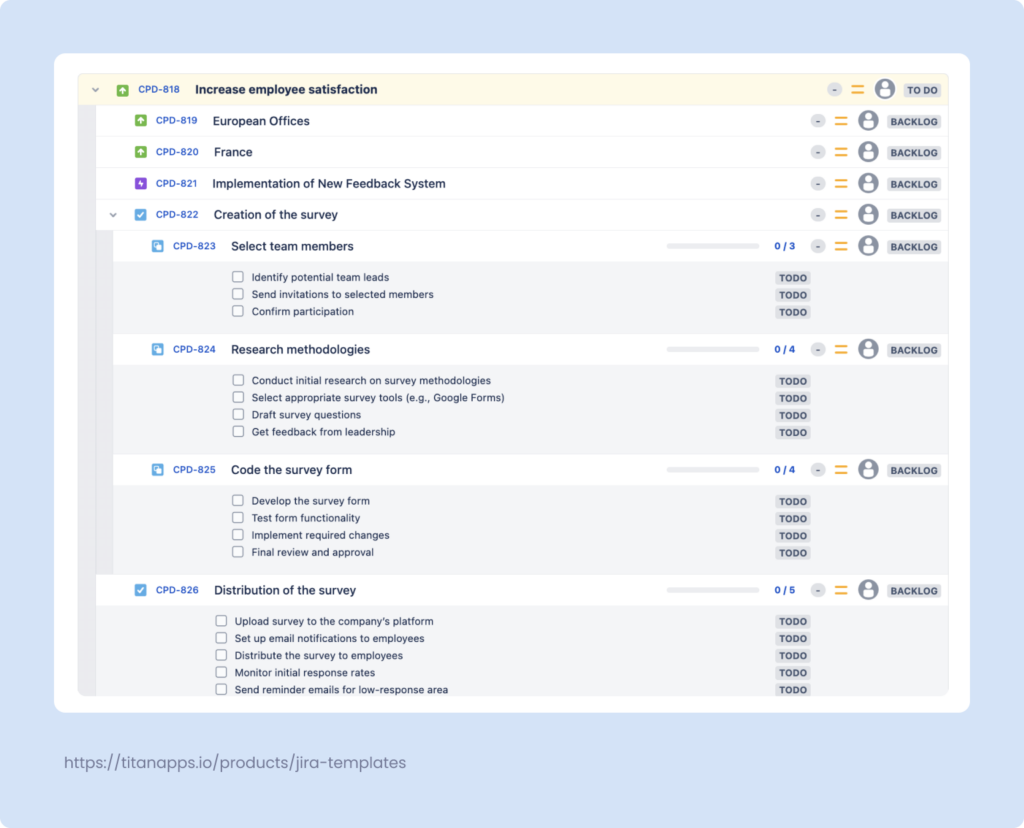
Similar templates can be created for other recurring or process-driven projects, such as quarterly budget planning for finance teams, customer feedback initiatives for product development, and marketing campaigns with multiple deliverables. This flexibility allows teams to standardize their workflows while accommodating the unique needs of each project.
Smart Hierarchy by TitanApps: Visualizing & Managing Jira Hierarchy
Jira provides a way to structure work using issues, but navigating the hierarchy can be challenging, especially for large projects. Jira’s native setup does not offer a full, structured view of all issues, making it difficult to track dependencies, progress, and team alignment.
Smart Hierarchy by TitanApps solves this problem by providing a clear, structured view of Jira issue hierarchies. It allows teams to see how work is connected across all levels – from initiatives and epics down to individual tasks and subtasks.
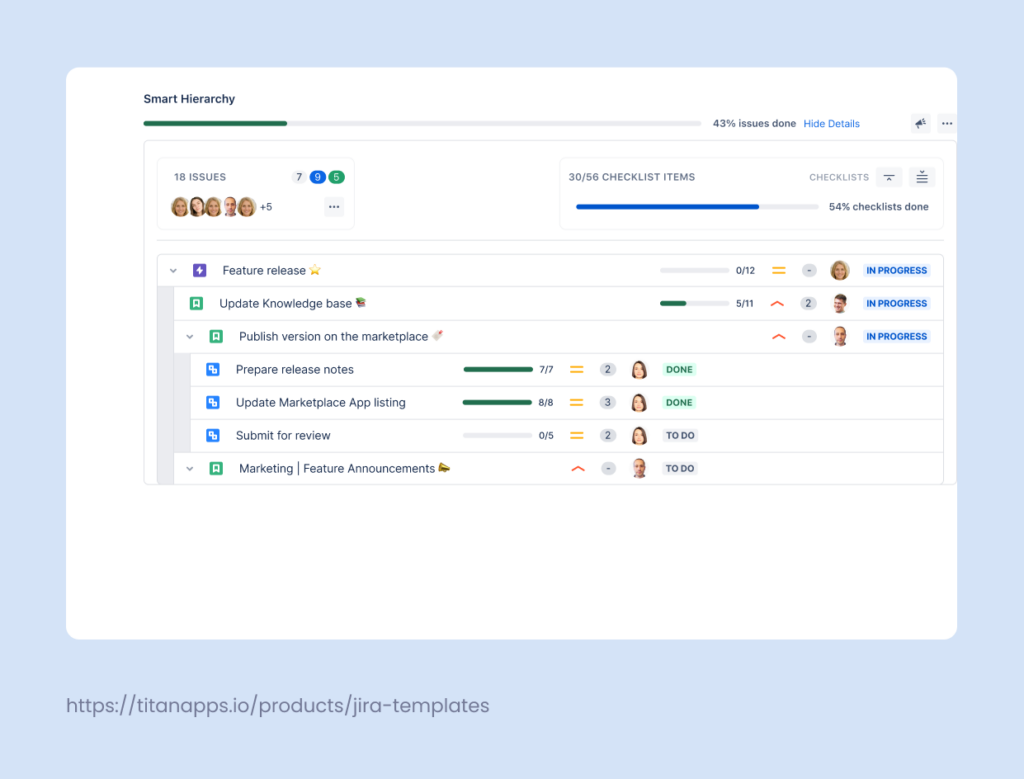
This new Smart Tool provides a high-level snapshot of how an issue fits into the larger project and helps teams track progress without the need to navigate through different screens. Additionally, it renders a summary of issue completion, story points, and contributors (assignees), making it easier to assess the status of subtasks and overall project health in one glance.
Key Features of Smart Hierarchy
Complete Hierarchical View
- Displays the full Jira issue structure in a nested, intuitive format.
- Enables quick navigation between issues at all levels.
- Helps teams understand relationships between tasks without extra effort.
Progress Tracking at Every Level
- Summarizes key fields like story points, assignees, and completion status.
- Tracks Smart Checklist progress inside each task and overall progress across issues, helping teams break down work efficiently.
- Provides an at-a-glance overview of how individual tasks contribute to larger projects.
Alignment Across Teams
- Shows how each task supports company-wide goals and project milestones.
- Reduces reliance on external tracking tools or spreadsheets.
- Improves cross-team collaboration by providing visibility into dependencies.
How Smart Hierarchy Improves Jira Project Management
Example: Managing a Product Development Roadmap
A SaaS product team working on a major update needs to track multiple initiatives and their dependencies. Without a structured view, managers must click through individual issues to see how different tasks relate.
Using Smart Hierarchy, they can:
- See all work in one place, from top-level initiatives down to feature-specific tasks.
- Track progress at each stage, ensuring that key milestones are met.
- Identify blockers and adjust priorities without manually gathering updates.
Example: Structuring a Marketing Campaign
A marketing team launching a new campaign needs to coordinate efforts across content, paid ads, and social media.
- Epic: “Q3 Lead Generation Campaign”
- Task: “Create landing page”
- Sub-task: “Write copy”
- Sub-task: “Design assets”
- Task: “Launch paid ads”
- Sub-task: “Set up targeting”
- Sub-task: “Monitor performance”
- Task: “Create landing page”
Instead of tracking these efforts in separate spreadsheets, Smart Hierarchy helps visualize everything within Jira, making it easier for teams to stay aligned and measure progress. Smart Checklists further simplifies the tasks management here, as there is no need to create sub-task for each small piece of work.
With Smart Checklist you can easily create a detailed checklist for each specific task where you’ll present all required steps in its realization. Smart Hierarchy app will help to track checklist completion within the hierarchy for better task execution.
Why Use Smart Hierarchy?
Jira users often struggle to track progress across multiple issue levels. Smart Hierarchy provides:
- A structured, visual overview of all issue relationships.
- Simplified progress tracking without switching between issues.
- Clear alignment between tasks and business goals, reducing confusion across teams.
For teams managing complex projects, cross-team collaboration, or long-term initiatives, Smart Hierarchy makes Jira more organized, efficient, and transparent.
Using a well-structured hierarchy is key to keeping projects on track. In the next section, we’ll explore best practices for managing hierarchy levels in Jira, avoiding unnecessary complexity, and ensuring teams stay aligned.
Best Practices for Managing Jira Hierarchy Levels
A well-structured Jira hierarchy keeps projects organized, but adding too many levels can create confusion. Follow these best practices to maintain clarity, efficiency, and team alignment.
Keep It Simple
- Use only the levels necessary for your team’s workflow.
- Avoid adding extra hierarchy levels unless they solve a clear problem.
Align with Business Goals
- Structure your hierarchy based on how your organization operates.
- Ensure high-level initiatives connect directly to strategic priorities.
Standardize Common Workflows
- Use Smart Templates to predefine the consistent issue hierarchy for the recurring processes.
- Create consistent naming conventions for issues to improve visibility.
Track Sub-Tasks Without Clutter
- Instead of creating too many subtasks, use Smart Checklists to track detailed steps within a task.
Automate Hierarchy Management
- Move issues automatically to Done when the checklist is completed
- Add relevant checklists based on the issue transition
- Prevent users from moving issue to Done unless the whole checklist is completed
- Automatically resolve the Parent as Done if all child issues are Done
- Set up rules to assign tasks based on workflow triggers.
Regularly Review & Adjust
- Periodically evaluate your hierarchy to remove unnecessary levels.
- Ensure teams can navigate Jira easily without extra complexity.
A structured but flexible hierarchy helps teams scale efficiently, keeping work visible and manageable.
Conclusion
Through the customization of Jira’s issue hierarchy and using Smart Tools, teams can better manage their projects, track progress, and maintain consistency across departments or locations. Expanding beyond Jira’s default setup, businesses can better align their projects with larger strategic goals, improving efficiency and collaboration across departments.