Following Jira best practices for agile project management, breaking down work into smaller, manageable pieces is essential for clarity and progress tracking. For many teams, the default approach is to use Jira subtasks – child issues linked to a parent task. While this method works for small projects or simple Scrum workflows, it often creates more problems than it solves in larger teams or complex workflows.
As soon as you scale up, the standard subtask issue structure leads to cluttered boards, fragmented information, and a heavy load of admin work. You end up juggling dozens of work items, each with its own fields, assignees, and status, just to track a handful of routine tasks. It becomes harder to coordinate across teams, track progress at a glance, or enforce consistent processes.
In this guide, we’ll show you how to:
- Use Jira’s built-in subtask creation features for basic needs
- Identify common pitfalls with multiple subtasks in Jira
- Explore how TitanApps’ Smart Checklist plugin (available on the Atlassian Marketplace) can serve as a more scalable alternative to subtasks
- Use automation rules and templates to streamline repeatable processes
- Balance between simplicity and visibility in your team’s Jira workflow
This tutorial will help you choose the best way to manage recurring tasks without drowning in unnecessary issues.
How to create multiple subtasks in Jira?
Jira Software provides built-in functionality to break down a parent issue, like a Story or Task, into subtask issues. This is often used in Scrum and Kanban teams to distribute work across assignees, track granular tasks, or separate responsibilities (e.g., dev vs QA). You can enable subtasks under project settings if not active by default.
To enable subtasks:
- Go to Project Settings ? Issue Types
- Select your scheme and click Add Issue Type
Choose Sub-task and associate it with your scheme
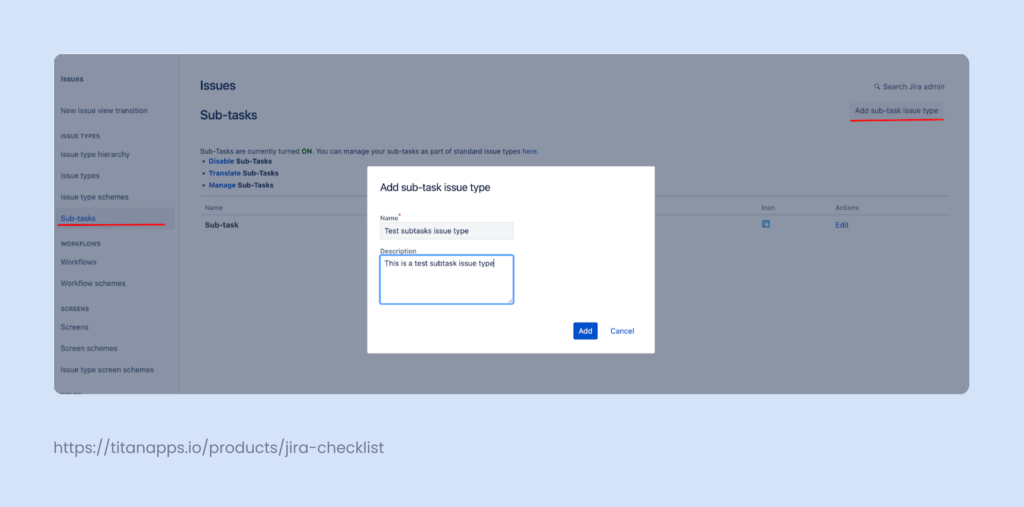
Creating a separate Jira subtask work type is not necessary, but it is quite helpful later on. For instance, you might have a need to delete or move subtasks in bulk. Doing so by selecting the appropriate work type is much simpler.
To create a new subtask:
- Open a parent issue
- Click More ? Create sub-task
- Fill in required fields like Summary, Assignee, Due date, etc.
- Save the subtask — it will appear linked under the parent issue
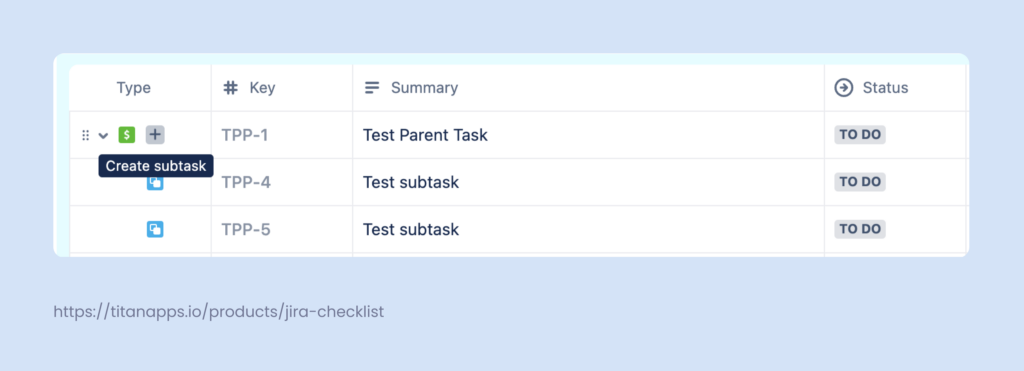
You can also create subtasks using an automation rule:
- Use the trigger: When issue is created
- Add action: Create sub-task
- Set subtask summary, and other fields if needed
Tip: Jira administrators can also set up Jira subtask templates using apps or scripting add-ons, which have has a built-in script for creating subtasks. But out of the box, there’s no support for bulk subtask creation or reusable templates.
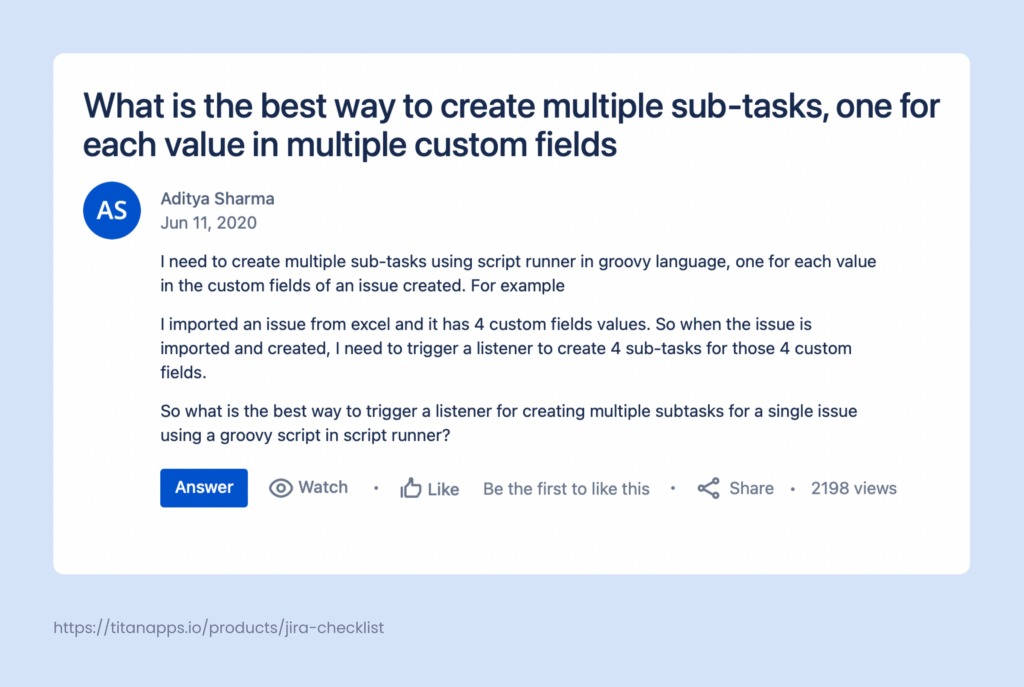
While this process works for one-off task breakdowns, things start to fall apart when you try to use it repeatedly or at scale.
Using multiple subtasks in Jira for repeatable work quickly becomes inefficient. There’s no native support for subtask templates or bulk creation. Every Jira subtask must be created manually or through limited automation rules, increasing the risk of errors and slowing down your team.
As complexity grows, so does board clutter. It becomes harder to maintain structure, enforce consistency, or get a quick view of progress, especially across large projects in Jira Cloud or Data Center.
Common Problems with Traditional Jira Subtasks
Jira’s subtask functionality works on paper, but in practice, it often leads to more work and less clarity.
Hard to Navigate
Each subtask issue is a standalone Jira item with its own screen, fields, and status. While subtasks are linked to a parent issue and grouped under it, jumping between them can feel like tab-hopping across Confluence pages. You lose the ability to quickly scan everything in one place, especially in large Jira projects with hundreds of work items.
Maintenance Overhead
Each subtask requires separate management: updating statuses, fields, assignees, or due dates. If you have to make a change across all subtasks, there’s no bulk-edit option unless you script it or rely on an add-on. This means more time spent on Jira, less time on actual work.
As your team grows or your workflows evolve, the clutter builds and so does the need for a better, lighter solution.
Smart Checklist: The Superior Alternative to Subtasks
When it comes to organizing Jira work at scale, Smart Checklist offers a faster, cleaner, and more flexible alternative to traditional multiple subtasks.
Instead of breaking a task into many subtask issues (each with its own screen, issue type, and clutter), you can keep everything in one parent issue, neatly organized and easy to track.
1. Simplicity and Speed
Checklists are lightweight. You don’t need to create, assign, or manage dozens of Jira issues. For small, repeatable steps like QA testing, onboarding, or acceptance criteria, a checklist is often all you need.
Create a new checklist, paste in your items, and you’re ready to go — no need to worry about subtask transitions or extra permissions.
2. Better Visibility
Instead of digging through multiple subtasks, all work items live in the same issue. Team leads and stakeholders get a clear overview at a glance, especially useful on busy scrum or kanban boards.
Progress is visible via completion bars or status indicators.
3. Easier Template Management
Smart Checklist supports reusable templates. You can apply standard task structures (like “Definition of Done” or “Bug Reproduction Steps”) across issues and projects.
This helps you enforce team standards and saves setup time. You can also link these templates to automation rules based on issue types or transitions.
4. Reduces Jira Noise
Checklists reduce board clutter. You don’t flood your Jira Cloud or DC instance with dozens of subtask issues per Story or Epic. This improves search, filtering, and reporting — especially across large project management teams.
It also simplifies life for Jira administrators, who no longer have to maintain workflows with bloated subtask structures.
5. More Flexibility for Teams
Smart Checklist supports:
- Inline editing and markdown formatting
- Assignments per checklist item
- Due dates
- Status tracking
- Comments and history logs
No need to request custom workflows or wait for admin-level changes, teams can manage their own processes with a few clicks.
When powered by the Smart Checklist add-on from the Atlassian Marketplace, you also unlock:
- Completion validators
- Custom permissions
- Full-screen editing
- CSV exports
- Automation triggers (e.g., auto-create checklist on issue creation)
- Conditional display based on workflow or issue type
This turns a simple checklist into a powerful task management engine inside Jira.
Use Jira subtasks if you need granular control, assignments, and time tracking per work item.
Use Smart Checklists if you want speed, visibility, and a cleaner Jira experience, especially for repeatable or cross-functional work.
Pro Tip: Use Smart Checklist in combination with automation rules to auto-attach specific checklists when a bug, epic, or task is created.
When to Use Subtasks vs. Smart Checklist
Smart Checklist offers a simpler, cleaner, and more flexible alternative to multiple subtasks in Jira. But there are still cases where subtasks make sense, especially if your team needs more granular tracking or formal workflows.
Here’s a quick comparison:
| Use Subtasks If… | Use Smart Checklist If… |
|---|---|
| Each item needs to be assigned separately | You want multiple task groups under one parent issue |
| You need to track time for each item | You prefer a lightweight way to track task progress |
| There are dependencies between tasks | You want repeatable, structured checklists across issues |
| Each task requires comments, attachments, or workflow transitions | You need to avoid clutter in your Jira boards and filters |
| You rely heavily on time tracking and reporting per subtask | You want to enforce DoR/DoD, quality checks, or SOPs via templates |
Multiple Checklists for Complex Projects in Jira
Smart Checklist’s Multiple Checklists feature is built to solve the exact problems that traditional Jira subtasks introduce as projects scale: cluttered boards, siloed teams, and scattered task details.
Instead of managing a dozen subtasks per issue, teams can break down work into organized, tabbed checklists, all inside the parent issue.
Why Multiple Checklists Work Better Than Subtasks
- Clarity without Clutter: Tabbed checklists let you separate task groups (by team, phase, or function) without needing multiple subtask issues.
- Progress Tracking per Tab: Each checklist has its own progress bar, giving visibility into how each workstream or phase is progressing.
- Centralized Context: All checklists exist within the same issue key, keeping information unified and reducing admin work.
- Template-Driven: You can apply pre-defined templates per tab – great for enforcing standards like DoR, DoD, or QA reviews.
- Automation-Ready: Tabs can be triggered automatically by issue type or workflow transition using Jira Automation.
Key Use Cases for Multiple Checklists
Here are a few ways teams use Multiple Checklists to improve their Jira workflows:
- Cross-functional collaboration: Keep different teams’ deliverables (Marketing, Support, Legal) in their own tabs — all inside one issue.
- Standard operating steps: Attach Definition of Ready (DoR) and Definition of Done (DoD) checklists automatically to Stories or Bugs.
- Enforce quality gates: Prevent status transitions until tabs like “Security Review” or “Stakeholder Approval” are completed.
- Automated process scaffolding: When a task reaches a certain workflow stage (e.g., “Planning”), a checklist tab with required steps appears instantly.
See full use cases and configuration guide in the documentation
Real-World Impact: A Complex Process, Made Simple
One of our enterprise users applied Multiple Checklists to replace their complex, subtask-heavy workflows:
– Their internal engineering framework spans 100+ steps across multiple product phases, tracked in detail.
– Each new Jira project follows a certain standard process with multiple steps, previously managed with subtasks.
– With almost 200 Jira projects and thousands of users, subtask sprawl was becoming unmanageable.
Smart Checklist solved it by enabling:
- Tracking detailed processes without subtask clutter
- One issue key per engineering change (no loss of traceability)
- Automation of checklist tabs for different project stages
- Seamless Server-to-Cloud migration without disrupting workflows
- Department-specific templates activated only where needed
“We needed a smaller unit of work than a subtask – something flexible, lightweight, and visible right in the issue. Smart Checklist checked all the boxes.”
Multiple Checklists are now an integral part of their project setup process. Instead of managing dozens of subtasks, the team relies on standardized checklists embedded in issues. Workflow is faster, cleaner, and easier to maintain.
Conclusion: Simplify Work. Maintain Clarity. Scale with Confidence.
Traditional Jira subtasks can work, but they’re not always the best fit for fast-moving teams or repeatable workflows. Smart Checklist with Multiple Checklists offers a more scalable and organized approach to managing complex task structures inside a single issue.
Instead of cluttered boards and scattered issues, you get:
- Task breakdowns organized by team, phase, or process
- Automation-driven consistency
- Clean Jira views that match how your team actually works
Whether you’re tracking 99-step QA flows, launching product releases, or onboarding new employees, Smart Checklist helps you stay organized without overwhelming Jira.
Quick FAQ
Q: What are subtasks?
A: A subtask is a sub-ticket to a parent work item in Jira. This tool is used for either splitting a complex work item into several smaller parts or for assigning different parts of the workload to different people.
Q: What is the maximum number of subtasks for one work item?
A: Technically there is no limit to the number of subtasks you may have in one Jira work item. That said, a higher number of subtasks is more challenging to manage than it is advantageous. Tracking work becomes a chore. I’d suggest breaking up the parent work item if it involves too high of a number of subtasks.
Q: How do I create multiple subtasks in Jira?
A: You can use one of the add-ons I’ve mentioned above.
Q: How do I delete multiple subtasks in Jira?
A: Go to work items > work types > subtasks > select the relevant work type and click Delete.
Q: How do I move multiple subtasks in Jira
A: If you have the necessary permissions, you will see the option to bulk update. You’ll need to find it by opening the … menu next to the share and export buttons. From there, you’ll need to change the parent ticket (the latter of the three options at your disposal).
Q: How do I close multiple subtasks in Jira?
A: While there is no option to close multiple subtasks directly, you can use the bulk edit feature to move them through your workflow to the stage where tickets are considered closed.
