Jira is a powerful tool for project management, but it’s not always the most intuitive one. Whether you’re using a Scrum or Kanban board, showing subtasks on your Jira board can feel like a scavenger hunt. The UI options are scattered, filters are often misleading, and team members frequently miss key subtasks that are hidden from the main view.
If you’ve ever thought, “Why can’t I see my subtasks in Jira?”, you’re not alone. This guide will walk you through:
- How subtasks behave in team-managed versus company-managed projects,
- Why they often disappear from your board,
- And how you can streamline your process with better alternatives, such as Smart Checklist.
Let’s dive in and fix your Jira board view once and for all
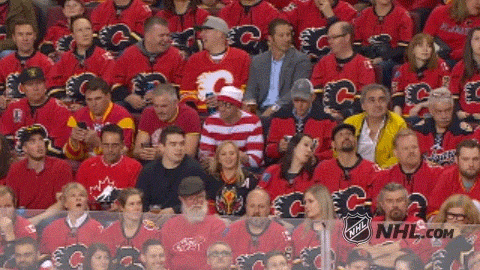
Understanding Subtasks in Jira
Subtasks in Jira are designed to help teams break work into smaller, actionable steps. They’re commonly used when multiple team members contribute to the same work item or when a task requires clear, step-by-step execution.
For example, a User Story like “Add user login functionality” might include subtasks for UI design, backend authentication, and QA. This breakdown makes it easier to divide responsibilities and track progress across team members.
Common Use Cases for Subtasks
- Agile development: Developers split a feature across the frontend, backend, and QA.
- Marketing: A campaign issue has design, copy, and approval subtasks.
- Operations: Procurement task includes vendor selection, purchase approval, and delivery tracking.
They work well when you need:
- Individual assignees per step
- Separate due dates
- Task-specific comments or history
Let’s examine how subtask visibility behaves across different project types and how to troubleshoot when subtasks don’t appear on your Jira board.
Why Can’t I See Subtasks on My Jira Board?
Team-managed projects (formerly “next-gen”)
In team-managed projects, Jira hides subtasks from the board by default.:
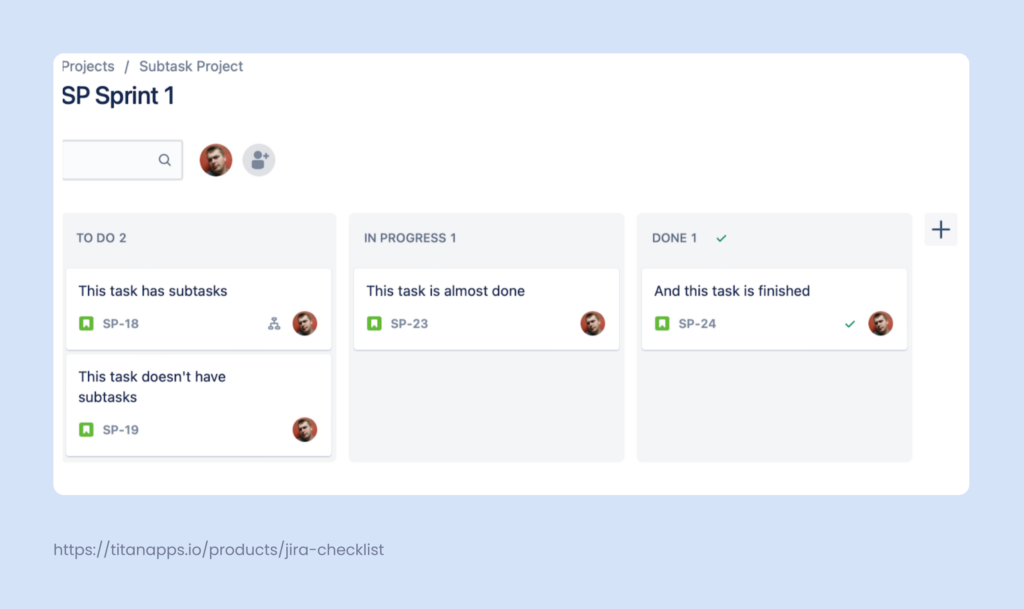
You’ll only see a small subtask icon on the main issue card, but not the full view of progress or breakdown, unless you manually change the view..
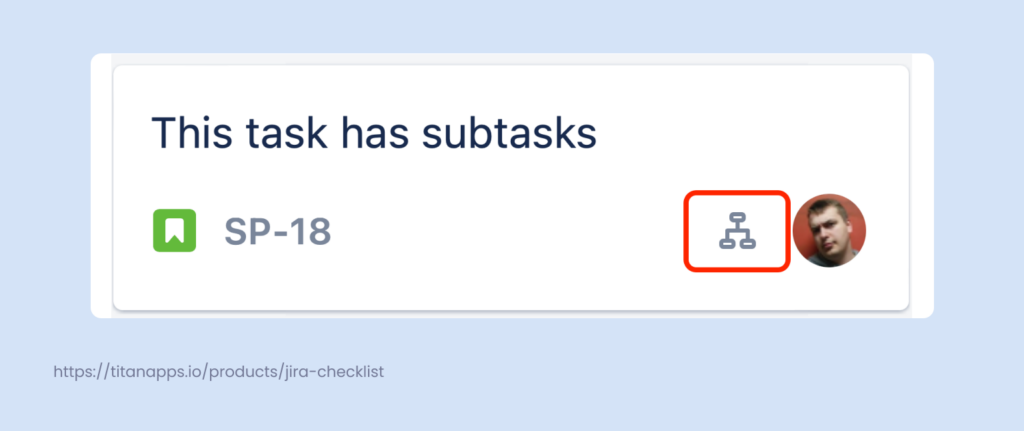
To display subtasks:
- Open your board and go to the top-right corner.
- Click the “Group by” dropdown.
- Select Subtasks..
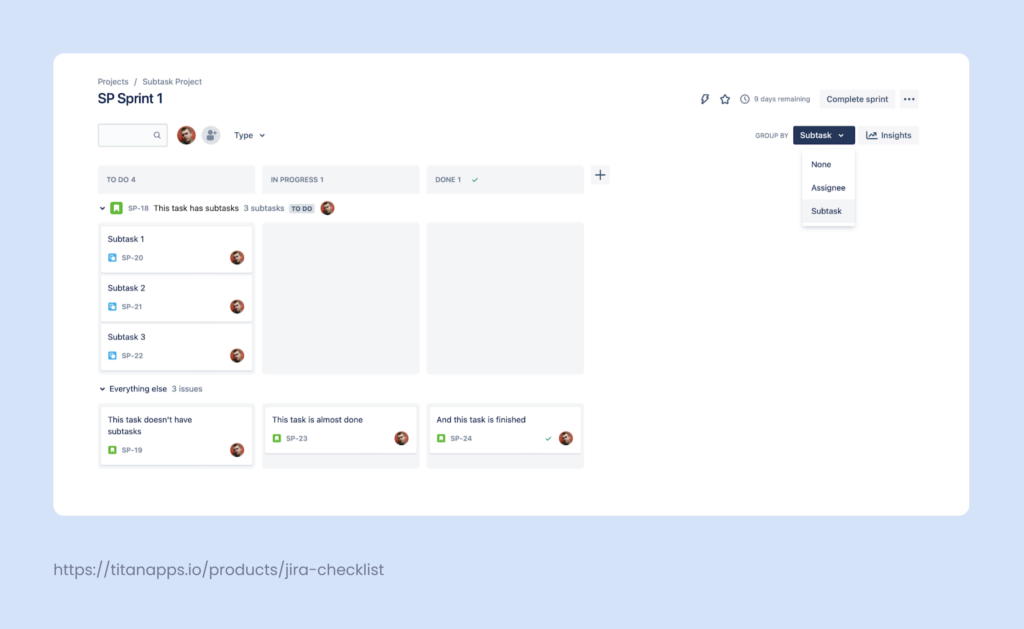
Once enabled, subtasks will appear grouped under their parent issues.
Keep in mind: Subtasks are grouped by status: To Do at the top, In Progress next, then Done.
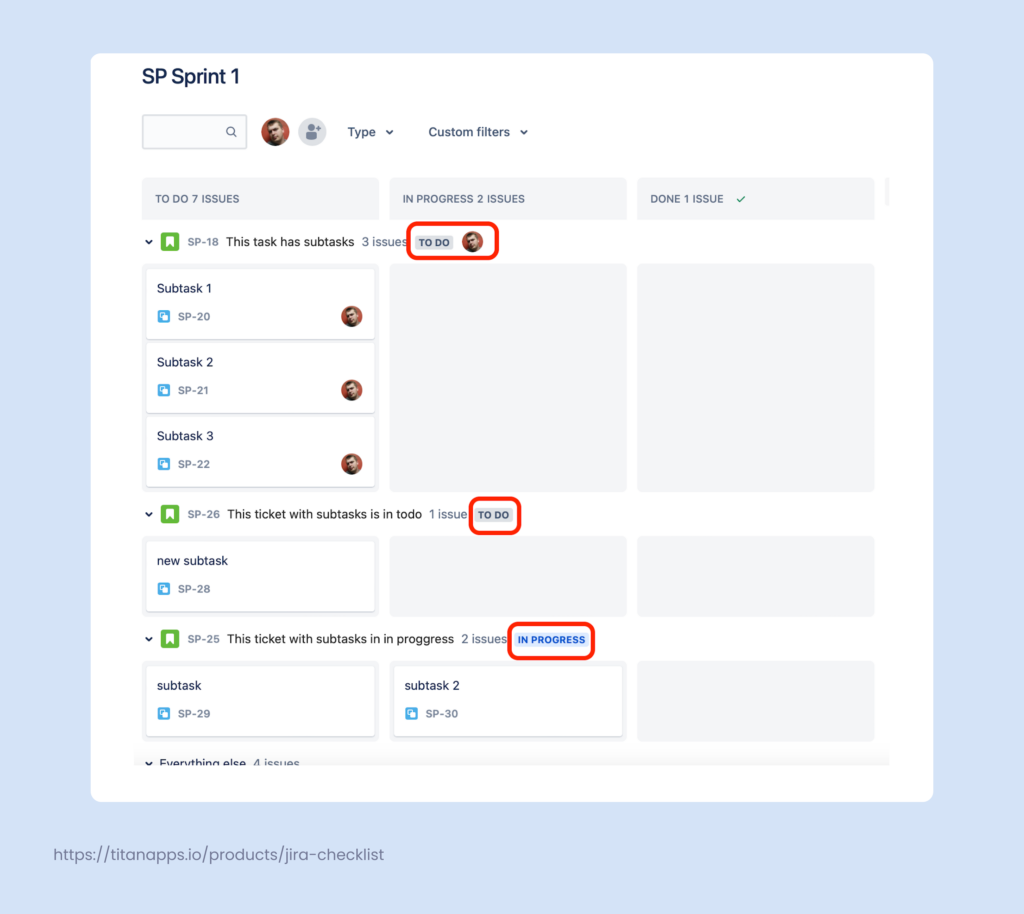
If your subtasks aren’t visible after grouping, check your issue type filters, as they may be hiding non-story items.
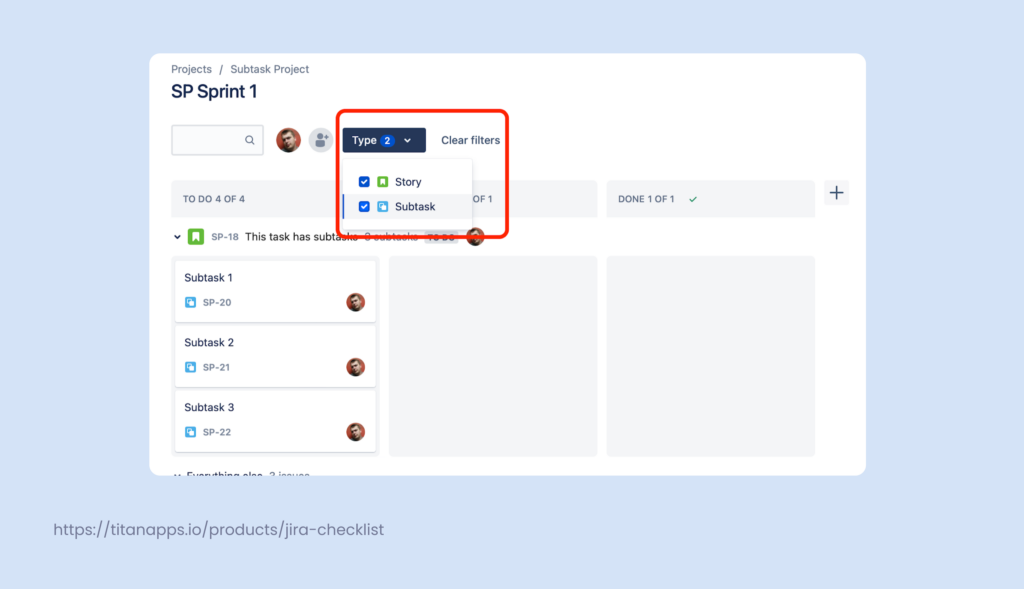
Also, inspect custom JQL filters. A filter like issuetype = Story will hide subtasks by default.
Example of a limiting JQL filter:
project = “Growth Project” AND issuetype = Story ORDER BY Rank ASC
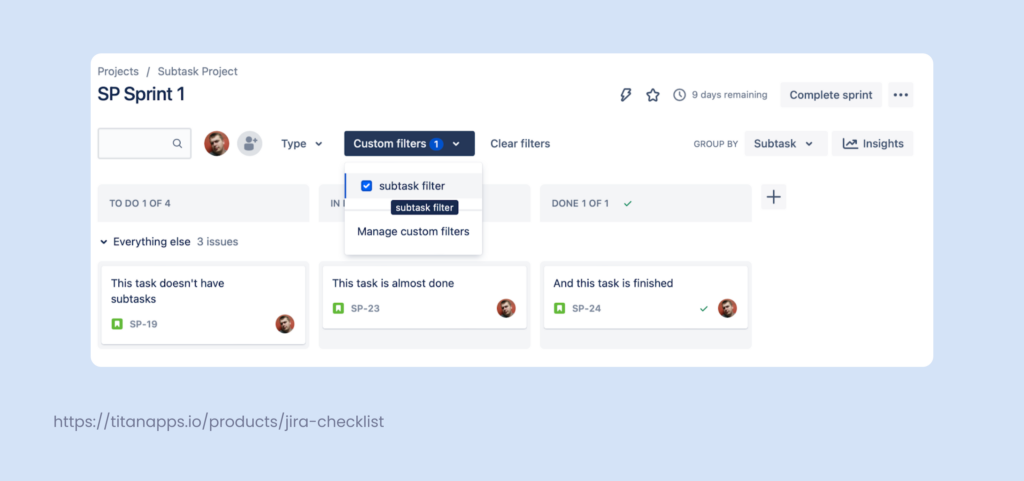
This filter will only display Stories without subtasks, tasks, or bugs.
Company-managed projects (formerly “classic”)
Subtasks should appear on boards in company-managed projects by default. If they’re missing:
- You likely have a custom board filter or swimlane setting that excludes them.
- Check your board filter query and swimlane settings (grouped by Stories, Assignees, or other issue fields).
As with team-managed projects, JQL filters are the usual culprit. Filters that exclude subtask types or only show certain issue types will prevent subtasks from rendering on the board.
A Better Way: Replace Repetitive Subtasks with Smart Checklists
If you find yourself constantly creating the same subtasks over and over, or struggling with visibility and workflow clutter, there’s a better way to structure your work: Smart Checklist for Jira.
Instead of breaking work into dozens of subtasks, Smart Checklist lets you to manage structured, repeatable tasks directly within the parent issue. This plugin helps you manage structured task lists directly inside Jira work items. Instead of creating subtasks for each step, you can use checklists to define and track them in context.
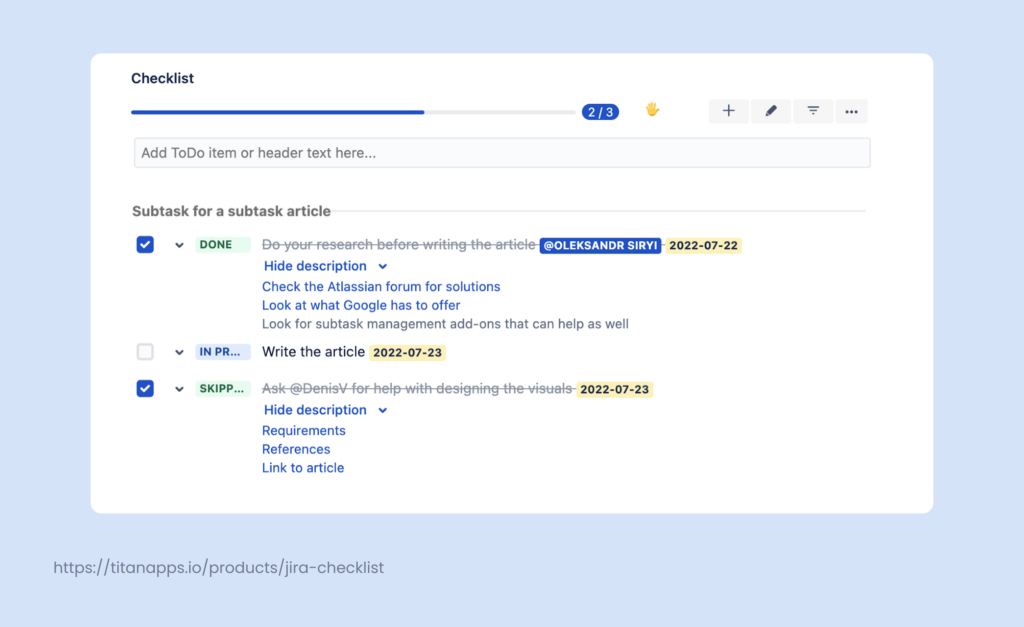
The checklist above illustrates the abilities of the workaround. As you can see, there’s room for sharing details or links; you can set custom statuses, tag people, and set deadlines. The progress is visible at a glance from the progress bar.
What Makes Checklists a Better Fit for Recurring Work?
Thousands of teams, from engineering and QA to HR and procurement, use Smart Checklist to streamline repeatable processes. Here’s why:
- Steps stay inside the issue where the work happens
- Progress is tracked visually on the issue and board
- Templates save time and drive consistency
- You can assign checklist items and set deadlines without creating separate issues
- Checklists can be automated based on issue type or workflow
Additionally, you can use tabs within a single issue to group checklist items by team, phase, or responsibility (such as Legal Review, Security Checks, or Definition of Done). Learn how to set up Multiple Checklists
Example Use Cases
- Agile development: Make checklists for Definition of Ready, Definition of Done, QA, and Deployment.
- Employee onboarding: Create checklist templates covering each step of the onboarding process.
- Product launches: Separate checklists for marketing, engineering, and support teams within the product release template.
- Compliance and security: Prepare specific checklists for security certifications like ISO & SOC2, organizing all the documentation and responsible teammates in one place
Subtasks vs. Checklists: What’s Right for Your Workflow?
Jira gives teams flexible tools for managing complexity. The key is knowing when to use subtasks and when to simplify with checklists.
Where Subtasks Fall Short
Despite their value, subtasks often introduce friction, especially as projects scale:
- Lack of details: You can see details of the subtask in one view (when you open the parent work item), but it does not include assignees, statuses, etc.
- Cluttered boards: Dozens of subtasks can crowd your workflow
- Reporting limitations: Subtasks aren’t always included in Jira dashboards or progress reports
- Setup overhead: Creating and managing subtasks adds clicks, especially for repetitive tasks. Each new subtask is a new issue key, where you need to fill in issue fields, assignees, reporters, commenting, and history – things you often don’t need for smaller tasks.
- Lack of reuse: No way to apply a pre-built subtask “template” across projects
For fast-moving teams, particularly in product development, design, QA, and operations, these limitations can hinder progress and reduce visibility.
Use subtasks when:
- Each task needs its own workflow, comments, or time tracking
- You need to assign different team members to each task
- Sprint planning or custom reporting depends on task-level tracking
Use checklists when:
- Steps repeat across issues
- You want clarity inside a single issue without subtask clutter
- Your Jira workflow benefits from automation and templates
Checklists are ideal for:
- Marketing feature launches
- Compliance and risk assessments
- HR onboarding, offboarding, and recruitment planning
- Agile planning with clear definitions, like DoD
Subtasks are useful but limited. For fast-moving teams and repeatable work, they can often introduce more friction than value.
Smart Checklist helps teams stay focused, reduce noise, and scale best practices across Jira without complicating the board.
