Jira is a powerful and flexible tool with more features, bells, and whistles than any other solution on the market. In fact, Jira is so complex that I’m sure no living person, not even those on Atlassian’s development team, knows the app’s ins and outs completely.
Still, there are certain useful features that are missing from Jira to this day.
For example, creating a reusable process template for onboarding a new hire is not easy. This is especially sad given you probably want everyone to have a great experience during their first day at the new job. The first impression counts!
Sure, there are certain workarounds. For example, you can use issue cloning or field customization. Unfortunately, these and other workarounds come prepackaged with their own drawbacks and limitations.
This article will explore a simpler option for creating an intuitive and efficient template for an onboarding process inside Jira. We will be using two third-party apps. Both of them have a free trial, so you can check and make sure that the approach is a nice fit for your team.
Without further ado, let’s hop into creating an onboarding template with Smart Checklist and Smart Templates for Jira.
What goes into a new employee onboarding task inside Jira?
Generally speaking, onboarding a newcomer is a complex process that involves people from many teams, such as procurement, security, HR, the team the person will be working at, and the person themselves.
Everyone who’s involved in the process will have their tasks.
- The HR might want to schedule onboarding meetings and feedback sessions, meet the person in the office on their first day, post information about their start date, survey them regarding the onboarding experience, etc.
- Security will need to create the necessary accounts and grant appropriate permissions.
- Procurement needs to purchase the hardware.
- The legal team needs to manage the paperwork.
- The manager needs to prepare the onboarding plan and introduce the person to their team members.
This list goes on and on.
But isn’t this just an onboarding checklist? Well, yes and no. While it is true that most HR teams have documentation and ToDo’s written down, most of the documentation is usually scarce and scattered. Moreover, these ToDo’s are rarely standartized across different teams and departments.
An onboarding template in Jira, on the other hand, is a selection of issues with very clear and detailed tasks for everyone involved in the onboarding process. You can set up an Epic with specific issue types, child tasks, subtasks, labels, instructions, and assignees, making sure that everyone involved in the process knows their scope.
How to create an onboarding template in Jira?
For the purpose of this example, I will create an Epic for the onboarding journey. This Epic will have separate tasks for the newbie, their manager, and the HR person. Keep in mind that this is just an example. Feel free to customize the process to fit within your team’s flow.
Step 1: Download Smart Templates from the Atlassian Marketplace
None of the steps I will describe in this article are rocket science, but this one is probably the easiest. All you have to do is find and install the Smart Templates app from the Atlassian Marketplace.
You need Jira Admin permissions to install apps from the marketplace. Ask your admin or PM for help during this step.
Step 2: Create an employee onboarding template
The purpose of creating an onboarding template is simple: you need to create and document a specific process once and reuse it every time a new person joins the team.
Having a template like this means that everyone who is involved in the onboarding process knows about their tasks and next steps.
I highly recommend you use the following as a quick guide rather than a step-by-step instruction. Please make the necessary adjustments to make the process your own.
As I said before, the onboarding template involves multiple people and tasks. Hence, I will create an Epic with separate ToDo’s for everyone.
The process is really simple and shouldn’t take longer than 10-30 minutes. That’s hardly a price to pay, given you will be reusing this bad boy over and over.
Open the Smart Templates app from the left sidebar in your Jira. Then click the button to create a new template. You can name it something like “The Onboarding Template”.
Step 3: Add variables
The next thing you’d want to do is to create a variable.
The functionality of text variables prompts users to enter a certain value before applying a template. The summary field will be a great example of text variables in use. A couple of simple edits now will ensure that your team (or whoever is creating the onboarding epic) will type in the correct name of the person before applying the template. Obviously, you aren’t limited to just one variable. The feature is equally useful for such contexts as position, department, type of cooperation, etc.
- Select the variables tab and add a new variable. This will be the name of our candidate.
- Copy the variable’s name, go to the Issues Tab, and paste it into the summary field. Make sure that the name is surrounded by two sets of rounded brackets like so {{name}}
- Click the Save button.
Boom. You are all set. Now every time someone creates the issues from this template, they will be prompted to enter the candidate’s name.
Step 4: Add tasks
Now that the initial setup is out of the way, you can create the tasks for your team. I’d suggest the following tasks:
- The new recruit: Onboarding issue with a checklist of all the ToDo’s on their first day/week/month
- The lead: An issue for introducing a person to the team and an issue for giving feedback after the first week
- The HR: an issue to gather feedback from the person and an issue to gather feedback from the lead/team
- The IT person: An issue with creating necessary accounts and granting required permissions
You can specify the details of every issue from within the Smart Templates app. The fields tab will have all the necessary fields, such as labels, components, assignees, start dates, etc.
The Description field is located in a separate tab called Description.
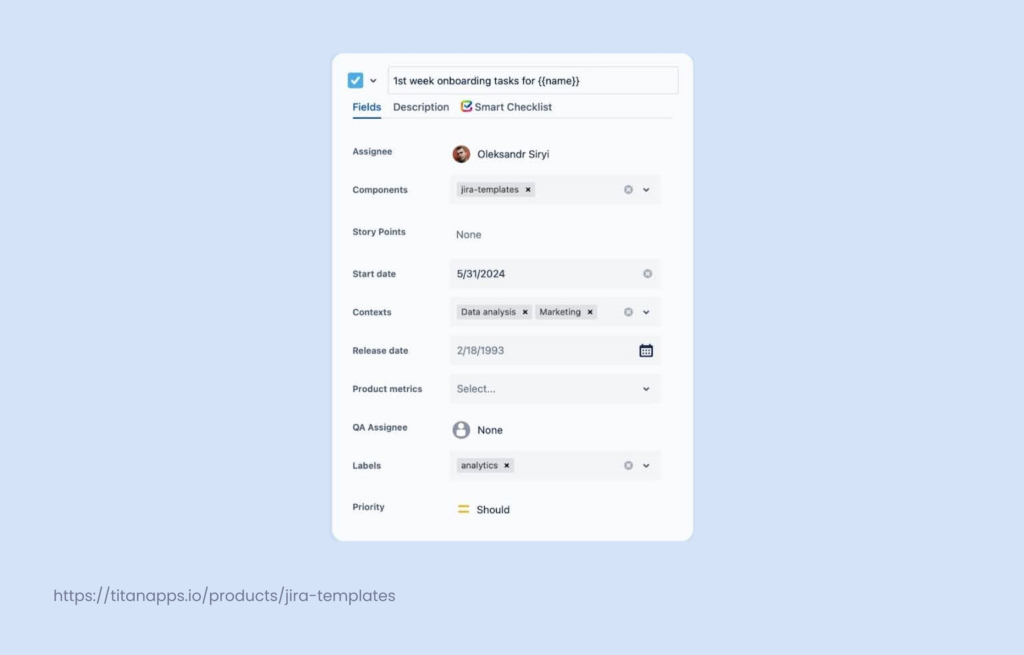
Now that you’ve filled up your Epic with tasks, and the tasks with content, you should have a handy, reusable issue template that streamlines onboarding.

Step 5: Establish and enforce a process with Smart Checklist
The next step in crafting a bug report template will involve a different app from our suite of Smart Tools. Like Smart Templates, you can install Smart Checklist from the Atlassian Marketplace.
Keep in mind that this step is 100% optional. Still, I’d advise you to give the app a shot, as it can help you create a reliable onboarding process.
We will use Smart Checklist to create a list of ToDo’s for the new employee to follow. These steps can even include links to resources and appropriate tools.
Think of something like the following to get an idea of a checklist we are going for:
- Log into your corporate accounts
- Update your profile picture
- Read through the onboarding materials
- Update your LinkedIn status
A checklist for the IT person can look like this:
- Create a corporate Gmail account
- Create a Slack account
- Share permissions to access the Google Drive
- Create a Jira account
You can use the same approach for every task in your issues.
How can you add the checklist to the task?
- Open the Smart Templates app from the sidebar on your left.
- Click on the three dots next to the bug report template and select the Edit option.
- Select the Smart Checklist tab on your right, under the summary field.
- Enter the ToDo’s inside of every ticket.
Summary
To summarize, we have just created a standardized, well-formatted Jira onboarding template. The template has separate tasks for everybody on the team and some actionable ToDos. The whole process took us less than 30 minutes. Nice!