If you’ve worked in a high-pressure sales environment with strict quotas, you know that a CRM can often feel like extra admin work, pulling focus away from closing deals. However, in more balanced teams with lengthy sales cycles, it’s an essential tool for tracking leads and staying organized.
Among the many options, monday.com’s CRM templates and dedicated CRM product stand out for their ease of use. Both are intuitive, customizable, packed with automation features, and offer countless third-party integrations.
In this article, I’ll explore various monday.com CRM templates, the CRM platform itself, the difference between the two, and how they can help your sales team close more deals.
What is a monday.com template
In monday.com, teams can organize their workspaces using a hierarchy of boards, groups, items, and subitems, providing a streamlined approach to task management.
While you have the option to build boards tailored to your specific needs, monday.com also offers ready-made board templates to save time and reduce errors.
These templates are available in the Template Center, offering a vast collection organized by industry. Whether you’re managing sales deals, marketing campaigns, or HR onboarding, there’s a template suited to your workflow.
If a template doesn’t meet your exact needs, you can customize it and save it. You can also make entire boards private or shareable and control access to specific elements such as items, subitems, columns, groups, and more, ensuring sensitive information is only visible to the right team members.
Monday CRM vs monday.com CRM template
If you’ve looked into Monday CRM, you probably came across different terms that make it hard to distinguish between Monday CRM and monday.com CRM templates. Here’s the difference:
Monday CRM is a dedicated, full-featured CRM product built on monday.com’s platform. It offers comprehensive CRM capabilities beyond basic task management, including tools for sales forecasting, pipeline management, detailed customer history tracking, and integrations with email systems.
It is ideal for teams that need an in-depth, robust CRM solution for managing complex sales cycles and detailed customer data within a familiar monday.com interface.
In contrast, the monday.com CRM templates are collections of ready-to-use templates that allow teams to leverage the monday.com platform for sales without requiring a full CRM.
These templates adapt the flexible project management capabilities of monday.com for core sales tasks.
They’re ideal for smaller sales teams that don’t need the advanced features of a dedicated CRM and for those who are already using the platform for non-sales tasks.
Let’s focus on these CRM templates and understand their structure and key applications, which can work within both the general monday.com platform and the dedicated Monday CRM product.
Overview of available monday.com CRM templates
CRM
Perhaps the most advanced monday.com CRM template, this one is a template for an entire workspace rather than just a single board. It features three boards, a monday workdoc (a text document) that serves as a detailed guide on using the template, and a dashboard. This setup transforms your monday.com into a lightweight CRM.
The three boards included in the template are:
- Leads board that tracks new leads and comes with a preconfigured status column that includes statuses like “New Lead,” “Attempted to Contact,” “Contacted,” “Qualified,” and “Unqualified.”
Additional columns store basic contact information and a customizable “Button column” that triggers any specific action you need with a single click. For example, when a lead is contacted and qualified, the button can automatically create a new item on a different board. - Contacts board has all the segmented contacts that are qualified as leads. It includes columns for basic contact information, priority status, deal value, and a “Link to Item” column.
This column contains data such as the deal name, current stage, deal value, assigned owner, and expected closing date from the associated Deals board. When the linked deal is clicked, a pop-up window opens, displaying all relevant details. - Deals board has two groups: one for ongoing deals and another for closed deals. Each deal is an item with fields for the deal stage, owner, value, and a linked contact.
The dashboard in this template features customizable widgets that pull data from all of the connected boards. It offers insights like the average value of won deals, with options to display in different currencies and apply functions such as Sum, Average, Median, Min, Max, or Count for deeper analysis.
Additional widgets include a pie chart showing the percentage of deals at each stage. You can also track actual revenue by month and deal stages by rep, providing a complete view of sales progress.
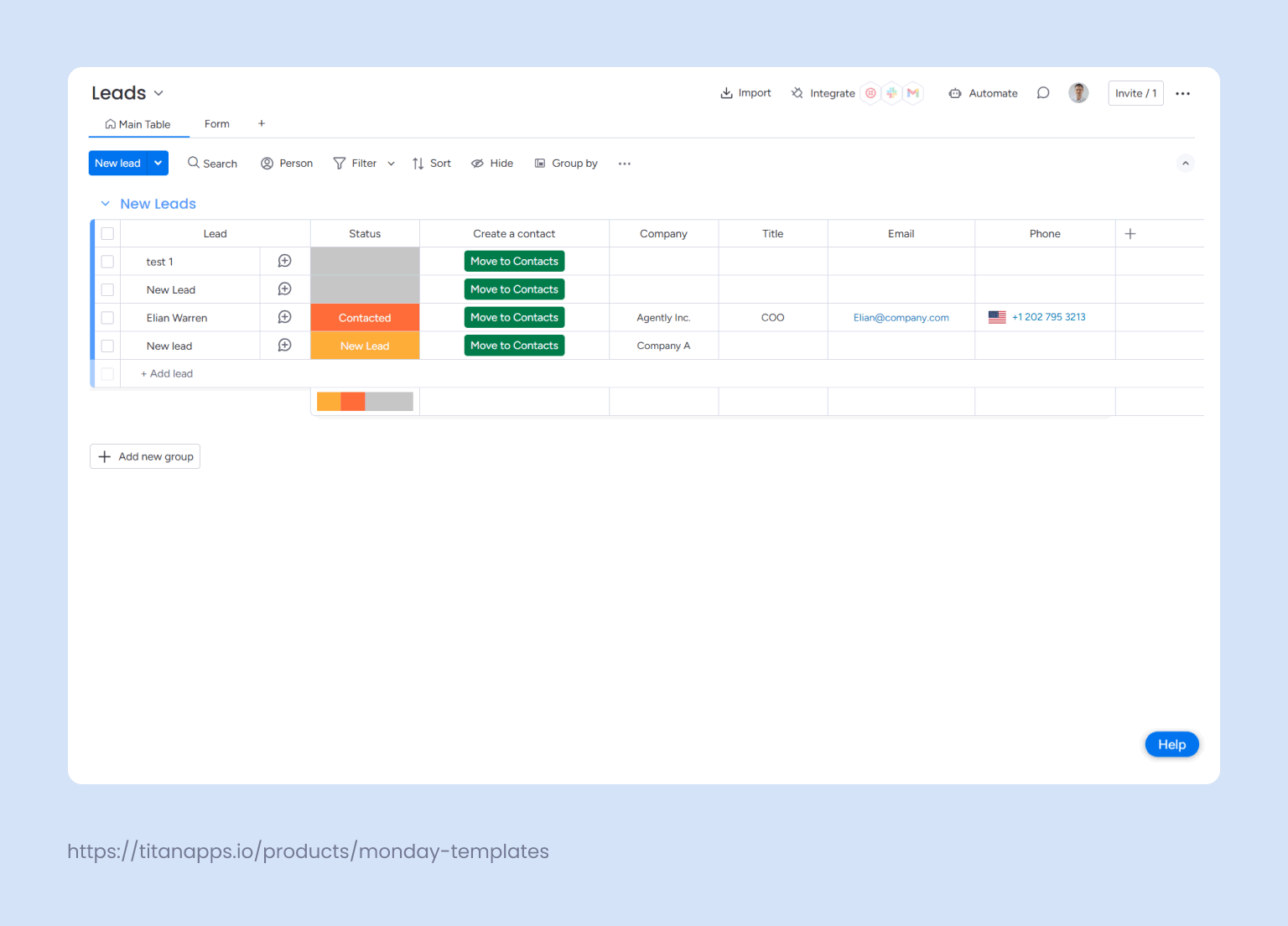
To better understand how this template can be used, let’s take an IT consulting company that is rapidly expanding its client base and needs a more efficient way to manage its sales pipeline.
Previously, the sales team was using a combination of spreadsheets and email threads, chat transcripts, and call logs to track potential clients, but this approach led to several issues:
- Manual data management in spreadsheets and tracking prospects in multiple communication tools was time-consuming, full of errors, and didn’t provide an up-to-date view of the sales pipeline.
- Lack of centralized communication where sales reps log interactions led to delayed response times and, worst of all, overlapping follow-ups that blew potential deals and damaged client relationships.
The CRM template solved these issues by organizing all sales processes and centralizing data into one streamlined workflow. Manual data entry was eliminated by automating lead capture through integrations with Gmail and Intercom, ensuring all information flowed directly into the Leads board without manual input.
Once leads were captured, they were easily tracked using status columns. This provided a real-time view of the sales pipeline and eliminated the need to clean up spreadsheets for lead qualification manually.
The integration of communication tools also resolved the issue of overlapping follow-ups and delayed responses, as every team member had access to the latest communication history in one centralized place.
Lastly, the sales team lead no longer had to spend countless hours analyzing KPIs manually. The Dashboard provided a real-time snapshot of key performance metrics, such as deal conversion rates, average deal size, time-to-close, and lead response times. Ultimately, this enabled data-driven decision-making by highlighting trends and bottlenecks at a glance, reducing the risk of client relationship failures due to inefficiencies.
This is just a simple example of how the CRM template helps sales teams. Its capabilities can go much deeper, especially when combined with the complete Monday CRM system. However, if your sales activities are less complex, the following template may be a better fit.
Basic CRM
Unlike the previous template, which is best used with Monday CRM as a separate workspace, this template focuses on simplicity with a board-based structure and can be used with the regular monday.com.
It includes a Contacts board for potential leads and a Deals Tracker board for monitoring each lead’s status. This template is ideal for sales teams with shorter cycles and simpler lead prospecting processes.
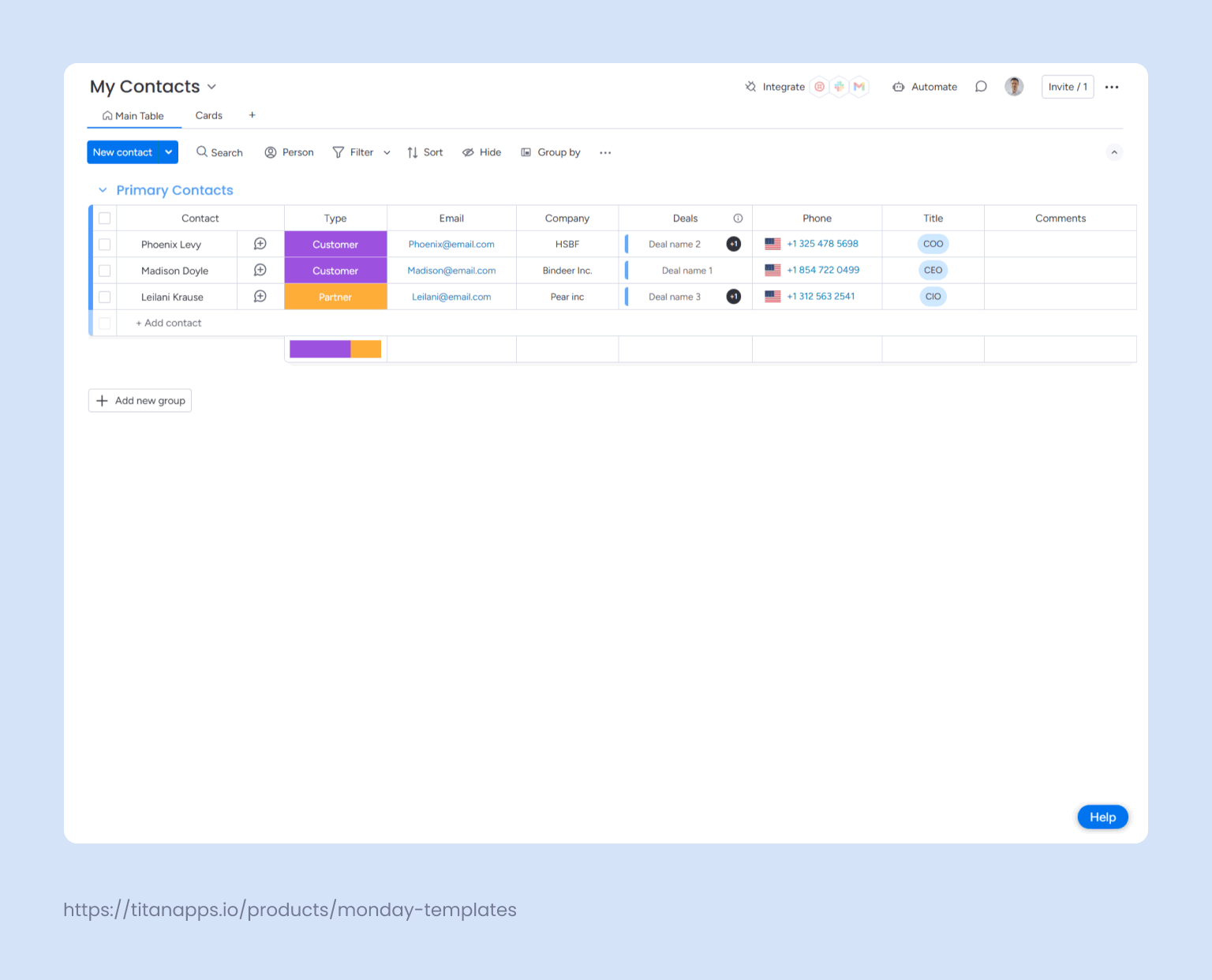
Additionally, the template has a workflow with fewer columns, making the boards easy to navigate and focus on key tasks like tracking lead progress and managing basic contact information.
Returning to our IT consulting company, they can start with the Basic CRM template for a gradual transition into monday.com’s CRM capabilities. This template provides an efficient entry point for tracking client leads, allowing the team to get comfortable with the platform and assess which features best suit their needs. As the company grows and sales processes become more complex, they can easily upgrade to the advanced CRM template, retaining familiar boards and workflows while expanding functionality. This gradual approach minimizes commitment, supporting a smooth transition without an immediate long-term reliance on a new platform.
Real Estate CRM
This template is tailored to help real estate agencies manage business operations, capture potential clients, connect them to properties, and oversee agent workloads. It comes pre-configured with two boards and with a dashboard for a clear overview.
- The Contacts board organizes leads into two groups—potential leads and other contacts. The items in the groups feature columns for essential details such as the agent responsible, lead type, contact information, and a linked column that connects each lead to its associated property.
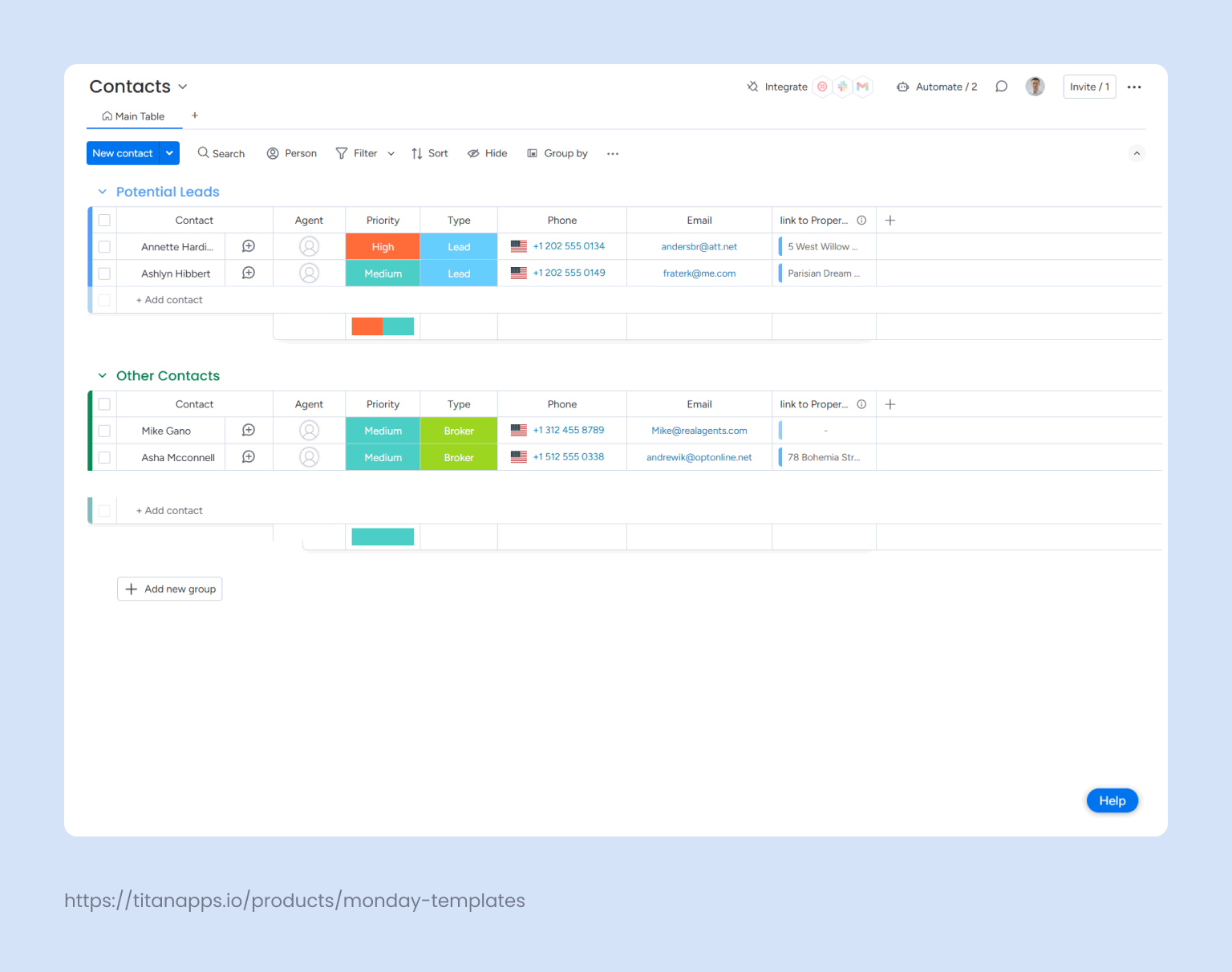
- The Property board is divided into Listings and Sold groups. Columns offer detailed descriptions of each property, such as its address, listing status, potential buyers, timeline (with listing and target sale dates), days on the market, and property specifics (price, square footage, number of rooms, etc.).
This board also has a timeline view that visually tracks the property’s lifecycle and a map view that displays all properties on a Google Map. Selecting a property on the map opens a pop-up window with a card-style view that presents all the property’s details.
Supporting Sales Materials
This template includes two main boards that help teams manage and access essential sales content efficiently.
- Sales Case Studies board organizes case studies into two groups, Ready and Not Ready, enabling teams to track content progress. Each case study item includes fields for the responsible team member, completion status, due date, industry type, company manager or size, and a link to the published case study.
Additional fields specify the main contact within the client company and allow for image uploads, such as company logos, to enrich the case study content. This structure keeps the sales team informed of completed and in-progress case studies, allowing them to share relevant content promptly. - Documents for Sales board is divided into Sales Docs and Security and Privacy groups. Each item represents a key document, such as a sales proposal, presentation, or brochure. Organized by document type, this board allows easy access to essential materials.
A great addition here is the Sales Proposal Template, a monday workdoc template that helps teams create professional, detailed proposals quickly, including sections for the company logo, client needs, solution overview, pricing, additional services, delivery timeline, and terms. This setup supports the sales process by ensuring that teams can develop impactful proposals that showcase their value effectively.
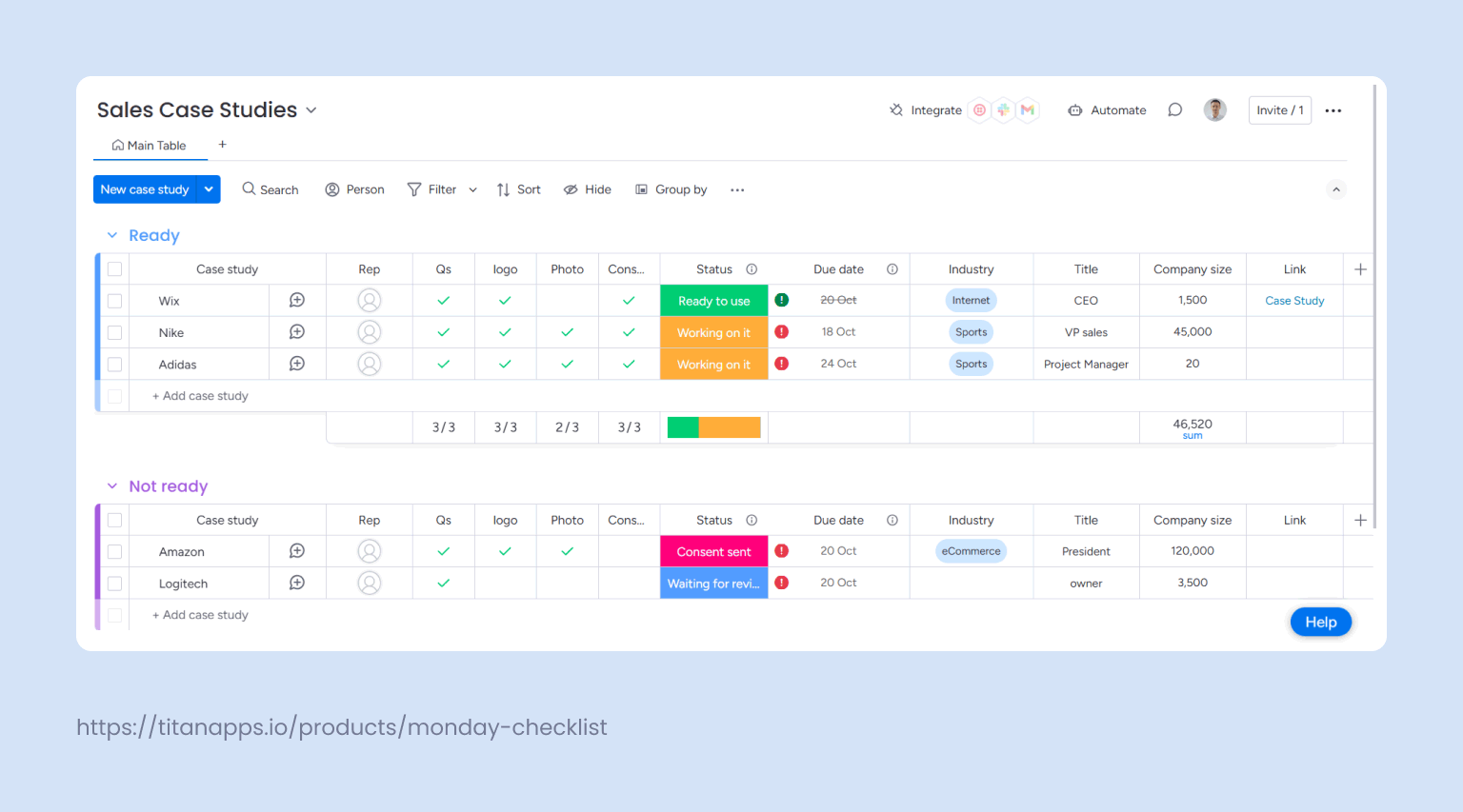
Once the sales team from the IT consulting company adopts monday.com’s CRM and has accumulated successful client outcomes, they can use the Supporting Sales Materials template to leverage these wins.
With the Sales Case Studies board, the team can organize completed case studies under the “Ready” group, showcasing key achievements and showing industry-specific experience. This approach allows them to quickly access relevant case studies during client calls, providing persuasive, real-world examples that show proven results.
To further support their sales outreach, they can use the Sales Emails template to integrate these case studies directly into personalized emails.
Sales Emails
While this template does not send emails directly, the Sales Emails template provides a structured monday workdoc and a dedicated board to help teams manage and optimize their email outreach efforts.
- Sales Email Templates workdoc contains a collection of customizable email templates for common sales scenarios, such as cold email outreach, follow-ups, and prospecting. Each template is crafted to be concise and easy to edit. Additionally, each email includes a list of key objectives to guide writers in ensuring it meets its purpose effectively.
- The Sales Email Template Planning board helps track the development and effectiveness of these sales emails. Organized into two groups, Sales Email Templates and Sales Email Template Ideas, the board includes columns to track details like author, versions created, and attachments, with a file column for any supporting documents or examples.
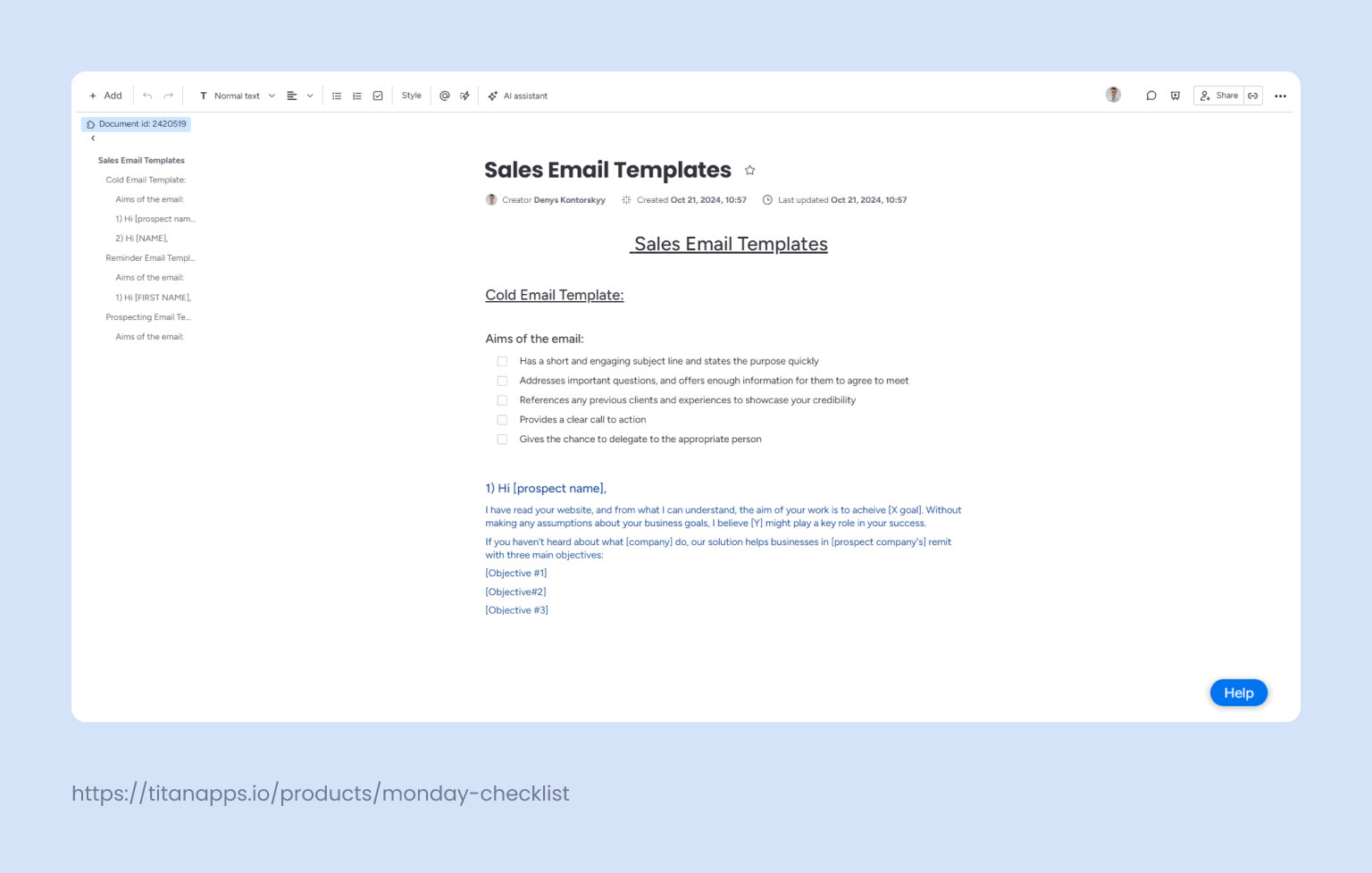
Each item represents a specific email type, such as a cold email, reminder, or prospecting message. With columns for Open Rate and Conversion Rate, the board allows teams to analyze performance metrics, identify which templates are most effective, and refine their outreach strategy accordingly.
Advanced Tips and Best Practices
Always customize templates to fit your needs: One key advantage of using monday.com for sales activities is its high level of customization. You can add or remove columns, groups, and views, apply color labels to groups, and use condition-based formatting to highlight essential details. Moreover, the monday.com marketplace also offers a variety of great third-party apps to expand customization options.
For detailed guidance on customization, refer to the monday.com documentation.
Analyzing performance is always easier when visualized in dashboards: monday.com’s dashboards offer a powerful way to track key sales metrics and visualize progress at a glance. Set up sales dashboards with widgets that display essential data, helping you stay informed on team performance and identify trends across deals, team workloads, and customer interactions.
For more tips on setting up a dashboard, check out this guide.
Make workflows more efficient with automations and Smart Tools: Automations, known as “recipes” in monday.com, let you set up triggers for specific actions. For example, you could qualify leads after a call and move them to a designated board based on status changes.
After configuring these recipes to automate the steps that you want, save the board as a template to ensure that each replicated workflow retains all predefined groups, columns, and automation settings.
While saving entire boards as templates is helpful, there are times when you may want to save only specific items or subitems as a template. However, monday.com doesn’t support this directly.
The good news is that Smart Templates solves this by allowing you to save and reuse items, subitems, groups, or combinations of these as a reusable template.
Smart Templates can be installed directly from your monday.com board or through the monday.com App Marketplace. Once installed, you can save groups, items, or subitems as templates in various combinations, enhancing your workflow efficiency.
Moreover, Smart Templates integrate with monday.com’s recipes; for example, you can set up automations that apply a template based on specific conditions, such as status changes or scheduled dates, making workflows even more efficient.
Let’s take our IT consulting company again as an example. The sales team uses the CRM template to manage high-priority sales opportunities and follows specific steps to nurture leads once they are qualified. Over time, they have refined a workflow that ensures each stage of their sales pipeline is handled consistently.
In the CRM template, the Leads board includes items for each high-priority lead, with subitems such as:
- Schedule initial consultation
- Send introduction email
- Schedule a follow-up discussion with technical stakeholders
- Prepare and send a proposal
- Follow up on the proposal
By saving this entire subtask structure as a Smart Template, the sales team can apply it to every new qualified lead, thus reducing time spent on manual setup and avoiding missing essential steps.
If they want to take things even further, they can add an automation that attaches a Smart Checklist to this template whenever it’s applied to a new qualified lead.
Smart Checklist offers features that help you create clear and detail-rich checklists on monday.com. These checklists can be saved as templates, added to items and subitems, have advanced formatting, and be integrated with monday.com’s automation.
For example, when the “prepare and send a proposal” subitem is marked as Done, the automation adds a checklist under the “follow up on the proposal” subitem. This checklist could include detailed follow-up tasks, such as:
- Schedule a follow-up after five business days
- Find relevant additional resources (case studies, product specs) for a second follow-up
- Send a second follow-up if there is no response after one week
- Update CRM notes with any new details gathered during follow-up
With monday.com’s automations, easy-to-use templates, and customization options, your team can shift focus from repetitive tasks and manual tracking to building client relationships and closing deals. By centralizing workflows in one flexible workspace, monday.com helps sales teams stay organized and work more efficiently.
