The Atlassian Marketplace is an amazing collection of products that are designed to satisfy the more niche and nuanced needs of a user. It is a handy concept that allows Atlassian to focus on the core functionality of its products without needlessly limiting the versatility of available functionality.
That said, as in any place that offers services from third-party developers, sometimes things change.
Some applications like Elements Checklist get deprecated, forcing users to look for alternative options.
Other solutions are removed from the marketplace, as happened with My ToDo.
Sometimes, the decision to migrate may come from your side as it is dictated by business needs:
- The app is missing crucial features or important integrations
- The team keeps complaining about the app’s useability or performance
- The app is complex and the team doesn’t incorporate the functionality in their daily routine
- You are migrating to a different instance type of Jira, and the app is not supported
- Poor customer support
Unfortunately, the migration process itself can be quite challenging, given the amount of work you’ve already put in while creating and maintaining processes with a checklist app. That’s why we do our best to support new users every step of the way.
Why Smart Checklist?
Smart Checklist is a lightweight app that adds a checklist to your Jira instance. You can add structure and clarity to your checklists with user mentions, dates, item details, customizable statuses, and visually distinct formatting options.
You can edit the entire checklist at once from an intuitive Full Screen Editor.
Working together on a board is also made easier as the progress on a task is clearly visible from both the issue and the board view.
Here are several ways Smart Checklist can improve the way you work with Jira:
Templating recurring tasks
Checklists are an amazing tool for describing intricate processes as step-by-step ToDo lists. Smart Checklist helps companies scale this simplicity with checklist templates – checklists that are manually or automatically applied to Jira issues.
These checklist templates are a great solution for repetitive processes across the entire company. Everything from the Definition of Done to an SEO audit or an onboarding checklist can be described in a uniform fashion, serving as the single source of truth.
You can then automatically apply these templates to select issue types, making sure that your stories, for example, will always have a DoD.
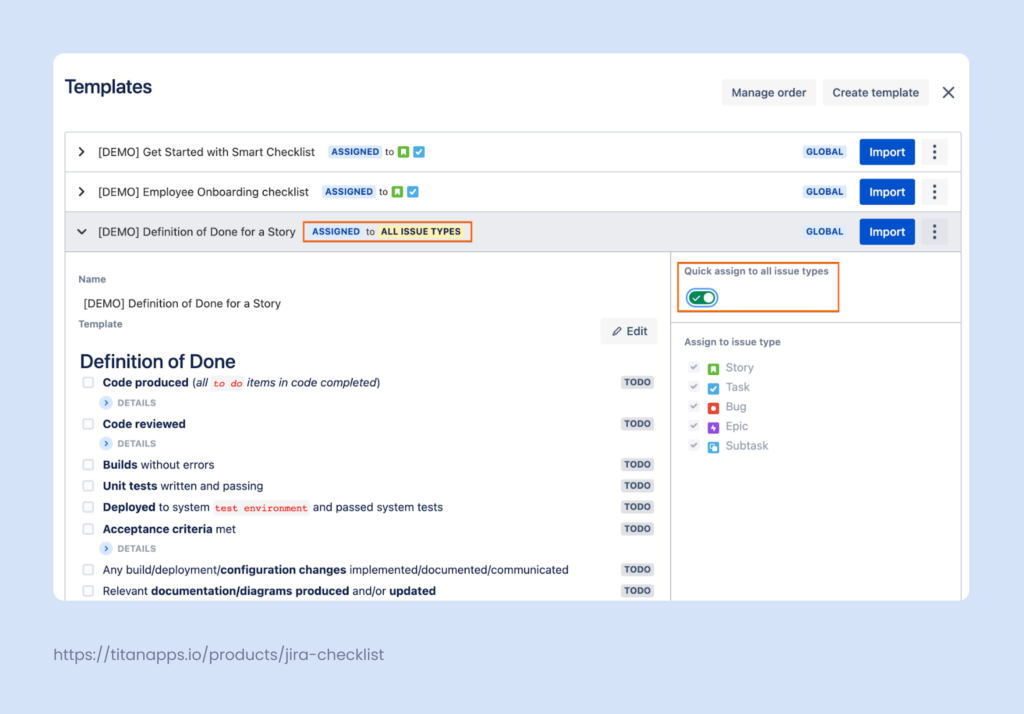
Smart Checklist allows you to create templates of two types:
1. Project templates: These templates are only available in a single Jira project.
2. Global templates: These templates are available to users across the entire Jira instance.
Enforcing processes with Mandatory checklist items
You can set up your workflow in a way where issues can’t transition to a different status like “done” unless all of the checklist items are completed.
You can also specify which checklist items are mandatory and must be enforced. This is handy for cases where certain checklists have both optional and obligatory items.
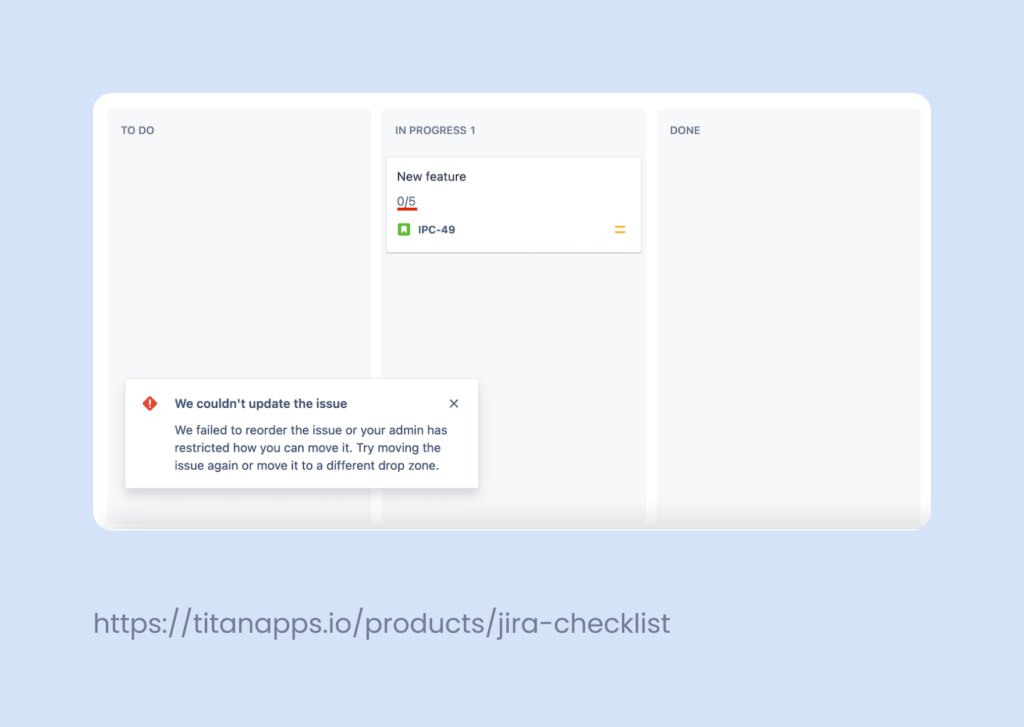
Automating processes
You can enforce standards and proven processes by having checklists added automatically based on your automation rules and workflow setup.
Here is a handful of examples where automation helps organizations finetune their processes:
- Add a checklist on issue creation. This is helpful for enforcing processes, as certain issue types will always have an associated checklist.
- Append checklist items on issue transition. This functionality is helpful when multiple people are working on an issue when the status changes. Moving an issue to review, for example, will add relevant checklist items for the person responsible for the review.
- Add a checklist template based on field value. Similarly to the previous case, Smart Checklist can automatically add relevant checklists based on the value of a field like a component.
You can follow this quick automation guide (examples included) to set up Smart Checklist in a way that’s perfectly tailored to meet your needs.
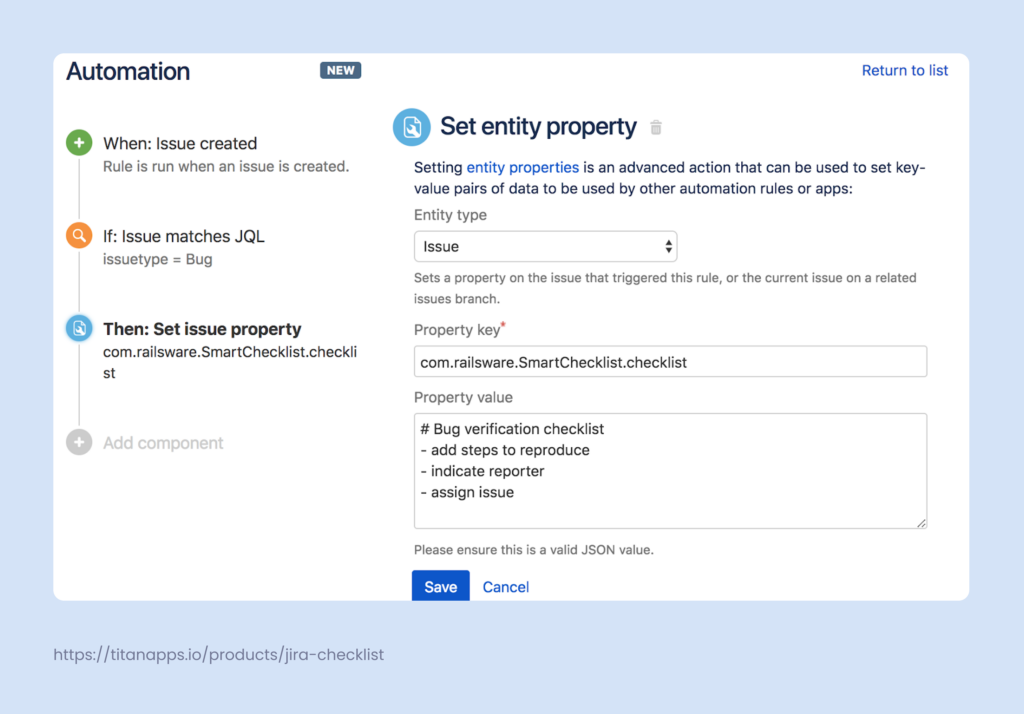
Saving Automation for Jira run limits
Recently Automation for Jira imposed a monthly limit on the number of rule runs. We have built-in automations for both Smart Checklist Cloud and DC. They do not count towards your Automation for Jira limits.
You can add a checklist automatically on issue creation based on issue type. Or you can add a checklist based on issue transition, or field value, or component. Please note that this functionality varies between Cloud and DC versions.
- Please refer to this guide for more details regarding Smart Checklist DC
- And this guide to learn more about Smart Checklist for Jira Cloud
You can still use Automation for Jira with Smart Checklist in case you are looking to set up more complex automation rules.
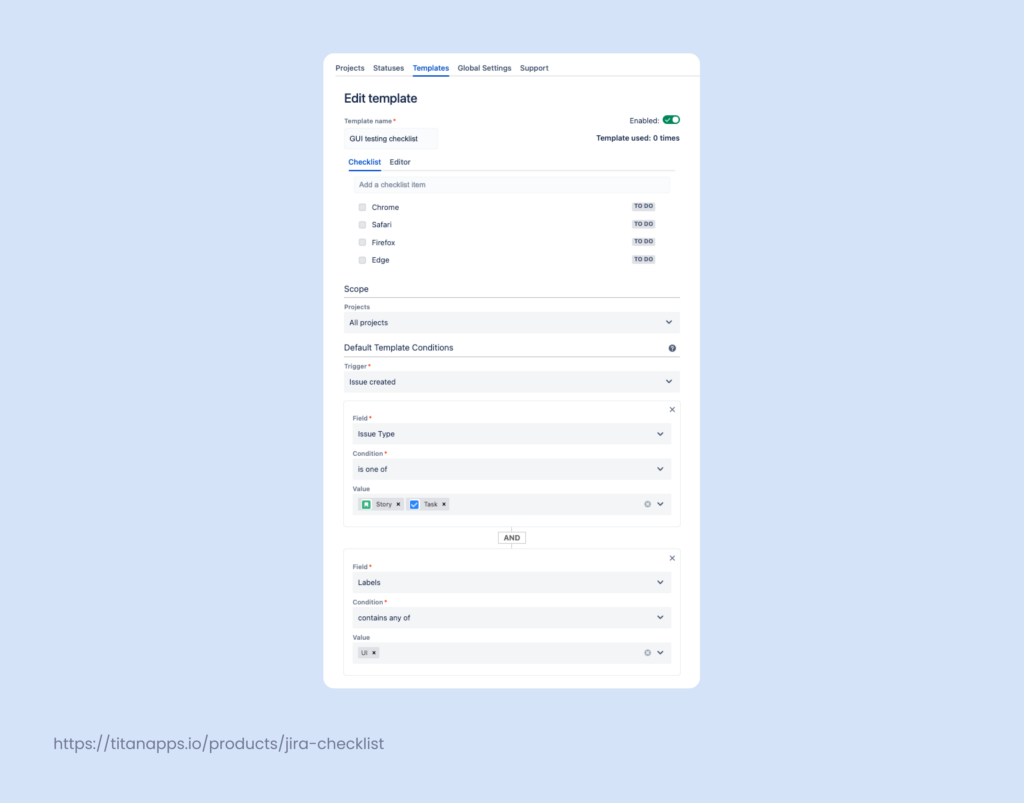
Working with tools that are already a part of your processes
Smart Checklist has a hefty selection of integrations that are designed to help you work more efficiently with the tools that have proven to work for your team. The list of our integrations includes:
- Automation for Jira
- Jira REST API
- ScriptRunner
- JMWE
- Jira Workflows
- Confluence
- Xporter Cloud
- Deep Clone for Jira
- External Share
Having more options for the support process in JSM
No business wants to leave their clients hanging for longer than necessary. Still, resolving complex support cases can take some time. You can give your clients some peace of mind by showing a checklist in their ticket on the Customer Portal. This checklist will be updated in real-time, allowing clients to see the progress of their case without distracting a support agent.
Bonus 1: Excellent customer support
Not to toot our own horn, but being in the business of software development for over a decade, we’ve developed efficient internal processes in the company. This has helped us nurture a responsive and competent support team.
Our first-line support engineers will be happy to guide you through any issue you might have with Smart Checklist to a satisfying solution.
But don’t take just my word for it. Feel free to check the reviews on our Atlassian Marketplace page.
Bonus 2: A Smart Toolkit to achieve more
Smart Checklist is part of TitanApps’ set of productivity tools designed for professionals. Currently, Smart Checklist is natively integrated with Smart Templates.
The combo of two apps allows you to save singular issues or whole hierarchies of issues with pre-filled fields and a checklist. This functionality is quite helpful for templating processes with reusable epics, stories, and tasks.
The combination is perfect for:
- Bug report template
- Onboarding template
- Open positions and hiring process
- Event organization Hardware procurement
- Payroll process
PS: Even more apps are on the way
Painless migration
We always do our best to support our clients through migration. Sometimes, the process requires a custom script or the development of a specific feature. At some point, the scope for supporting these migrations one at a time outgrew our capacity.
So, we developed a custom functionality that helps users migrate to Smart Checklist as painlessly as possible. Functionality that allows users to migrate from certain apps like Issue Checklist, Elements Checklist, and My ToDo is now part of Smart Checklist’s functionality.
You can learn more about the process of migration from this guide.
That said, our engineers still provide migration support to our clients. The only difference is that now the migration process is simpler for both of us ?
Migration from Issue Checklist
The migration feature is available for: Cloud instances of Jira
You can complete your migration from within Smart Checklist’s interface by visiting the “Import Checklists” tab.
Keep in mind: Smart Checklist will convert the syntax from Issue Checklist automatically when importing the data. You don’t need to convert anything by yourself. That being said, you can expect certain formatting differences:
- Smart Checklist doesn’t currently support multiple checklists. Our team is working on implementing this functionality in upcoming releases. For now, the names of multiple checklists will be converted into <h1> headers.
- Since the Separators that are used in Issue Checklist are similar in functionality to the Headers in Smart Checklist, they will be formatted into the <h2> tag.
- Any custom statuses you’ve created in the Issue Checklist will default to the “ToDo” status unless you have created the same statuses in Smart Checklist before the import.
Please refer to the official guide for more details.
Migration from My ToDo
The migration feature is available for: DC instances of Jira
You can complete your migration from within Smart Checklist’s interface by visiting the “Import Checklists” tab.
Keep in mind: While Smart Checklist will automatically convert the syntax of My ToDo, you can expect certain differences in formatting.
- It is highly suggested that you recreate any custom statuses in Smart Checklist before importing your data. Otherwise, the custom statuses you’ve created in My ToDo will be created with a similar name but with an “Unchecked” state.
- Smart Checklist does not support hierarchical lists. These lists will be rendered as a numbered/bullet point list inside one item.
- The DC version of Smart Checklist does not support mandatory Items yet. These items will be migrated as regular checklist items.
Please refer to the official guide for more details.
Migration from Elements Checklist
The migration feature is available for: DC instances of Jira
You can complete your migration from within Smart Checklist’s interface by visiting the “Import Checklists” tab.
Keep in mind: Elements Checklist structures content in panels that can have different attribute types. Each checklist panel can have a combination of attribute types.
- If you want to see Elements Checklist items with a checkbox in Smart Checklist after migration, always add the Checkbox attribute type to the panel.
- If the Checkbox attribute type doesn’t exist in the panel of Elements Checklist, the items will be imported and displayed as raw text without a checkbox.
- Elements Checklist allows users to have more than one panel (checklist). When importing, the different panel names will be formatted into <h3> headers. The names of the attributes will be formatted into the <h6> headers in a row separated by the “|” sign.
- Smart Checklist does not support lists, tables, and blockquotes. They will be rendered as a single checklist item.
- Files are not supported and will be rendered with ID and file name inside a checklist item.
- We only support basic formulas. All the number attributes, together with the result field, will be rendered as a row separated by the “|” sign.
Please refer to the official guide for more details.
Importing your data from other sources
In addition to having dedicated functionality for importing data from Issue Checklist, My ToDo, and Elements checklist, Smart Checklist supports data import from the following sources:
- Trello
- CSV
Please read more about the available options in this guide. And don’t hesitate to contact our support at support@titanapps.io in case you have any questions!