Many agile teams prefer Jira for managing test cases. Even though it’s not a dedicated tool, it provides a straightforward way to organize the testing process, track progress, and share results with stakeholders. Additionally, it enhances collaboration between QA and development teams.
Using test case templates in Jira allows you to manage this process even more efficiently. These templates save time, promote standardization, and provide a structured foundation for test execution. In this short tutorial, I will show you how to create a Jira test case template and use it with automation to simplify your testing process.
What is a Test Case Template in Jira, and What Should it Include?
A test case template is a structured plan that outlines the main steps for testing software functionality and includes placeholders for relevant contextual information. Depending on your process, you may need to use different types of Jira test case templates:
- Issue-level template
This template is applicable to standalone Jira tasks. It typically contains generic information and placeholders for the main steps. Such a template can be easily adjusted for a wide variety of test cases. Alternatively, this template can also include a feature-specific test scenario, which is useful when the same test case is reused often.
- Epic-level template
This template consists of a saved task hierarchy where a test suite is organized as an epic with multiple issues, each containing a specific test case. It is useful for teams that regularly perform regression tests on the same functionality. A template for this repetitive task can list feature-specific steps instead of generic information.
An issue with an individual Jira test case template typically includes:
- Test title – an issue summary stating the test purpose
- Description – an explanation of what needs to be checked
- Preconditions – any parameters that have to be met to run the test
- Test steps – a list of actions to perform during the test
- Expected test case results – the description of a correct response
- Actual results – the behavior observed during the test
- Status – the outcome of the test, such as Passed/Failed
- Links to other issues – links to requirements, user stories, and discovered bugs
Using a template eliminates the need to manually enter the structure or copy and paste it from another document. When saved as a template, it can be automatically added to specified issue types. With an epic-level template, it’s even more convenient. You can schedule automated epic creation and have a ready test suite with pre-assigned test cases exactly when you need them.
This approach ensures that everyone follows the outlined steps, making the testing process thorough and efficient.
Reusable Examples For a Jira Test Case Template
Let’s take a look at several hands-on examples. They range from a generalized issue-level template, which you can easily adapt for your needs, to an epic-level template listing feature-specific steps. We have also included an illustrative issue-level test case template for a login verification flow.
Example 1: A Generalized Jira Test Case Template
As every product and feature requires a dedicated test case, there’s no one-size-fits-all solution. However, a generalized Jira test case template can be very useful for teams. It provides the structure for writing test cases according to your company’s best practices and allows you to add specific steps to the existing framework.
This reduces repetitive manual work, saves time, and promotes consistency. Here’s how it can look:
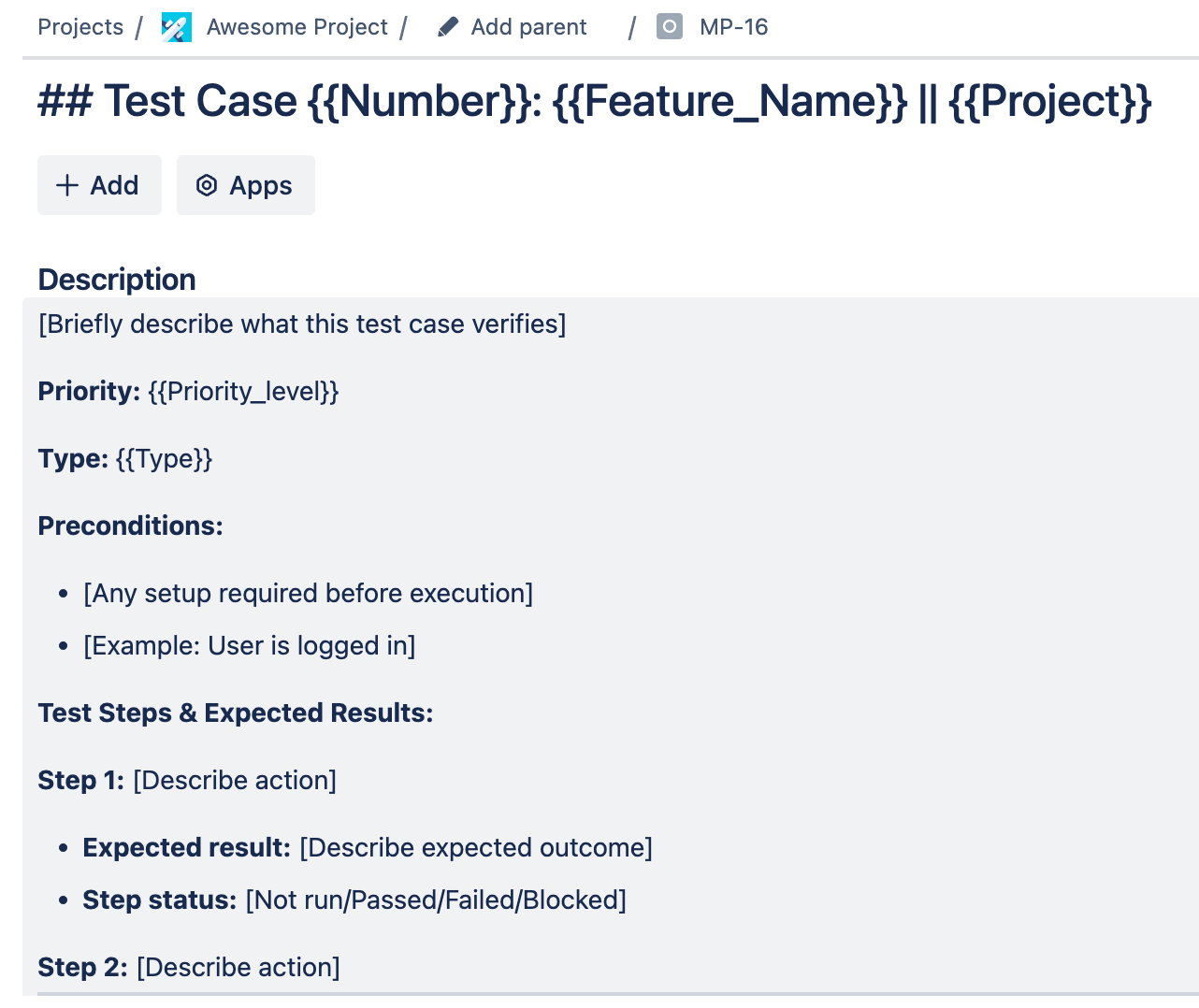
## Test Case {{Number}}: {{Feature_Name}} || {{Project}}
Description:
[Briefly describe what this test case verifies]
Priority: {{Priority_level}}
Type: {{Type}}
Preconditions:
[Any setup required before execution]
[Example: User is logged in]
Test Steps & Expected Results:
Step 1: [Describe action]
Expected result: [Describe expected outcome]
Step status: [Not run/Passed/Failed/Blocked]
Step 2: [Describe action]
Expected result: [Describe expected outcome]
Step status: [Not run/Passed/Failed/Blocked]
Step 3: [Describe action]
Expected result: [Describe expected outcome]
Step status: [Not run/Passed/Failed/Blocked]
Test Status: Not run
Additional Notes:
[Include any additional observations, logs, or screenshots]
You can copy this template and use it in your Jira issue. You will need to insert it in the Smart Templates area of your task and then save the issue structure as a template. We cover how to do this in more detail a little later.
Example 2: A Jira Test Case Template For Login Flow Testing
Once you have a generalized Jira test case template, it can be adjusted to multiple specific test cases. This example illustrates how this can be done. The generic structure provided above was used to write a test case for login flow verification.
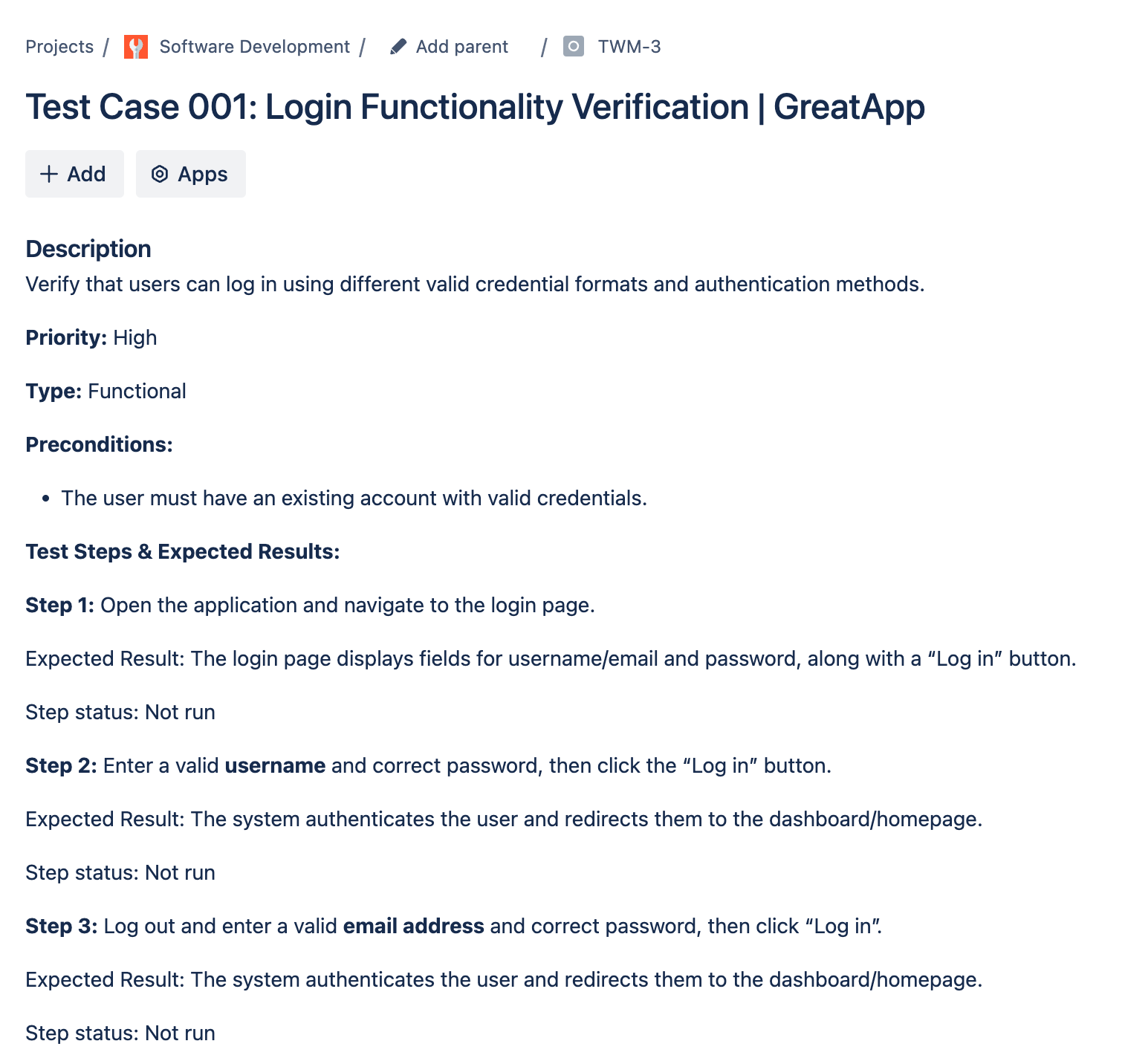
Test Case 001: Login Functionality Verification | GreatApp
Description:
Verify that users can log in using different valid credential formats and authentication methods.
Priority: High
Type: Functional
Preconditions:
The user must have an existing account with valid credentials.
Test Steps & Expected Results:
Step 1: Open the application and navigate to the login page.
Expected Result: The login page displays fields for username/email and password, along with a “Log in” button.
Step status: Not run
Step 2: Enter a valid username and correct password, then click the “Log in” button.
Expected Result: The system authenticates the user and redirects them to the dashboard/homepage.
Step status: Not run
Step 3: Log out and enter a valid email address and correct password, then click “Log in”.
Expected Result: The system authenticates the user and redirects them to the dashboard/homepage.
Step status: Not run
Step 4: Log out and enter a valid email address in uppercase and the correct password, then click “Log in”.
Expected Result: The system authenticates the user and redirects them to the dashboard/homepage.
Step status: Not run
Step 5: Log out and enter a valid username with leading and trailing spaces along with the correct password, then click “Log in”.
Expected Result: The system trims the spaces and successfully authenticates the user.
Step status: Not run
Step 6: Log out and enter a valid email with leading and trailing spaces along with the correct password, then click “Log in”.
Expected Result: The system trims the spaces and successfully authenticates the user.
Step status: Not run
Step 7: Log out and attempt to log in via social media authentication - Google Account.
Expected Result: The system successfully authenticates the user and redirects them to the dashboard/homepage.
Step status: Not run
Step 8: Log out and attempt to log in via social media authentication - Facebook Account.
Expected Result: The system successfully authenticates the user and redirects them to the dashboard/homepage.
Step status: Not run
Step 9: Log out and attempt to log in via biometric authentication - fingerprint.
Expected Result: The system successfully authenticates the user and grants access.
Step status: Not run
Test Status: Not Run
Additional Notes:
Attach relevant logs or screenshots if needed.
Example 3: An Epic-Level Test Case Template For Recurring Testing
Let’s say your team ships a new release every two weeks and needs to repeatedly test the same functionality after the updates. Then, of course, it makes sense to reuse test cases. With Smart Templates for Jira, you can organize your test suite as a Jira epic with multiple issues, each containing an individual test task with specific steps. Then, it’s easy to schedule automated issue creation and streamline this process.
As a result, when it’s time for regression testing, your team will have ready pre-assigned tasks with clear steps. Below is an example of an epic-level template for a food delivery app.
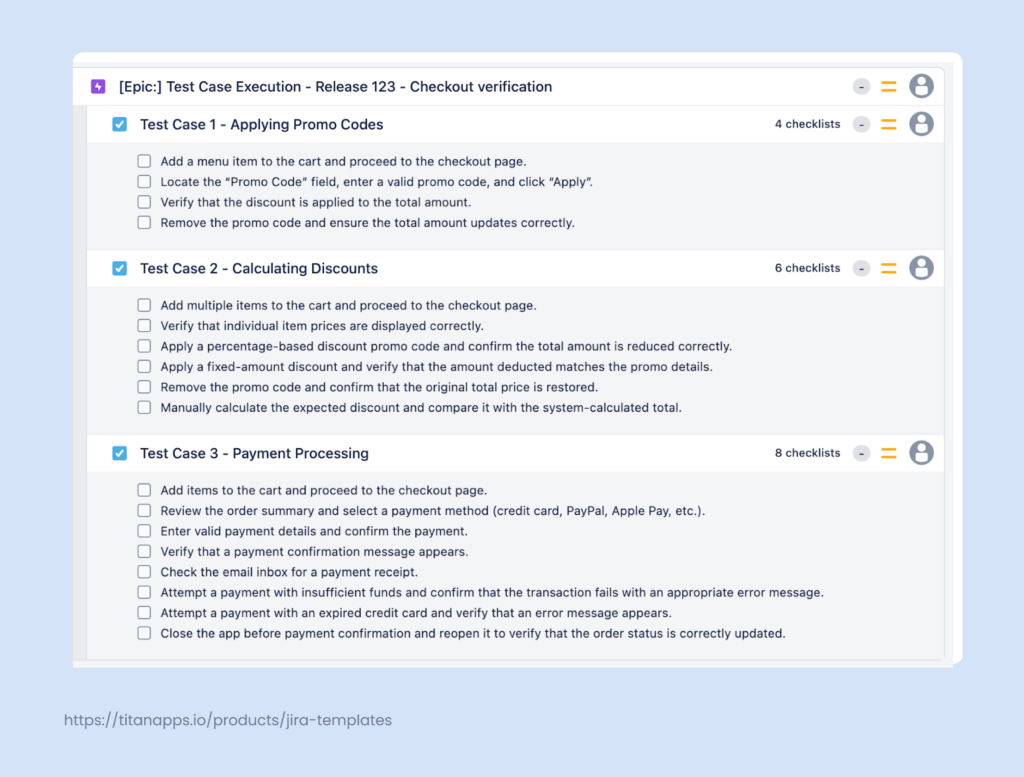
This template was created with the help of Smart Templates and Smart Checklist for Jira by Titan Apps. This checklist allows you to include additional information for each step in the expandable Details section below each item. There, you can note the test results, attach links, screenshots, and more.
Once new functionality is added, the template can be updated to include additional tasks.
It’s also convenient that the History tab in the Smart Templates’ Edit menu shows you a list of all issues created from a particular template. Here, you can review the details and check the log statuses for each issue:
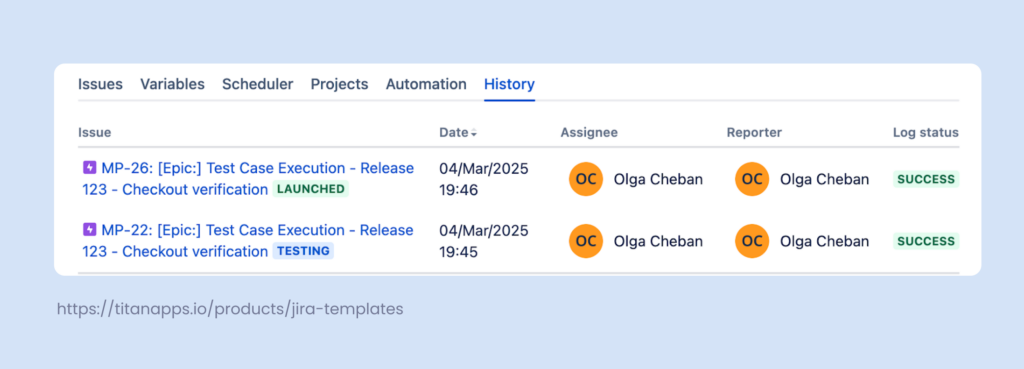
Now, let’s explore how you can build such templates for your specific goals.
Step-by-Step Instructions For Creating a Jira Test Case Template
Jira doesn’t have native functionality for creating templates, so you need to use a third-party solution. Let’s see how this can be done with the help of Smart Templates for Jira. This tool allows you to create both epic-level and issue-level test case templates, like the ones you saw in the examples above. Here’s how to do this:
- Install Smart Templates for Jira from the Atlassian marketplace.
- Open a Jira issue that will serve as a basis for your template and draft the structure. If it’s a standalone issue, you can also copy the template from one of our reusable examples. For an epic-level template, create an epic and add the required issues with test cases.
- If needed, adjust the structure before saving it as a template. Specify assignees, add variables, and include checklists with Smart Checklist for Jira.
- In the Smart Templates section of your issue/epic, click Save structure as template, name your template, and save it.
After this, you can manually create a test case from this template whenever necessary.
Now, let’s see how to level this up with some automation. There are several options that allow you to do this with the help of Smart Templates for Jira:
- Schedule automated issue creation from a template
Use Smart Templates’ built-in Scheduler feature to automatically create issues from your template. This is especially convenient for recurring tests. In the example below, the schedule is set to create an epic (test suite) with sub-tasks (specific test cases) bi-weekly on Wednesdays. This way, the testers will have ready tasks with test cases by the time they need to perform regression testing for the next release.
To access the Scheduler, open the list of your smart templates, select the one you need, then click the three dots -> Edit -> Scheduler.
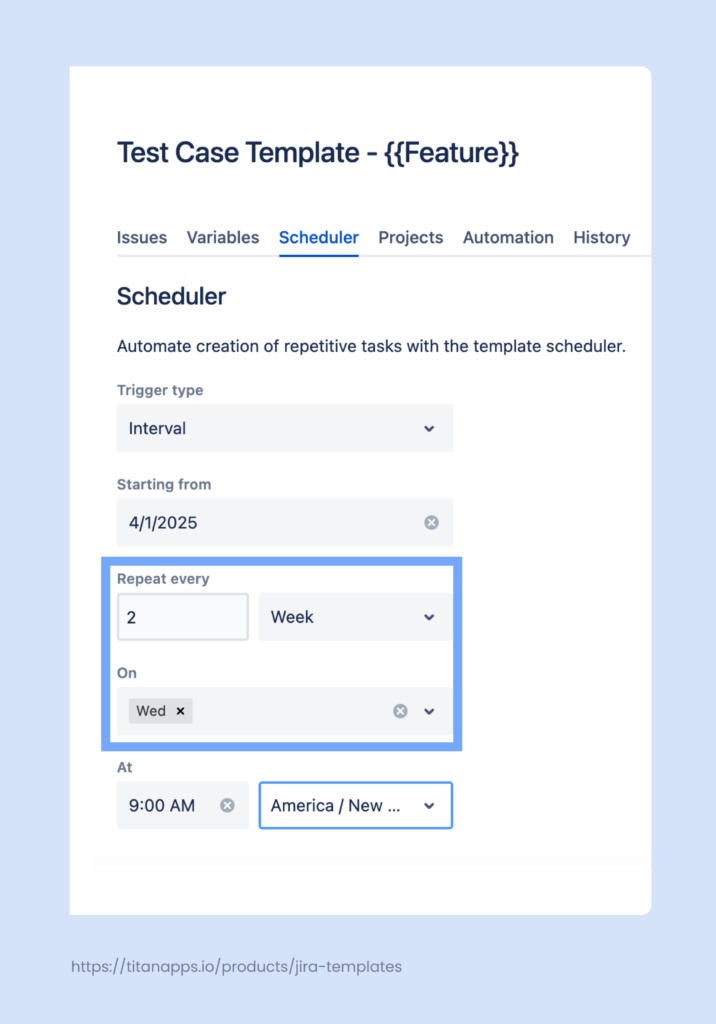
- Auto-add the template to all Test Case issues
For a generalized test case template, it can be useful to assign it to a specific issue type. Then, each new issue of this type will already contain the outlined structure for the testing process. To make this more convenient, you can add a new issue type to your Jira project, such as Test Case. Then, you will need to use Automation for Jira and create a rule that will add your template to the new issues of this type. Follow this guide to integrate Smart Templates with Automation for Jira.
The Benefits of Using a Test Case Template in Jira
To sum up, managing test cases in Jira with the help of Smart Templates allows you to organize the software testing process more efficiently. It helps you save time, optimize resources, and promote consistency and collaboration. In particular, the benefits include:
- Faster test case creation – there’s no need to copy-paste the structure; the details of the test plan can be filled in automatically with variables
- Standardized processes – everyone works with the same structured plan
- Smoother onboarding – new team members can easily understand the processes and follow best practices
- Saving time with automation – Smart Templates allow you to pre-fill fields (including custom fields), pre-assign issues, and schedule issue creation
When used with the right additional apps, Jira can be a pretty decent test management tool. For the best results, consider using Smart Templates together with Smart Checklist for Jira. This will allow your team to create test cases faster and manage them with less effort.