Incorporating feedback from outside of your development team into the development cycle is a viable strategy for staying in touch with your audience.
The process of accumulating and processing said feedback, on the other hand, is oftentimes convoluted due to the multitude of steps a note from a user has to take before getting to the developers. Wouldn’t it be much more productive for everyone in the chain for the feedback to go from the website into a new Jira ticket directly?
What is the Work Item Collector (Issue Collector) in Jira?
In Layman’s terms, the Work Item (Issue) Collector allows non-Jira users to create work items (issues) that go directly into your Jira instance. How does it work? The Work Item Collector lets you add a custom button to any website or web app. Clicking this button will generate a custom form for submitting work items without forcing the user to leave the page or browse for contact info.
Your visitors won’t need to create a login into Jira to submit the form. That said, if a user already has a Jira account, the browser will pick it up automatically. When a user submits the form, the feedback goes directly into Jira, allowing you to take quick action.
Work Item Collector comes with a set of triggers, but you can forfeit them in favor of your own custom triggers so the feedback form launches from the URL or button you find more fitting. Additionally, you can set the default values for form fields or specify the values on fields that are not shown using JavaScript. You can learn more about advanced uses of the Work Item Collector in this guide.
Work Item Collector over a web form: why bother?
Setting up a web form that collects feedback and emails isn’t something one might call challenging. In fact, most modern website builders like WordPress offer access to this functionality. Heck, you won’t even need to write one line of code to include a form.
Why bother with the Work Item Collector? Well, your mailbox isn’t restricted to feedback. You will be getting tons of irrelevant submissions like marketing emails or SPAM sooner rather than later. Browsing through them adds more work with zero payoff.
Secondly, the person responsible for the mailbox will need to forward the feedback to the responsible person adding more steps to a process that can otherwise be much more straightforward.
Additionally, there are multiple uses for the Work Item Collector on the website. For instance, you can:
- Collect feedback about your app on the site;
- Get and process new work item requests further;
- Gather insights and ideas for articles your audience would be interested in directly from the blog.
The greatest part about this is that you insert an HTML or JS snippet into your page so you can have multiple forms serving various purposes on the pages of your website. Please note that I’m not implying there’ll be no filtering of incoming requests. I’m just saying you’ll be wasting less time on this cumbersome step.
How to create an Work Item Collector in Jira?
You’ll need to create your Work Item Collector before adding it to a website.
You’ll need Jira admin permissions in order to set one up. Otherwise just contact your Jira administrator.
- Open your Jira project, navigate to Project Settings, and open the Work Item Collector tab.
- Once there, create a new Work Item Collector.
- Create a name and description for the Work Item Collector and select the person who will be the ‘reporter’.
- Once all is set, you’ll see a preview of how the trigger looks on the website. You’ll also have a preview of your form.
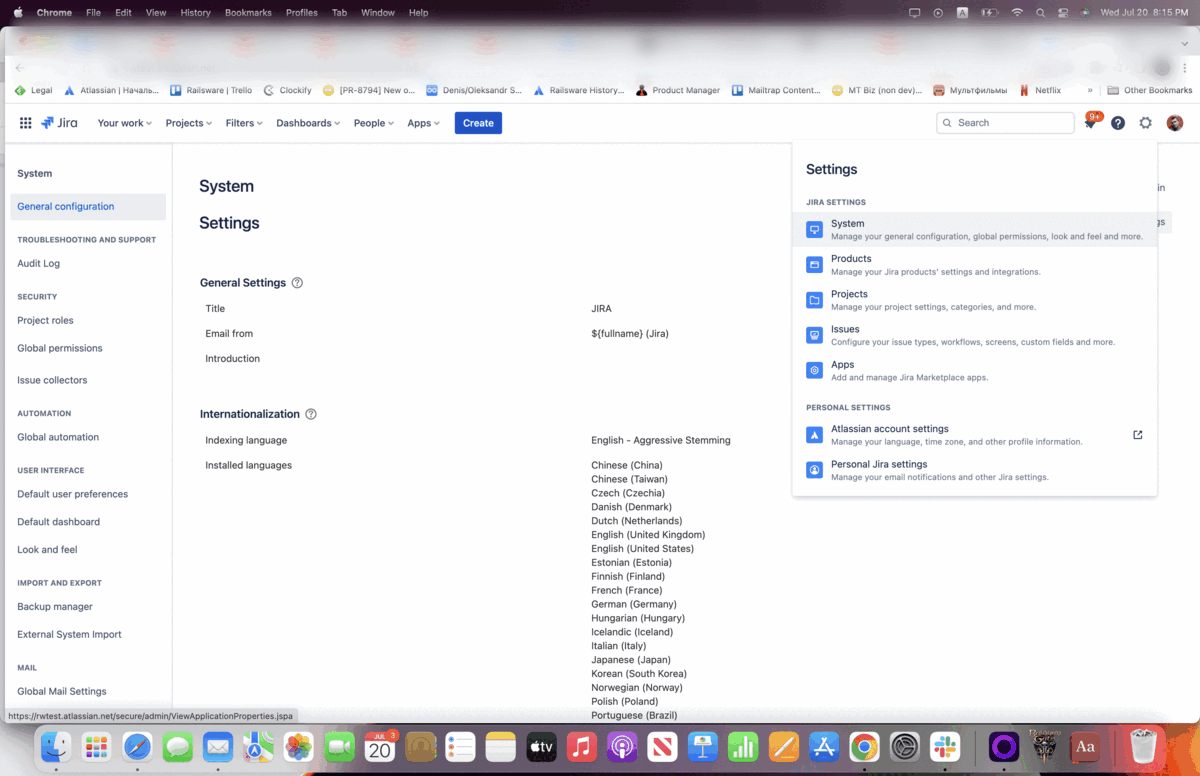
- You’ll find code snippets you can copy and embed into your website below the form preview. There are HTML and JS code snippets. Copy the code you’ll need from this tab.
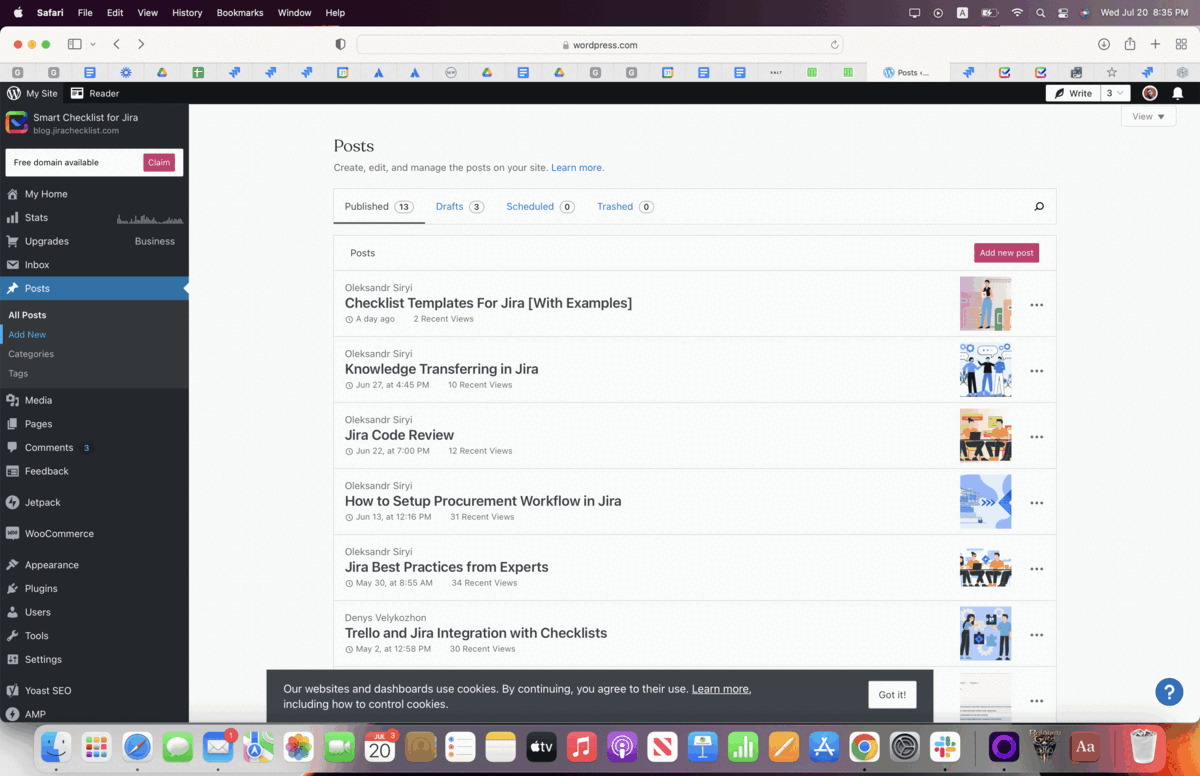
- Go to your website’s admin panel. I’ll be using WordPress as an example but every modern website builder has similar functionality.
- Open the page you’ll be adding the Work Item Collector to and open your HTML editor or custom HTML plugin.
- Paste the copied code and hit save. You’ll see that the work item collector is now present on the page.
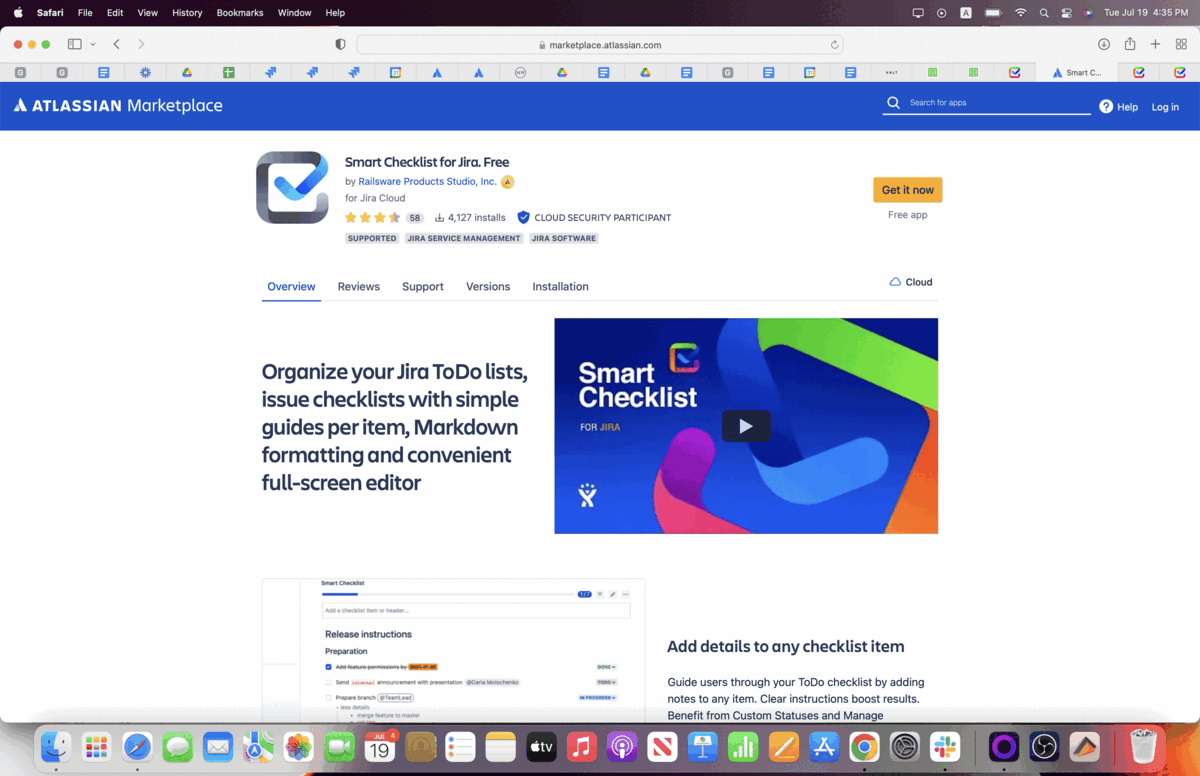
Work Item Collector and Confluence
The Work Item Collector does not restrict its use to web pages only. For instance, you can use HTML Macro to add it to your Confluence pages. This is an excellent workflow improvement if you are working with Confluence to make meeting notes or even use it for strategic planning as transitioning an idea into a Jira ticket will become a matter of seconds. Still, note that you’ll only be able to add the Work Item Collector to confluence one page at a time.
Jira work items with a checklist
Now that your feedback is being gathered directly into Jira, how about we improve the tickets themselves?
Think about what happens after a work item is being submitted? The person responsible for it has to go through a certain flow of actions in order to successfully close the ticket. Why not make the flow crystal-clear with a checklist?
Here are some benefits to having our Smart Checklist in your Jira ticket:
- The flow is clear and actionable. People have a step-by-step guide to your process.
- A checklist has collapsible notes where you can share extra tips or link to tools and sources.
- You can incorporate checklist templates to have a certain checklist generated automatically when a new ticket of a certain work type is created.
- You can tag people, set deadlines, or use custom formatting. This way you’ll avoid the bothersome work item of cumbersome subtasks that tend to pile up or spiral out of control. You’ll have everything you need in one ticket.
More on the matter, installing the Smart Checklist is fast and easy.
- Simply go to the Atlassian marketplace
- Find the Smart Checklist add-on
- You’ll then have to log into your Jira instance
- Choose your site
- And install the app. Jira will notify you when the app is added (it shouldn’t take longer than a couple of seconds). Yes, it’s really as easy as that!
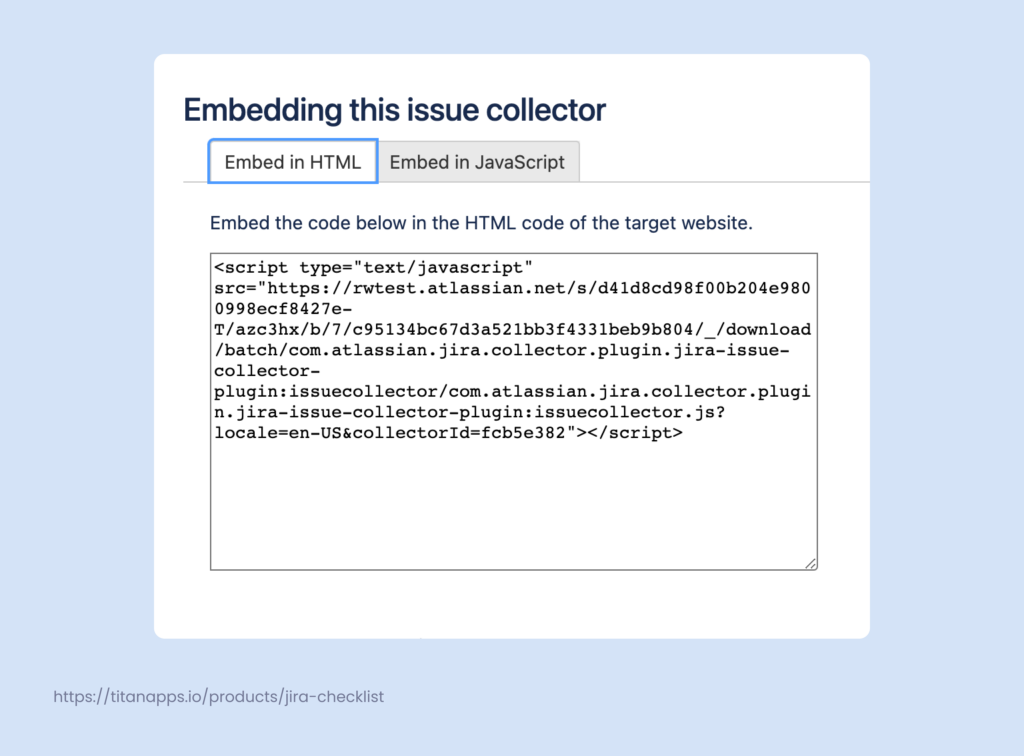
PS: I’ve added the Work Item Collector form to this page. You can find it in the bottom right corner. Feel free to play around and get a feel for it.
…