Teams are migrating away from Jira Data Center due to its impending end-of-life, and staying put increases risks over time. Atlassian recently announced the end of life for Data Center and is focusing its investments on Jira Cloud, where new features, automation, and improvements to roadmaps and dashboards are introduced more rapidly.
Moving to the Cloud reduces tool fragmentation and removes the burden of managing infrastructure. Atlassian handles availability, scaling, backups, and upgrades, allowing your team to focus on workflow design and delivery.
Security was a primary reason many organizations opted for the Data Center. The Cloud has matured here as well, with expanded data residency options, stronger compliance programs such as FedRAMP, and isolated, single-tenant choices for stricter environments. For most organizations, the controls they needed on DC are now available in the Cloud, along with a simpler path to stay current.
A smooth migration starts with structured migration planning: inventory of your instance, running pre-migration checklists, and testing in a sandbox Cloud site before production.
Atlassian’s Cloud Migration Guide and the Jira Cloud Migration Assistant (JCMA) provide clear migration options, tooling, and validation steps to minimize downtime and technical issues.
In this article, we’ll discuss how to organize the migration process smoothly and share tips and best practices for an effective migration from DC to the Cloud, based on our experience.
Planning Your Data Center Migration
Assessment & Planning
The first step in any Jira Cloud migration is understanding what you’re working with. Before you move data from Data Center to Atlassian Cloud, take time to audit your instance. This means reviewing:
- Projects – active vs. inactive, which ones still matter?
- Workflows – check complexity and whether all transitions are still needed.
- Custom fields – consolidate duplicates and remove unused ones.
- Dashboards & reports – decide which should be carried over.
- Users & groups – validate accounts and remove inactive profiles.
This inventory helps you streamline the migration, making it faster and cleaner.
Auditing 3rd party tools
Not every app or customization works the same way in the Cloud. Some marketplace apps support automated migration via the Jira Cloud Migration Assistant (JCMA); others require vendor instructions, and a few might not be available at all. Identifying these blockers early avoids unpleasant surprises during the cutover.
When evaluating data center apps for Cloud, look for:
- Support for JCMA and detailed migration documentation.
- Enterprise-grade security standards: Runs on Atlassian (ROA), data residency options, SOC2 certification, etc.
- Transparent Cloud pricing.
- Feature parity between DC and Cloud.
Choosing your migration strategy
You’ll need to decide how to move your data:
- Site migration (lift-and-shift): move the entire Jira Software or Jira Service Management instance at once.
- Phased migration: move projects in waves, allowing you to test functionality and reduce migration downtime.
Both options are supported in Atlassian’s Cloud Migration Guide, and the right choice depends on your size, complexity, and risk tolerance.
Building your migration plan
Once you’ve audited and assessed, outline your migration plan:
- Timeline with test runs and final cutover dates.
- Migration strategy (full site vs. phased).
- Budget and resources – who’s responsible for data cleanup, app checks, user management, and communication?
A detailed plan gives everyone a clear path and reduces the chance of delays or technical issues.
Pre-migration Preparation
Before you move anything to Jira Cloud, tidy up your Data Center site. A lean instance migrates faster and with fewer surprises.
Prepare your DC instance
Clean up your data
- Remove or archive unused projects and internal sandboxes.
- Deactivate inactive users and trim stale groups to simplify user management.
- Consolidate duplicate custom fields and delete ones you no longer use.
- Archive old issues that don’t need to move.
Check app compatibility
- Review each marketplace app you rely on. Confirm there’s a Cloud version and how data moves.
- Use Atlassian’s guidance to assess and migrate apps with the Jira Cloud Migration Assistant (JCMA) to see which apps are Cloud-ready and what the path looks like. Check the guide here.
Make sure your tooling is ready
- Install/update JCMA on your Data Center site so you can run pre-migration checks and plan waves.
- Set up a sandbox Cloud site for test runs, not production.
Migration Methods Explained
You have two main migration options for moving from Data Center to Jira Cloud: the Jira Cloud Migration Assistant (JCMA) or a Jira Site Import. Choose based on instance size, complexity, and the amount of migration downtime you can accept.
Method 1: Jira Cloud Migration Assistant (JCMA) – recommended
JCMA is Atlassian’s migration tool for moving projects, users/groups, and configurations to cloud sites. It supports phased moves, so you can migrate project by project, validate results, and keep risk low. It also preserves issue history and helps you assess marketplace apps and automations before the cutover. Learn more about JCMA.
For most teams, this is the best method. It minimizes disruption, works well for mixed workflows and custom fields, and lets you plan the phased migration. This method is particularly beneficial if you want to test in a sandbox, address permission or user management issues early, and ensure a smooth transition during the final production move.
Prerequisites.
- Supported Data Center version and latest JCMA installed.
- Destination Jira Cloud site created and connected.
High-level steps.
- Install and open JCMA on Data Center.
- Connect to your cloud site and create a migration plan.
- Assess apps, projects, and users; fix duplicate/invalid emails; verify domains.
- Run pre-migration checks and resolve flagged items.
- Choose what to move: Projects, Users & Groups, JSM, and supported Apps.
- Execute and monitor; review logs; validate results.
Method 2: Jira Site Import (full backup import)
Jira Site Import allows you to export a full XML backup from the Data Center and import it into Jira Cloud. It’s an all-at-once move that can work for small, simple instances. See Site Import.
You can use it within specific scenarios where you need a single cutover and can accept more downtime. Be aware of size limits and that imports tend to overwrite existing Cloud data; partial imports are limited. Plan thorough validation and a rollback path.
High-level steps.
- Create a full DC backup.
- Import into your cloud environment.
- Validate data, permissions, dashboards, and workflows; fix gaps before you go live.
If you’re unsure, start with JCMA. You can still use Site Import for niche cases after testing with JCMA and confirming what doesn’t fit.
Test Data Center Migration to Cloud
Run a test migration before you touch production. It shows you what moves cleanly to Jira Cloud and what needs fixes, so you can cut migration downtime later.
Set up a test cloud site. Use a separate sandbox to trial your move without impacting users. Install the same marketplace apps you plan to use and mirror key settings. You can learn more about what a sandbox is and how to set it up here: Atlassian sandboxes.
Run a realistic test.
- Move a few representative projects first, then expand.
- Check issues, attachments, comments, and histories.
- Validate workflows, custom fields, dashboards, and automations.
- Confirm permissions and user management (groups, roles, access).
- Verify apps and integrations behave as expected.
Adjust configurations, clean up data, or change your migration options based on your findings. Repeat until the results are clean. Atlassian’s testing and validation flow is outlined in the Cloud Migration Guide.
Involve users in the process. For example, invite a few project leads or agents to try daily tasks in the test cloud site and share feedback. This catches practical issues early and helps you tune your post-migration onboarding.
Migration itself
When you start the migration, plan the cutover for a low-usage window to keep migration downtime to a minimum. You have to communicate the schedule, expected impact, and where users can check the status.
Also, don’t forget to put the Data Center in read-only mode (freeze changes) so nothing drifts during the move. Then run your chosen method, usually the Jira Cloud Migration Assistant, and watch the run closely.
You should work through your scope exactly as planned: projects first, then users/groups, and any app data supported by the tool. Keep an eye on logs and warnings; fix small issues immediately rather than letting errors pile up.
As soon as the run completes, validate the result in Jira Cloud:
- Open a few representative projects and confirm issues, attachments, and histories are present.
- Try key workflows end-to-end; check transitions, validators, and automations.
- Verify permissions and user management (groups, roles, and access).
- Spot-check dashboards, filters, and custom fields for missing or duplicated items.
When everything looks good, confirm completion with a short checklist: user accounts are working, data integrity is verified (projects, workflows, dashboards, custom fields), and priority apps are behaving as expected. Atlassian’s important migration tasks page is a helpful post-run reference for these final checks.
If you find gaps, resolve them right away and re-run only the affected pieces. Then lift the read-only state and announce go-live, including where users can report issues during the post-migration period.
Post-migration actions
You might start with permissions and roles. In Jira Cloud, mappings from the Data Center aren’t always 1:1, so a quick audit saves headaches: can users browse and edit issues, see boards and dashboards, and administer the right projects? If something seems off, review the permission scheme first, then groups and project roles. For a side-by-side view of what changes in Cloud, see Atlassian’s guide on admin differences:
It often helps to review user management early. Confirm accounts and email domains, retire unexpected access, and reassign project roles as needed. If you run Jira Service Management, double-check portal access and customer permissions so agents and customers can get back to work fast.
Next, consider a pass over workflows and automations. Some validators, post-functions, or scripted rules used on-prem won’t exist in your new cloud environment. Rebuild critical rules with native automations, then run a simple “create – transition – notify” test to prove everything still flows. Keep an eye on custom fields too; duplicates or unused fields can slow down teams and clutter screens.
To avoid disruption, we suggest conducting a short smoke test in each key project: create an issue, move it through the main workflow, check notifications, and confirm boards and reports still load. If you spot gaps, fix them immediately and retest. Atlassian keeps a handy checklist of important migration tasks you can adapt for this phase.
Communication goes a long way after go-live. A brief note that highlights “what changed” in Atlassian Cloud (e.g., built-in roadmaps, stronger native automation) plus where to ask for help will calm nerves and speed adoption.
Finally, plan a quick optimization sweep. Check for apps you no longer need, audit the DC side, standardize schemes, tidy dashboards and filters, and document your “new way” so future projects start clean. A light touch here reduces ongoing admin and keeps your Jira Cloud site fast and easy to manage.
Troubleshooting common migration issues
Even with solid migration planning, a few patterns tend to cause headaches. Here’s what to watch for and how you might resolve issues rapidly without extending migration downtime.
App & add-on compatibility
Not every marketplace app from the Data Center has the same functionality in Jira Cloud, and some don’t automatically move data. If you rely on scripting or time-tracking plugins, expect to reconfigure. You might run an app audit first and check each vendor’s path using Atlassian’s app assessment assistant (status, migration path, and notes).
Check how to Assess Marketplace apps with the Cloud Migration Assistant
Impact to look for: missing data, broken workflows, or lost features after cutover.
User management differences
Accounts don’t always map 1:1 between DC and Cloud. Duplicates (same email, different usernames) or reactivated deactivated users can appear. If you used LDAP/AD on-prem, you might plan SCIM provisioning via Atlassian Guard to keep user management clean in the Cloud.
Tip: validate emails and domains during pre-checks; sync groups from your IdP so permissions match what teams expect.
Permission scheme misalignments
Some global permissions and group to role mappings don’t translate perfectly. If users suddenly can’t browse or edit issues, or if dashboards appear empty, start by reviewing the project’s permission scheme, then check membership in groups and roles. A quick comparison against your DC model usually reveals the gap.
Automation & workflow gaps
Automations in Jira Cloud follow different triggers, actions, and service limits. Scripted validators or post-functions from on-prem often require a Cloud-native rewrite. If transitions stall or notifications stop, check the rule’s audit log and Cloud automation limits, then simplify the rule or break it into smaller steps.
Check Automation service limits (Cloud)
Custom fields & configuration conflicts
Duplicate names (e.g., “Customer Name” x2), unused custom fields, or unsupported types can block a run or create data mapping issues. You could consolidate duplicates and archive unused fields before you migrate, then conduct spot-checks of screens and dashboards afterward to ensure fields render as expected.
Large data volumes
Very large product data, especially attachments, can slow down runs or hit plan limits in a cloud environment. If you’re on a Standard plan, storage is limited per product; consider archiving old projects, trimming attachments, or planning a phased move for heavy teams to reduce risk.
How to recover gracefully:
- Re-run only the affected projects or app data after you fix the root cause.
- Keep a concise post-cutover checklist (issues, attachments, workflows, permissions, key apps) and re-validate before you call it done.
- If a rule or integration fails, roll back that change, keep the site usable, and iterate in your sandbox before retrying in production.
Moving Your Marketplace Apps to Cloud
Most marketplace apps support Cloud, and many vendors provide a clear path via the Jira Cloud Migration Assistant. A practical approach is to review each app during planning, confirm Cloud availability, and note whether data moves automatically or needs a manual handover. If an app is critical to your workflows or dashboards, consider a small pilot first, then validate in a sandbox before the production run.
Helpful starting point: Assess and migrate apps with JCMA.
The first thing to check in the marketplace is trust signals, such as the Runs on Atlassian Badge and SOC2 certification that confirm the vendor’s security and credibility.
As you can see on the screenshot below, Smart Checklist has these trust signals on the Atlassian marketplace, which indicates that the app is cloud-ready and secure.
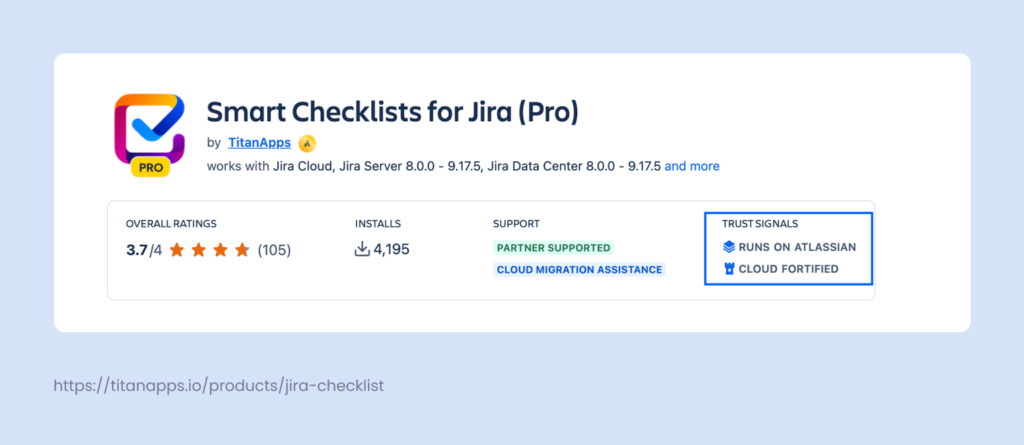
If you’re unsure about specific steps or data handling, it’s best to check the vendor’s docs or contact their support team for a migration guide tailored to your cloud environment.
Final Thoughts
A smooth move from Data Center to Jira Cloud comes down to solid migration planning, realistic testing, and clear communication. Audit your current setup, pick the right migration tool (usually JCMA), run a full test in a sandbox, and validate permissions, user management, and key apps after cutover.
After go-live, keep an eye on post-migration health: fix minor issues quickly, trim unused configurations, and optimize automation and schemes so teams can get back to work. If you want a step-by-step playbook from Atlassian, start with the Cloud Migration Guide. For extra context on app moves and prep work, our earlier piece on migrating from Server to Cloud is a handy companion.
When you’re ready, embrace Cloud-only features: native automations, improved search, and roadmaps to unlock a cleaner, faster “new way” of working in Jira Cloud.
