Efficient work scheduling is crucial for maintaining productivity and workflow consistency, yet many teams find it challenging to achieve. However, it’s more straightforward than it seems. The right tool can help you create a structured schedule and, just as significantly, stick to it.
monday.com scheduling templates offer a structured way to schedule tasks, track progress, and assess workflows, moving beyond simple calendar slots filled with meetings.
In this article, I’ll provide an overview of these templates and show you how to customize them to optimize your workflow.
What are monday.com templates
monday.com allows teams to structure their workspaces through a well-organized hierarchy of boards, groups, items, and subitems, providing a systematic approach to task and project management.
While custom boards can be built to suit specific team needs, monday.com also offers a range of pre-built board templates that save time and minimize errors. Available in the Template Center, these customizable templates cover a wide variety of industries and use cases.
Whether you’re managing sales, marketing, or HR onboarding, there’s likely a template that aligns with your workflow. If it doesn’t, you can customize it using native features or third-party integrations and save it as a personal template.
Additionally, boards can be set as private or shareable, with access controlled down to individual items, subitems, columns, and groups.
Why choose monday.com for scheduling?
monday.com offers three primary scheduling templates—daily, weekly, and monthly. All three are designed to track working hours, team availability, and tasks. Each template includes customizable views to help monitor progress, prioritize tasks, and manage workload distribution.
In every template, you can filter, sort, and group tasks by various columns, providing the flexibility to organize data as needed.
Tasks can be prioritized and color-coded, helping teams quickly identify whether projects are on schedule, at risk, or delayed. In addition, monday.com simplifies task management through automation, known as “recipes.” These recipes handle reminders, update task statuses, send notifications, trigger related actions, and reduce the need for manual oversight.
Key monday.com work scheduling templates
Daily Work Schedule Template
This template tracks daily working hours, documents absences, and schedules tasks by the hour. The main board is organized by weekday, with items representing hourly time slots.
Columns provide a structured overview of each team member’s assigned tasks, any absences, and reasons for time off. This setup makes it easy to see who is available, which tasks are completed, and how workload distribution is managed to ensure all tasks are addressed efficiently.
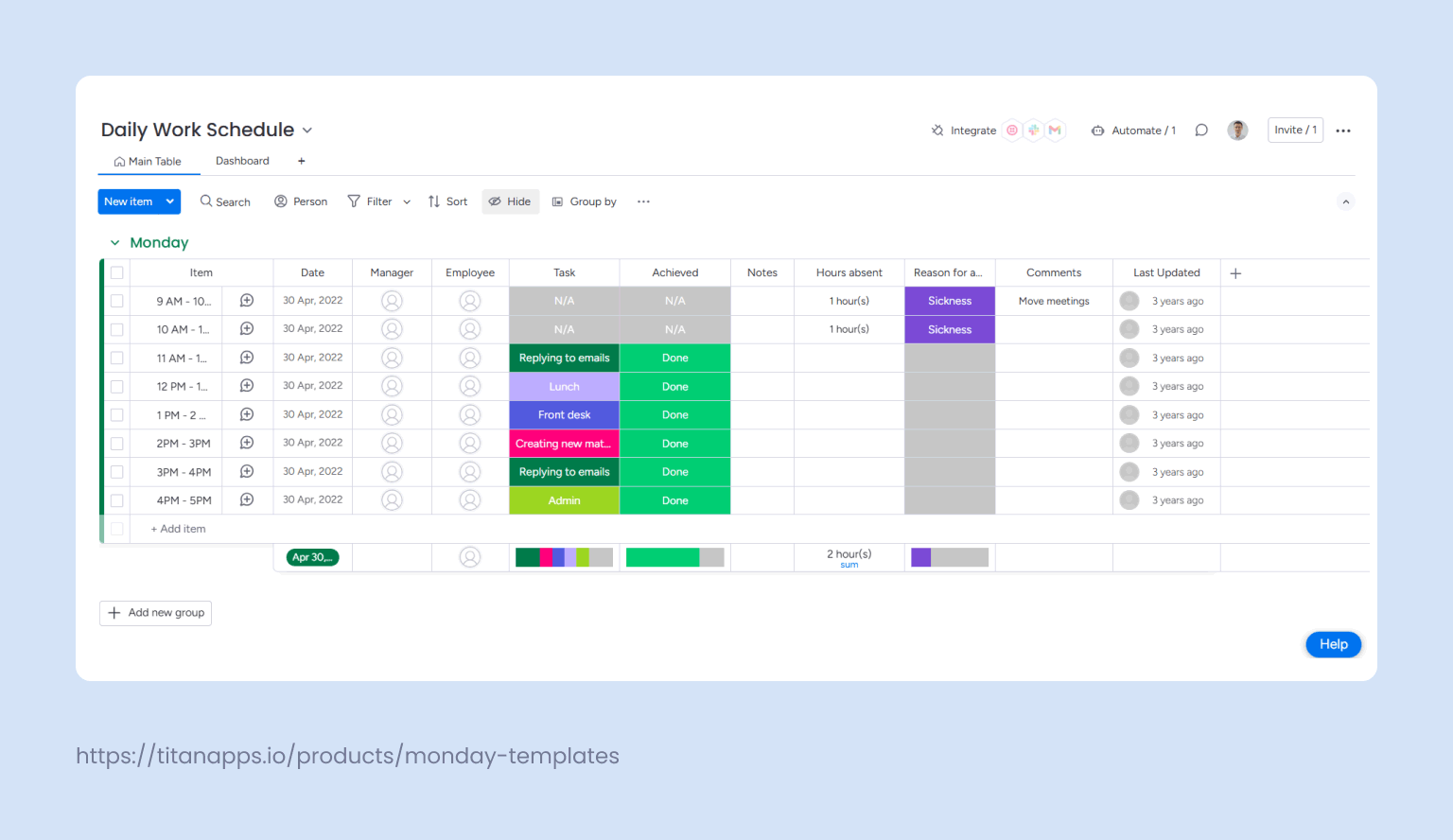
The dashboard view pulls information from the main board and shows insights visualy through widgets. For example, a pie chart widget displays the percentage of time spent on different task types. A bar chart shows the hours dedicated to each task, and an additional widget displays the total hours marked as time off. This dashboard is highly customizable, allowing you to add more groups (days of the week) and tasks as needed.
For teams of five to ten members, this template provides an ideal solution for task assignment and daily workload tracking.
The Work Schedule Template
With groups organized as weeks, where each item represents a single workday, the main board of this template has columns to track details such as employee names, start and finish times, assigned manager, and daily pay rate. This set-up provides a clear overview of each employee’s work hours and daily tasks, with the added benefit of a running total of hours worked and wages paid. Additionally, dedicated columns show each team member’s morning and afternoon roles.
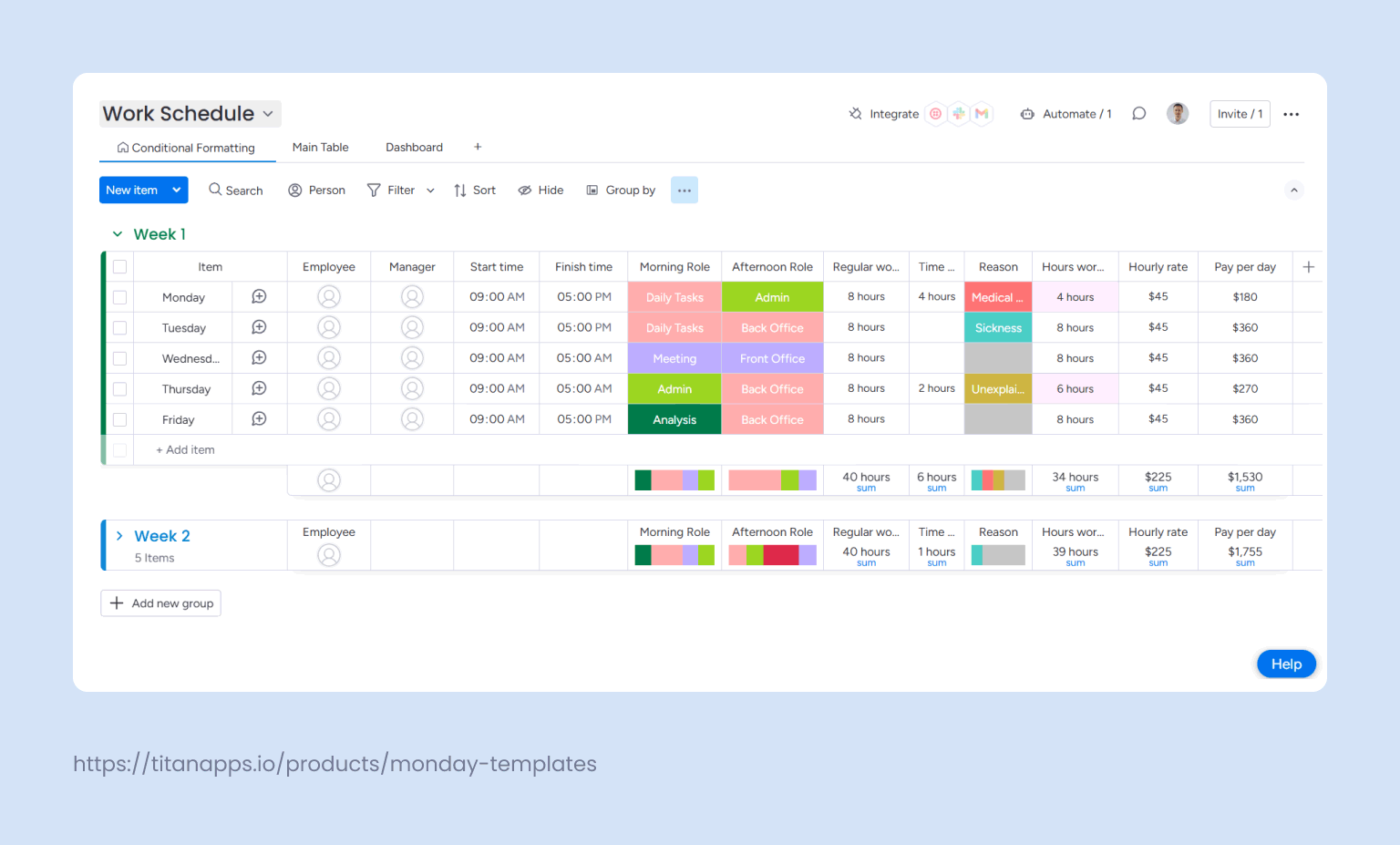
The dashboard includes five key widgets: one displaying actual worked hours, a second tracking contracted (billed) hours, and a third highlighting incomplete hours to identify gaps between scheduled and completed time, flagging any unplanned absences or staffing shortages. The remaining two widgets, through color coding, represent task distribution across morning and afternoon shifts, offering a clear view of the workload balance between these time blocks.
This template is ideal for managers handling varied shift responsibilities, where precise task assignments and real-time tracking are crucial (e.g., hospitality, retail, customer service, construction, etc).|
The Monthly Schedule Template
Compared to the Daily and Weekly schedule templates, this template offers a different structure. Here, months are organized as groups, and items represent specific tasks rather than time slots. A timeline column allows you to set a start and end date for each task, giving clear deadlines for completion.
Other columns include the assigned employee, manager, priority level, task progress (shown as a completion percentage), task details, status updates, and a section for attaching relevant files.
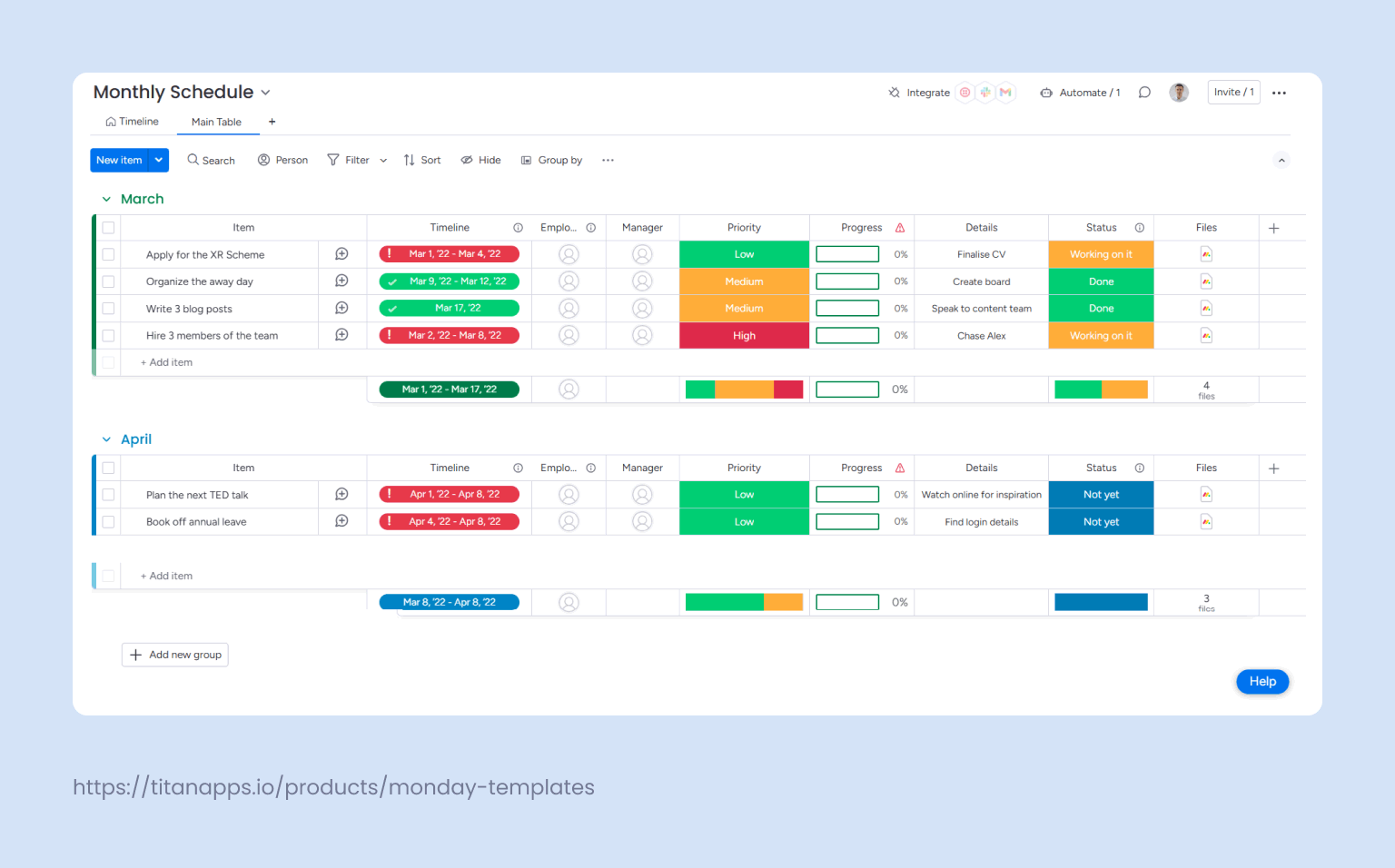
The timeline view in this template allows users to filter information from the main board—such as tasks, assigned employees, etc., and apply it to a Gantt-style layout. This functionality provides a clear, visual overview of each task’s duration, making it easier to spot overlapping deadlines, track project progress, and adjust timelines based on team capacity.
Creating and customizing a shift schedule template in monday.com
To see how these scheduling templates work in practice, let’s consider a clothing chain with 15 regional shops.
Each shop has a team of sales associates, shift supervisors, cashiers, stock clerks, security, and cleaning staff. With each team’s shifts rotating, managers often need help covering shifts efficiently, keeping task assignments consistent, and tracking who is working and who is absent.
To solve these issues, the headquarters office decided to implement customized versions of monday.com scheduling templates.
In particular, they customized the boards by adding three columns: the Connect Boards, a Location Column,” and a Dependency Column:
- By linking all three templates using the Connect Boards, schedule changes are now reflected across all views, allowing all stakeholders to understand staffing needs at every level.
- Adding a Location Column helped indicate to which store an activity applies, which is especially helpful for shift supervisors and stock clerks who have shifts at different locations.
- The Dependency Column ensures that tasks are completed in a proper sequence. For example, promotions on certain items can only be applied after inventory checks are completed.
While implementing these templates improved scheduling efficiency, saving recurring subitems along with their parent items as separate templates remained a challenge.
Optimizing recurring tasks and implementing automations
Sometimes, managing schedules goes beyond just assigning work shifts and requires handling tasks that recur at specific times.
In our earlier example, tasks like preparing promotional displays and performing end-of-day inventory checks need to be assigned to specific employees at the same hour on multiple days.
However, monday.com lacks a native way to save these item-subitem combinations as templates for future use. This is where Smart Templates solved this issue.
Smart Templates allowed managers to save and reuse entire workflows, including items, subitems, and, in some cases, groups assigned to specific employees. This made reapplying recurring tasks easy, reducing errors and saving time.
Smart Templates can be installed directly from your monday.com board or through the monday.com App Marketplace and even integrated with monday.com’s recipes.
For example, you can set up automations that apply a template based on various specific conditions, such as status changes, due dates, or scheduled dates, making workflows even more efficient.
Using monday.com’s scheduling templates allows you to save hours of manual scheduling and tracking, eliminate constant editing and back-and-forth communication, and reduce errors. Simply invest time once to set up a custom workflow that suits your needs, and make occasional adjustments as things change.
