Planning an event goes beyond merely scheduling a date, booking a venue, and gathering an attendee list. It requires coordinating logistics, managing budgets, handling vendors, and almost always addressing unforeseen challenges. Having the right project management tools is key to effectively managing these challenges.
monday.com offers event management templates designed to streamline this process, helping users to anticipate and manage tasks efficiently.
In this article, I’ll explore the various monday.com event templates and demonstrate how and when to use them effectively.
What are monday.com templates?
In monday.com, workspaces are structured into boards, groups, items, and subitems, giving teams a systematic approach to task management. While you can create boards from scratch to meet your specific requirements, monday.com also provides pre-built board templates to save time and minimize errors.
These templates are accessible through the Template Center, a comprehensive library with hundreds of templates categorized by industry. Whether you’re managing projects, executing marketing campaigns, or planning events, there’s a suitable template available.
To access the Template Center, navigate to the left sidebar and click the “+” button next to your Workspace search bar. From there, select “Choose from templates” to open the Template Center, where you can browse and apply your preferred template.
After selecting a template, you can customize it to align with your specific business needs.
Why use monday.com for event planning?
Event planning involves numerous moving parts, and using different (disconnected) tools can lead to delays and miscommunication.
With monday.com’s event management templates, you can centralize every step of your event—from initial planning to post-event follow-ups—into one workflow that ensures nothing falls through the cracks.
Let’s take a look at the core event templates the platform offers:
1. Event Registration
This template helps collect event registrants through a customizable registration form. Users can modify form fields, upload logos, and personalize the form with background images or colors. The form can be shared via a link, email, social media, and other channels. Powered by WorkForms, a monday.com product, the template automatically syncs submitted data to a board, organizing the information into items and relevant columns.
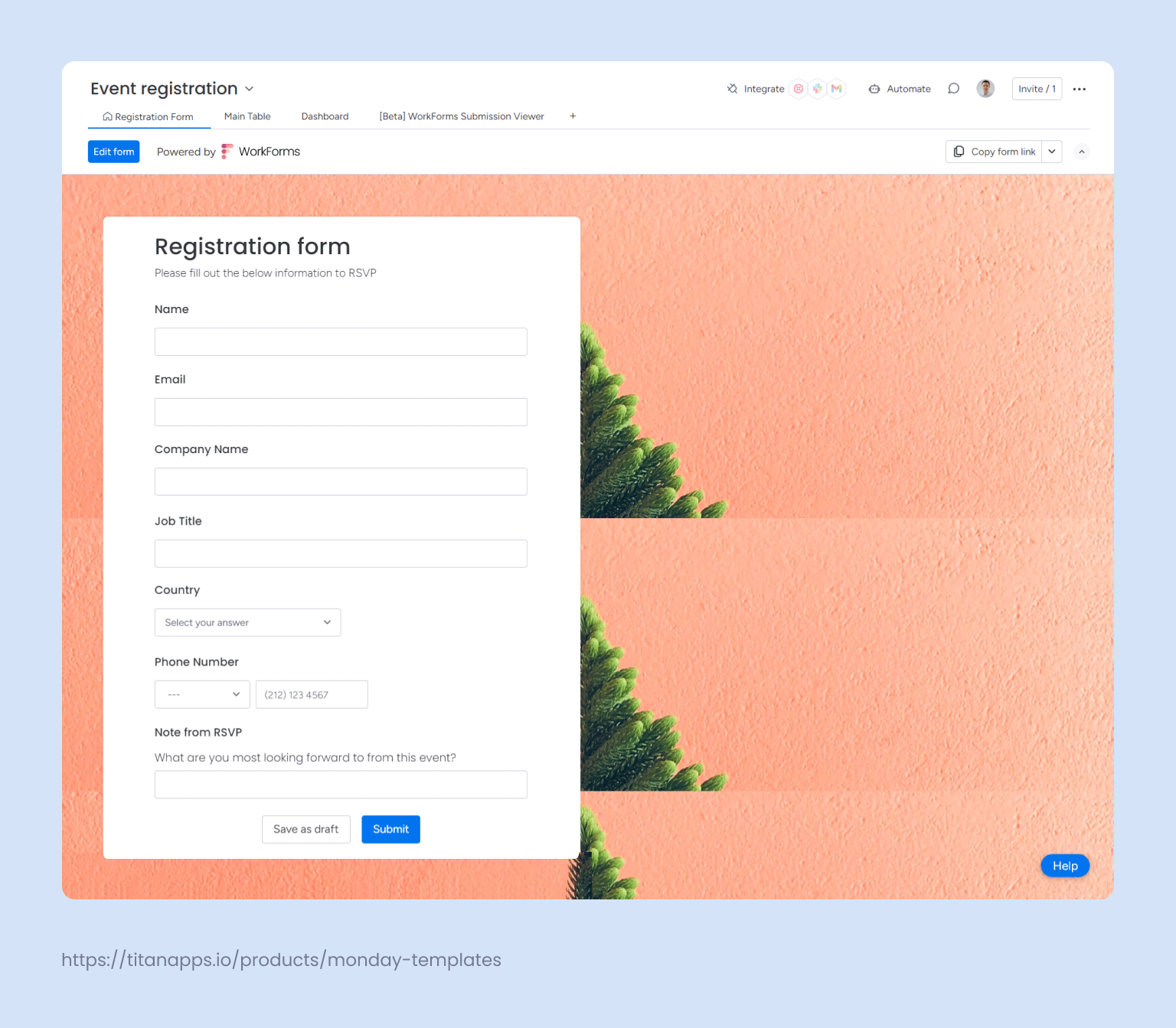
As an example, a marketing agency hosting an annual conference can create a form to gather necessary attendee details such as names, job titles, and contact information. Currently, they use Google Forms, which works well for collecting information, but the team struggles with two time-consuming and error-prone issues:
- Manual sorting: After collecting the data, they have to manually organize attendees in the spreadsheet to categorize them for follow-ups based on job titles or roles.
- Complex integration: To link Google Forms with monday.com, they rely on Zapier, a third-party app. However, mapping fields, especially with data like multi-select fields and file uploads, doesn’t always work and often requires extra configuration.
The Event Registration Form template solves these issues by automatically organizing data into relevant columns on a monday.com board, grouping attendees by job titles or any criteria you choose, and eliminating manual sorting. With WorkForms natively integrated into monday.com, there’s no need for complex third-party tools, and issues with multi-select fields or file uploads are avoided because all data is captured and synced directly within the platform.
The next template is a perfect solution for managing the rest of the conference.
2. Event Management
This template is more than just a board—it functions as a comprehensive toolkit for managing events. It includes an Event Planning Checklist, a monday workdoc (a text document) with
sections such as an event setup overview, a ToDo checklist, budget management, and the event schedule embedded as a Gantt chart. The template also includes two boards:
- Event Planning board is divided into four groups: Kickoff, Event Sessions & Topics, Vendors Needed, and Campaigns. Each group has columns for deadlines, responsible assignees, budgets, and campaign channels. It also includes a Kanban view, where each item is displayed as a card that can be easily moved between stages.
- Event RSVP Process board gives a detailed view of RSVPs, organized into three groups: Registrants, Internal Staff RSVP, and Sales Clients RSVP. This structure simplifies managing and tracking attendance by automatically categorizing responses into relevant groups, eliminating the need for manual updates or data entry. This board also offers additional views, such as Timeline and Registration Info, where each registered person is displayed as an item card.
Besides making the entire board private or shareable, monday.com allows you to set column permissions. For this template, you can ensure that only authorized team members access and modify sensitive information like budgets, keeping it hidden from others.
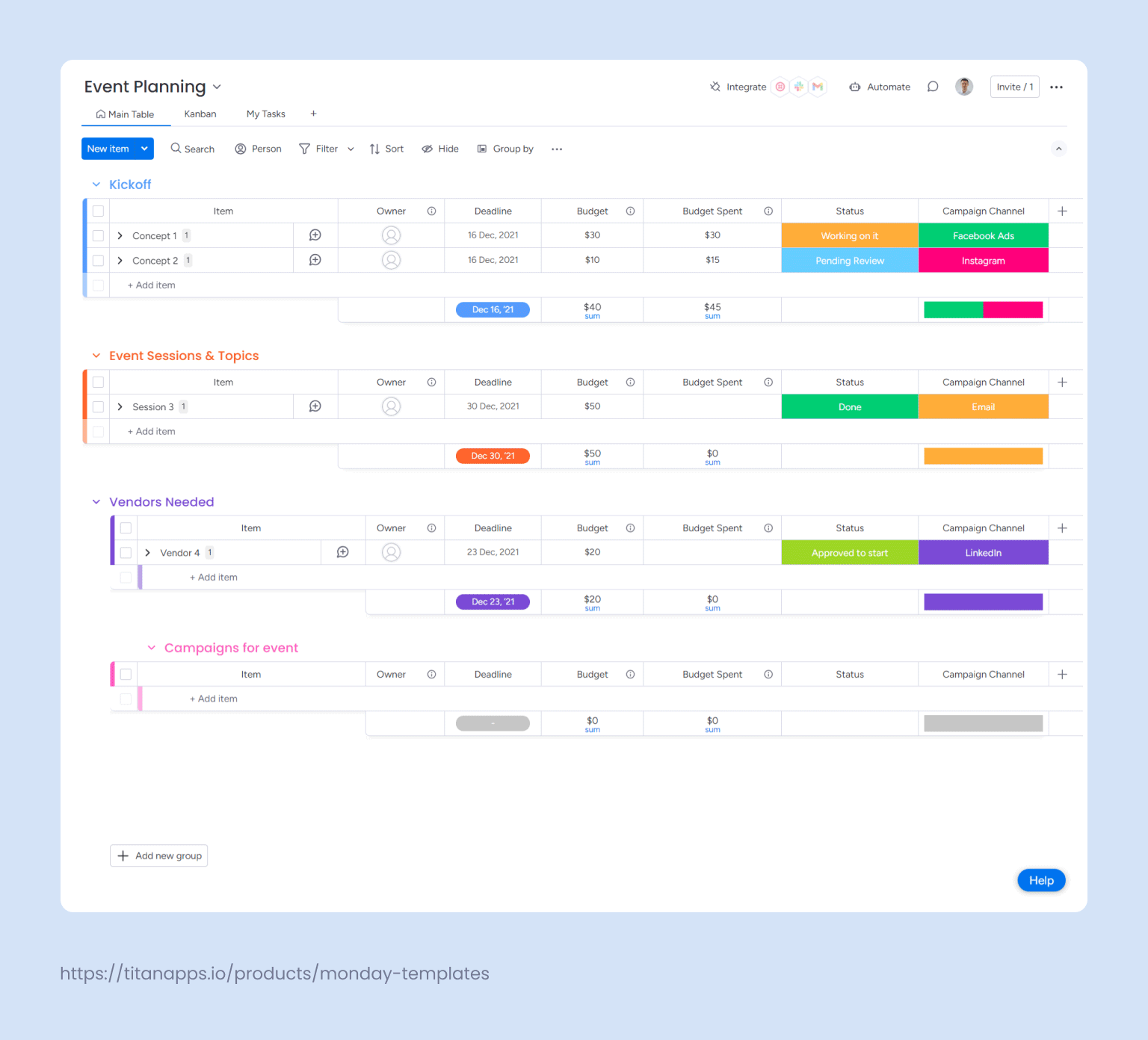
Lastly, the template features an Event Dashboard with pre-configured widgets that provide a comprehensive overview of the event status, including real-time insights into registration numbers, budget tracking, event schedule, and team workload. Similar to other permissions, monday.com allows you to customize dashboard access to control who can view or edit specific elements.
3. Cross-Company Event Planning
This version of the event management template offers a streamlined setup ideal for managing a range of events. All key planning stages such as Pre-Planning, Sessions, Engagement, Internal Communications, Technology, and Post-Production, are consolidated into a single board with groups, tasks, and subtasks organized as items and subitems.
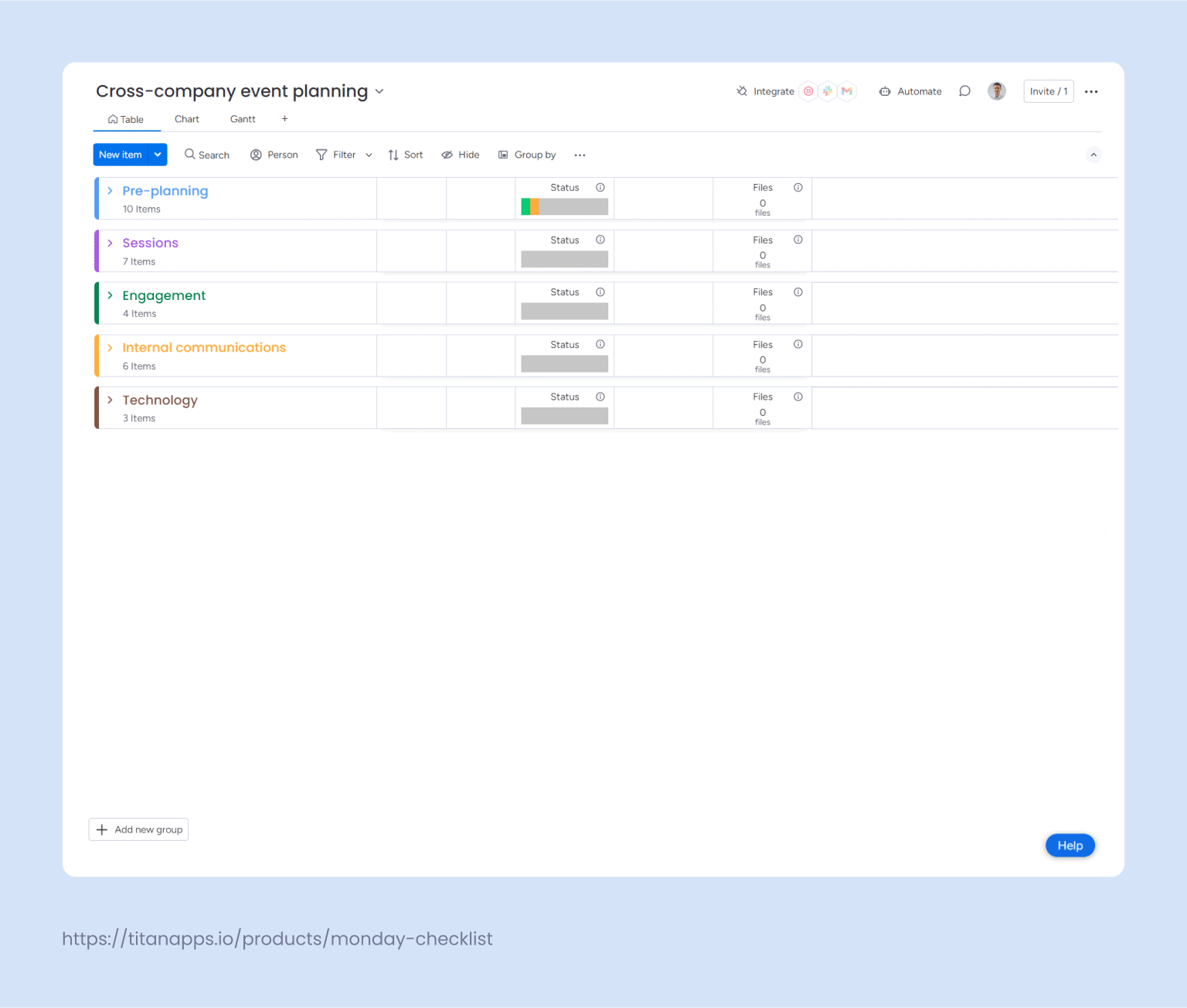
It includes both Chart and Gantt views for straightforward visual progress tracking, making it a perfect fit for events that don’t require extensive customization.
4. Event Feedback
This simple form, powered by WorkForms, collects feedback from attendees. Each response is automatically added to a board, with questions organized as columns. Event managers can use the “Group By” feature to organize the board data by any selected column, allowing for flexible grouping and better task management.
For example, feedback can be grouped based on answers to multiple-choice questions and attendee ratings, making it easier to analyze negative responses and identify areas for improvement in future events.
But if your post-event activities involve more than gathering feedback, monday.com’s next template has you covered.
5. Post-Event Opportunities
This template is ideal for more complex post-event follow-ups, especially for sales-driven activities.
It features two boards: the Event Sales Leads board, which serves as a sales pipeline, and the Event Feedback board, which builds on the basic feedback board from the previous template by including two additional groups, Reviewed Feedback and Possible Sales Leads.
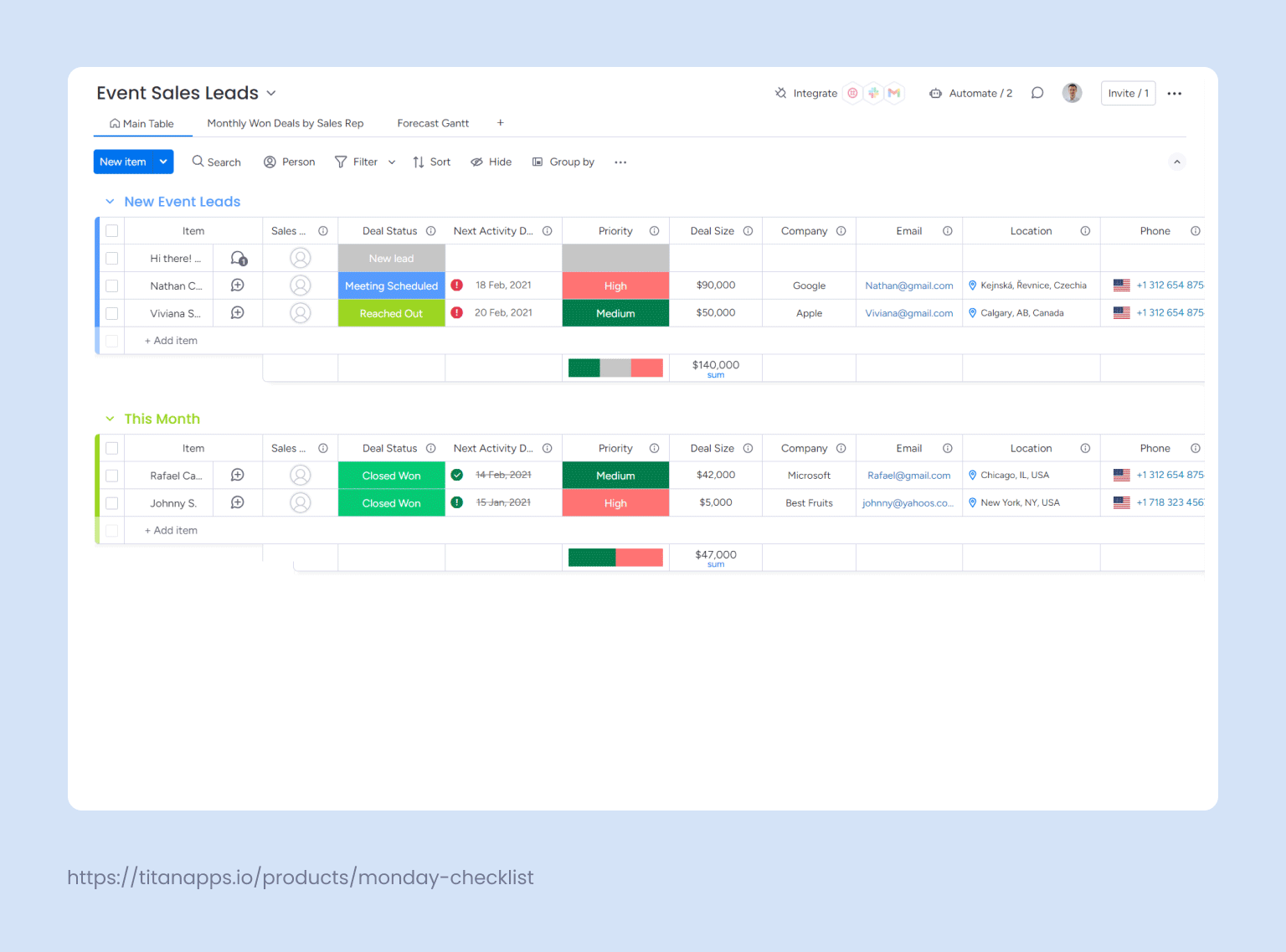
The template also provides a dashboard displaying key metrics like satisfaction ratings, total feedback, and sales representative performance, making it an effective tool for events focused on lead generation.
How to customize the monday.com event planning template?
As mentioned earlier, monday.com templates are highly customizable. Users can add or remove columns, groups, and views, label groups with colors, apply condition-based formatting, utilize Column Summaries for aggregate data, and much more, all within the highly intuitive platform that monday.com is.
For detailed guidance on customization, visit the monday.com documentation.
Furthermore, the monday.com marketplace offers a variety of third-party apps that further enhance customization.
Once you’ve tailored a template to your specific needs, with monday.com’s standard functionality, you can save entire boards as templates. This is helpful when you want to replicate the overall structure and settings of an entire board, complete with pre-defined groups, columns, and automations.
However, if, for example, your event planning requires saving only specific items or subitems within a board as reusable templates, such as ordering catering, transportation coordination, equipment setup, etc., monday.com’s standard functionality doesn’t support this.
Smart Templates fill this gap by allowing you to save and reuse specific item and subitem templates, making it easy to replicate detailed task structures.
Smart Templates can be installed directly from your monday.com board or through the monday.com App Marketplace. Once installed, you can save groups, items, or subitems as templates in various combinations, enhancing your workflow efficiency.
Let’s take our marketing agency, which is organizing an annual conference using the Event Management template. Leading up to the event, the agency coordinates key logistics like managing speaker sessions and vendor agreements. Over the years, they have refined a concrete workflow that they now follow annually for these tasks.
In the Event Management template, the Event Sessions & Topics group includes items like Organize Speaker Sessions, with subitems such as:
- Confirm speaker availability
- Finalize session topics
- Schedule session time slots
- Coordinate technical requirements with vendors
By saving this entire task and its subitems as a Smart Template, the agency can easily apply it to future conferences, thus reducing time spent on manual setup and ensuring critical steps are always noticed. If necessary, the template can easily be modified to reflect any updates.
Furthermore, each subitem can be updated with a checklist using Smart Checklist.
Smart Checklist offers features that help you create clear and detail-rich checklists on monday.com. These checklists can be saved as templates, added to items and subitems, have advanced formatting, and be integrated with monday.com’s automation.
In the case of the Confirm Speaker Availability subitem, using Smart Checklist, the team can add a checklist that would include detailed steps such as:
- Send availability request
- Follow up if there is no response after three days
- Request bio and headshot for promotional materials
- Notify the event host/MC of the confirmation
Optimize processes with automations
monday.com automation, known as “recipes,” enables you to streamline workflows by setting up triggers that automatically prompt specific actions.
To create an automation, navigate to the automation center by clicking “Automate” in the upper right corner of your workspace and selecting the “Board automation” tab.
For example, in our event planning scenario, when a vendor agreement status is updated to “Done,” automation can trigger tasks assigned to the person in charge of logistics, such as coordinating setup, equipment delivery, etc. This ensures that tasks are tracked efficiently, deadlines are met, and there’s no manual intervention.
Going back to the Event Management template, consider the Organize Speaker Sessions item, which includes all the related subitems. An automation could be set up so that when the status of the “Organize Speaker Sessions” task changes to “In Progress,” the saved subitem template is automatically applied.
As for the checklist in the Coordinate technical requirements subitem, once it’s completed, it can trigger an automation to notify the event manager that the session is ready, and the subitem status is automatically updated to “Done.”
This is just one example of how automation can improve event planning, but the possibilities are countless—from automatically sending deadline reminders to updating statuses across multiple boards.
When it comes to managing events, having the right tools makes the process less overwhelming. With monday.com’s event planning templates, you can streamline every step, and by adding Smart Tools to the process, you further enhance efficiency and ensure no detail is overlooked. So, grab the right template, install the right apps, and enjoy not just the event but the process of organizing it!