Whether it’s a small startup or a large corporation, one thing remains true—you need customizable financial workflows. Without the right system in place, managing finances can quickly become a mess full of inefficiencies and errors. But is monday.com the right tool for handling accounting tasks?
In this article, I’ll cover monday.com’s accounting templates, what they can be used for, and how to decide if they’re suitable for your business.
Is monday.com the right tool for accounting?
monday.com is a platform that helps teams with project management by keeping track of tasks and setting up workflows. When it comes to accounting, it’s helpful in organizing some tasks, streamlining work management, and automating routine processes.
While most accounting tasks can technically be managed within monday.com, it’s not ideal for proper accounting practice since it will require too many dependencies on third-party integrations and manual setups, potentially leading to errors.
What you can do with monday.com for accounting:
- Financial performance tracking: Record your business’s income, expenses, and profits. Use automation and monday.com’s formula columns, which work similarly to Microsoft Excel formulas, to calculate totals and generate some financial reports.
- Finance request management: Simplify the submission and approval of finance requests from different team members. Use form views, which allow employees to submit requests directly into monday.com, automatically adding the data to your relevant board and triggering approval processes to notify managers.
- Invoicing and payment tracking: Easily track outstanding payments, monitor due dates, and organize details like invoice numbers and client names to stay on top of what’s owed.
- Budget tracking: Compare planned budgets with actual spending to see if departments or projects are staying within budget or overspending.
All of these tasks can be managed using existing monday.com templates that simplify accounting workflows.
What you shouldn’t do with monday.com for accounting:
- General ledger management: monday.com lacks the dedicated accounting structure needed to efficiently track all transactions and generate balance sheets, making it challenging to manage a comprehensive general ledger.
- Double-entry accounting: Since monday.com does not have a built-in system to accurately record debits and credits, users would need to create a custom setup, which is far from ideal and a time-consuming process that increases the likelihood of mistakes.
- Bank reconciliation: Without native bank data integration, reconciling accounts would require manual entry and verification, making it difficult and prone to discrepancies.
For more complex and compliance-focused tasks, dedicated accounting software like QuickBooks, Xero, and NetSuite is the right choice.
monday.com doesn’t offer tax-specific features or compliance tracking tools. You can set up repeatable workflows to handle tasks like organizing tax documents, setting deadline reminders, and assigning roles for each tax season.
However, these setups should be seen as a helpful way to stay organized, not as a complete solution for tax filings. Final tax submission and compliance checks should still be done with dedicated tax software or by consulting a professional to make sure everything meets current laws.
Choosing the right monday.com accounting template
With a monday.com account, you gain access to several templates from the Template Center, designed to streamline standard accounting processes, from managing budgets to tracking payments. Let’s take a look at the available templates that you can customize for your specific needs.
- Financial Accounting template helps business owners monitor outgoing cash flow by tracking payments, outstanding balances, and due dates. It offers a clear view of how cash is being spent, making it easier to manage expenses and plan for future outflows.
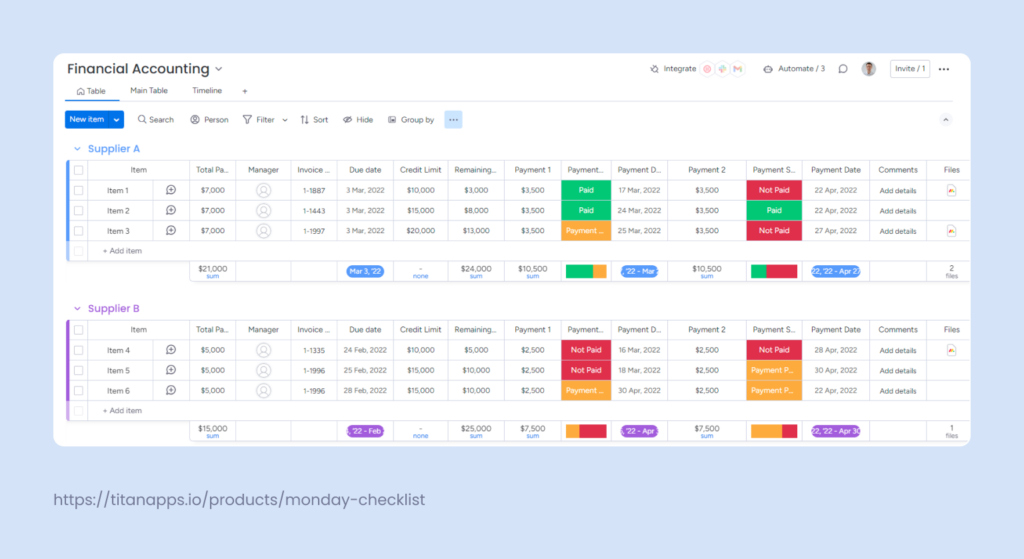
- The Finance Requests template supports bookkeeping by simplifying the management of internal finance requests. It allows employees to submit and track budget allocations, reimbursements, and approvals.
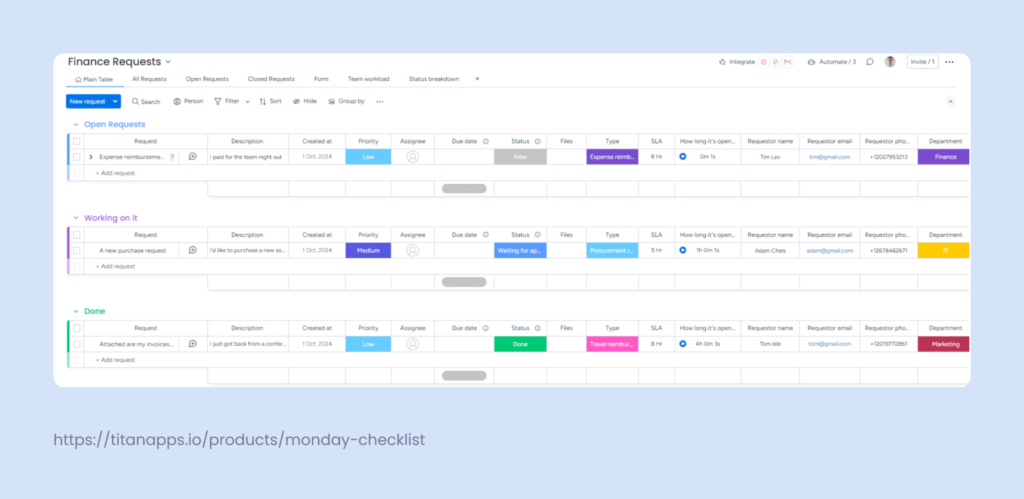
- Financial Statement template tracks annual revenue, expenses, taxes, and profits, offering a clear financial overview and helping identify areas for improvement.
This template includes a fully customizable, ready-made document with all the necessary tables and headers for a financial statement. You can link data from this document directly to the board, letting you create items from the tables that automatically appear in the template for easy tracking and management.
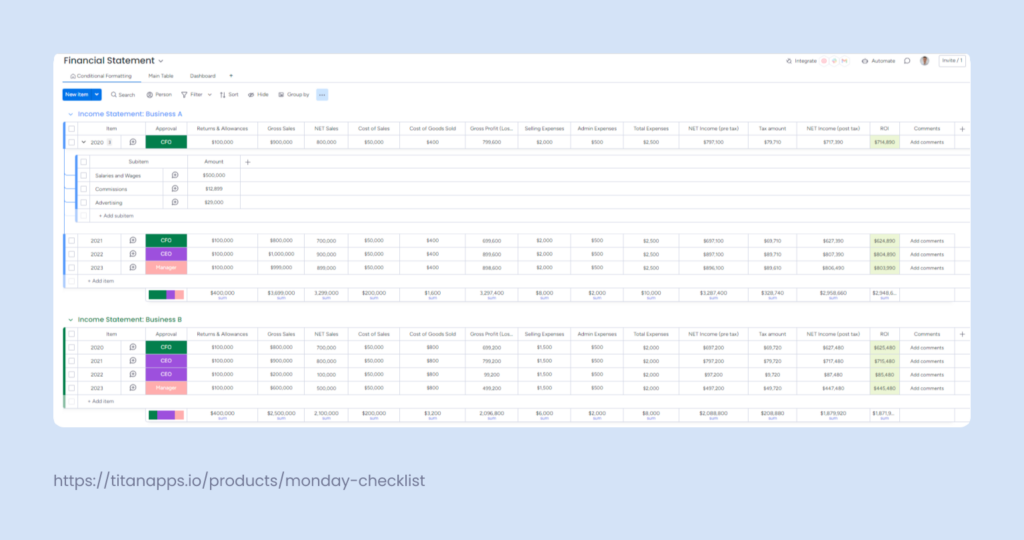
- Budget Plan template monitors spending by comparing allocated budgets to actual expenses ensuring alignment and highlighting any overspending.
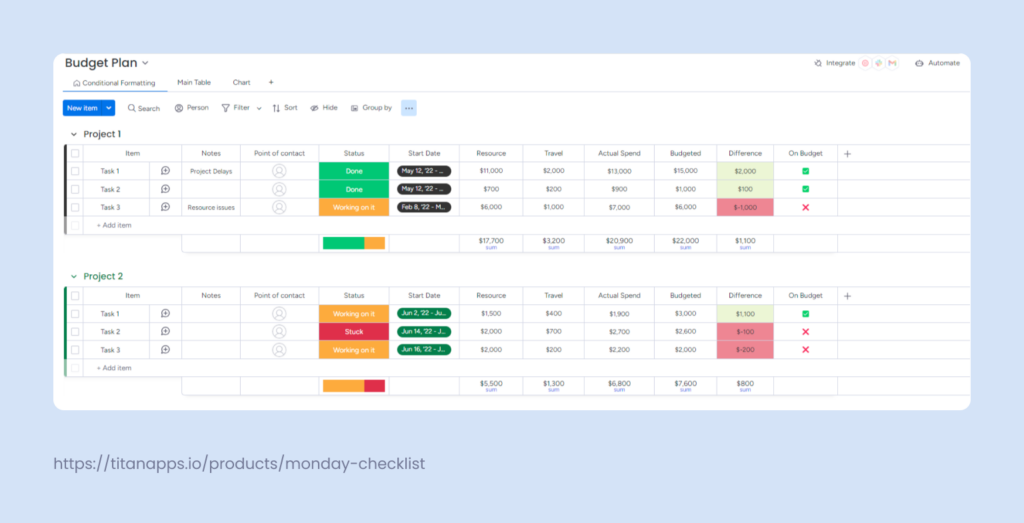
- Expense Report template is designed exclusively for detailed tracking and documentation of business expenses. Both large and small businesses can use this template to organize expenses by category and group entries by month, making it especially useful for those with recurring monthly expenses payments, such as travel, office supplies, and more.
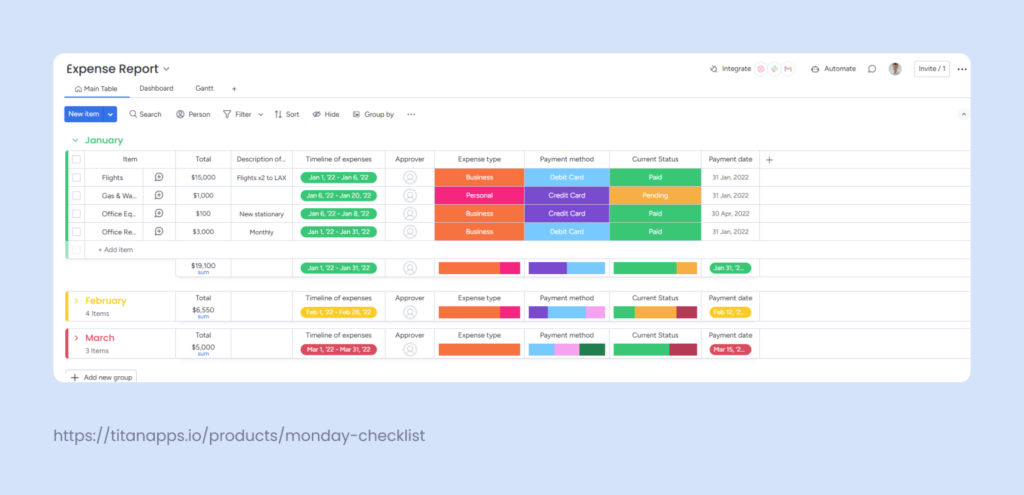
Customizing templates for workflow efficiency
While the default templates offer a strong starting point, customizing them within your workspace for specific accounting needs improves their functionality.
Let’s take a large IT company that frequently attends conferences and distributes various company-branded merchandise. As a result, the company constantly needs to order these materials from several suppliers.
The accountant responsible for managing payments for these orders uses the Financial Accounting template to track supplier invoices and payments. While the template provides basic information such as outstanding balances and due dates, the accountant faces two tasks that the template doesn’t help with:
1. Recording each supplier’s preferred payment method.
2. Setting reminders to ensure timely payments.
To solve this issue, the accountant customizes the template by adding a “Payment Method” column to record each supplier’s preferred payment type and a “Payment Reminder Date” column to set automated reminders. This simple change ensures invoices are processed on time, and company-branded merchandise is received in time for every upcoming event.
However, workflows in monday.com can be improved even further with third-party apps available from the marketplace. One such app is Smart Checklist, which adds an extra layer of detail and automation to existing processes.
Smart Checklist offers features that help you have clear and detail-rich checklists in monday.com. You can save your checklists as templates, add them to items and subitems, use advanced formatting, and integrate with monday.com’s automations.
Continuing with our accountant managing payments to the suppliers, after customizing the Financial Accounting template, she can further optimize the workflow by integrating Smart Checklist.
With Smart Checklist, a clear step-by-step checklist for invoice review can be added to each item before any payments are made. For example:
- Checking invoice dates
- Verifying supplier information
- Confirming invoice amounts/number
- Checking the description of goods/services
The accountant can also apply advanced formatting within Smart Checklist to highlight critical tasks (e.g., double-checking large payment amounts), ensuring these points are not missed during the review.
For time efficiency, she can save this checklist as a template and use it in any new invoice item. This way, the review process stays consistent, and no errors are overlooked.
Simplifying financial management with automations
monday.com automations, called “recipes,” enable users to automate repetitive tasks by setting up conditions that trigger specific actions, such as sending notifications or updating statuses, among many others. These automations can be customized to fit various needs, making it easier to work efficiently and eliminate a significant portion of manual tasks.
The good news is that Smart Checklist is tightly integrated with monday.com recipes, allowing for seamless automation of checklist-related workflows.
Let’s return to our accountant managing payments to suppliers. After implementing Smart Checklist for the invoice review process, she decided to enhance efficiency even further by adding automation.
For example, once the entire checklist is marked as complete, she can set up an automation to automatically move the completed invoice to a designated “Review Completed” board. This keeps the main board organized and clutter-free, allowing her to focus on pending tasks while ensuring that all completed invoices are archived for easy reference later.
Whether you’re tracking bills, handling invoices, or managing budgets, having the right tools can make a big difference. While monday.com may not suit every accounting task, it offers helpful templates, and some third-party apps can streamline your work and keep everything organized. Before deciding, explore how monday.com can support you, discover its features and templates, and identify which tools can simplify your accounting tasks and enhance your workflow.
