It’s not a secret that having well-defined processes in place moves tasks forward and improves team collaboration. However, for efficient processes to work, you need the right tools, and many teams find that monday.com is the right tool for the job.
In this article, I’ll show you how to optimize monday.com to get the most out of it by automating workflows and using checklists to improve your and your team’s performance.
How to create a checklist in monday.com?
One of the best ways to stay organized and productive is to use checklists. There’s nothing quite like marking off tasks as you complete them. Checklists help you keep track of progress, maintain a clear overview of tasks, and ensure all steps are noticed.
Creating a checklist in monday.com is simple—just open an item, navigate to the ‘Update’ section, click the text field, select the checklist icon from the text toolbar, add your tasks, and click “Update” to save.
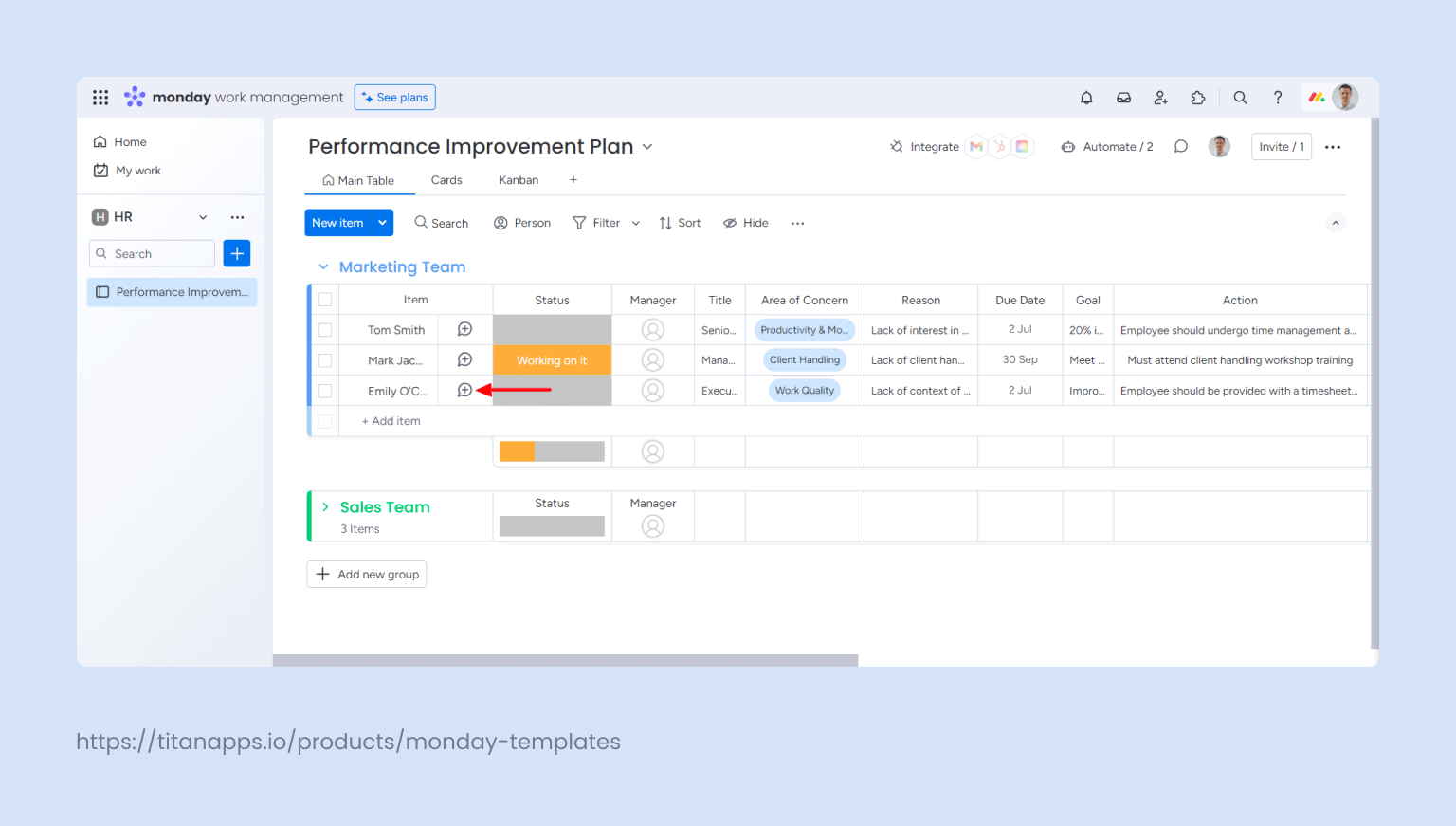
Now, you’ll have a checklist that you can mark as complete by clicking the circle next to each list item. When you exit the item view and look at the checklist in the board view, you’ll be able to see its progress, helping you to stay on top of your tasks.
Breaking down tasks into smaller, manageable parts helps stay organized and complete tasks. However, the simplicity of the native feature also limits it.
For instance, imagine you’re managing a marketing campaign. You create a checklist to track tasks like drafting content, designing graphics, scheduling posts, and analyzing metrics. But you quickly realize that each task has further detailed steps. For example:
Drafting Content:
- Research topics
- Create outlines
- Write drafts
- Approve copy
Designing Graphics:
- Create initial concepts
- Review with the team
- Implement fixes
- Finalize graphics
With the native monday.com checklist, you can’t break the above tasks into sub-tasks, resulting in an incomplete overview. However, Smart Checklist solves this by allowing you to create detailed and hierarchical checklists.
Additionally, if you need to run multiple similar campaigns, you would benefit from reusing your checklists as templates. But with the native feature, you don’t get that option and need to manually recreate the checklist for each new campaign.
To save time on such repetitive tasks, you might decide to use automation that adds a basic checklist when a new campaign starts. However, the native checklist doesn’t support such automation.
The good news is that all of this can be solved with Smart Checklist.
Turning checklist into a template in monday.com
Smart Checklist offers features that help you have clear and detail-rich checklists in monday.com. With Smart Checklist, you can save your checklists as templates, add them to items and subitems, use advanced formatting, and integrate with monday.com’s automations.
Here’s a quick breakdown of Smart Checklist features that help you solve common task management challenges.
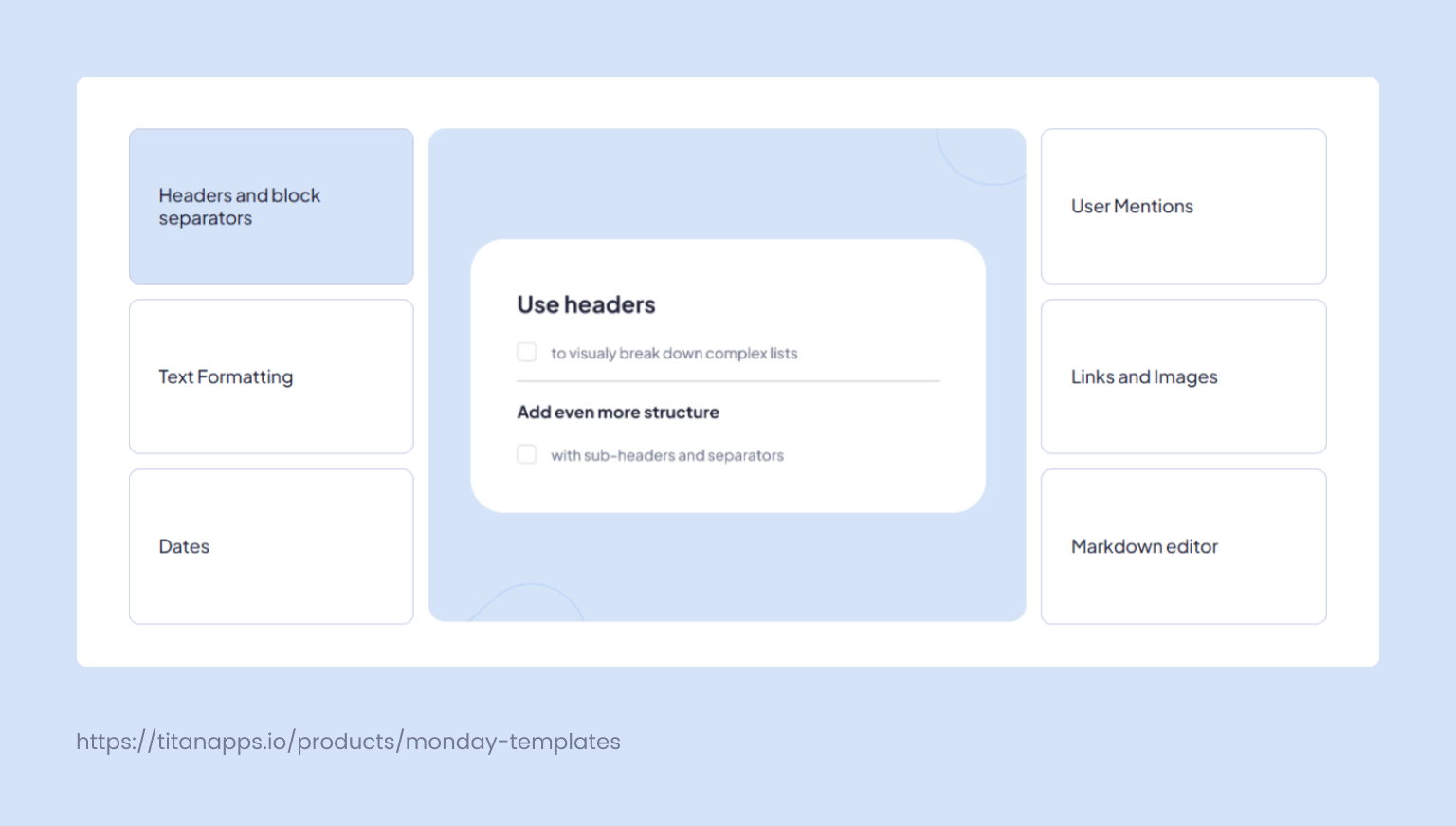
- Headers: If you have complex, lengthy lists, this feature helps break them into sections, making it visually easier to navigate. For example, in a marketing campaign, you might have sections like “Content Creation,” “Design,” and “Promotion,” each with its own ToDo lists that are easily spotted when separated with headers.
- Text formatting: Making items bold or italic can also visually help emphasize specific points in your list. On top of that, there’s an option for
code formattingand even emojis.? For instance, in a software development checklist, you might use code formatting to highlight snippets of code and bold to emphasize “Critical Bug Fix Needed.” - Dates: You can add past, present, and future dates, which are automatically color-coded for easy identification. This is ideal in cases where you need to manage project timelines and quickly track due dates for tasks in different stages.
- Links and images: Adding images or links to relevant documents and resources helps you stay organized and keep everything in one place. Whether you’re on the design team sharing mockups or a marketing team linking to campaign assets, this feature helps just about anyone.
- User mentions: Tagging team members in the checklist helps ensure everyone knows what they must pay attention to and who is responsible for each task.
- Markdown editor: The markdown editor allows you to format your checklists quickly or copy-paste formatted text from other sources like email or Slack. If you have a checklist template in a markdown file, you can easily import it into Smart Checklist.
To create a checklist with Smart Checklist, open an item/subitem, add Smart Checklist view, and navigate to the “Smart Checklist” tab. Add the tasks directly by typing them into the input field or in the markdown view.
Once you create the checklist for a repetitive process, save it as a template by selecting “Save as Template” from the options menu (three dots on the right). This is also where you’ll find the option to apply and manage saved templates. As mentioned earlier, templates can also be applied automatically; I’ll cover this more below.
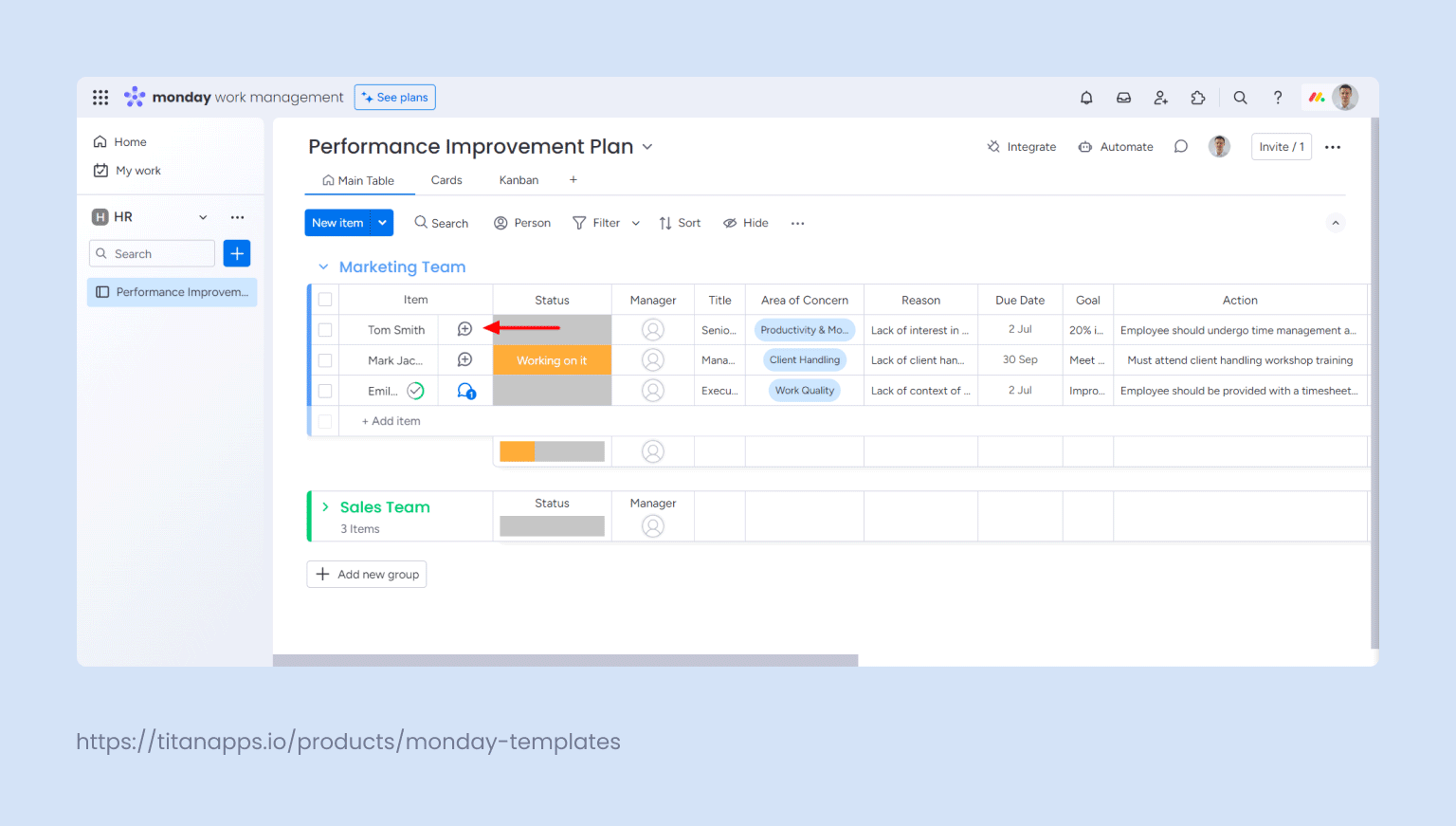
Once your template is added to an item/subitem, you can track progress directly from the board. Progress can be shown in two ways: as a number or a percentage, indicating the portion of the checklist that has been completed.
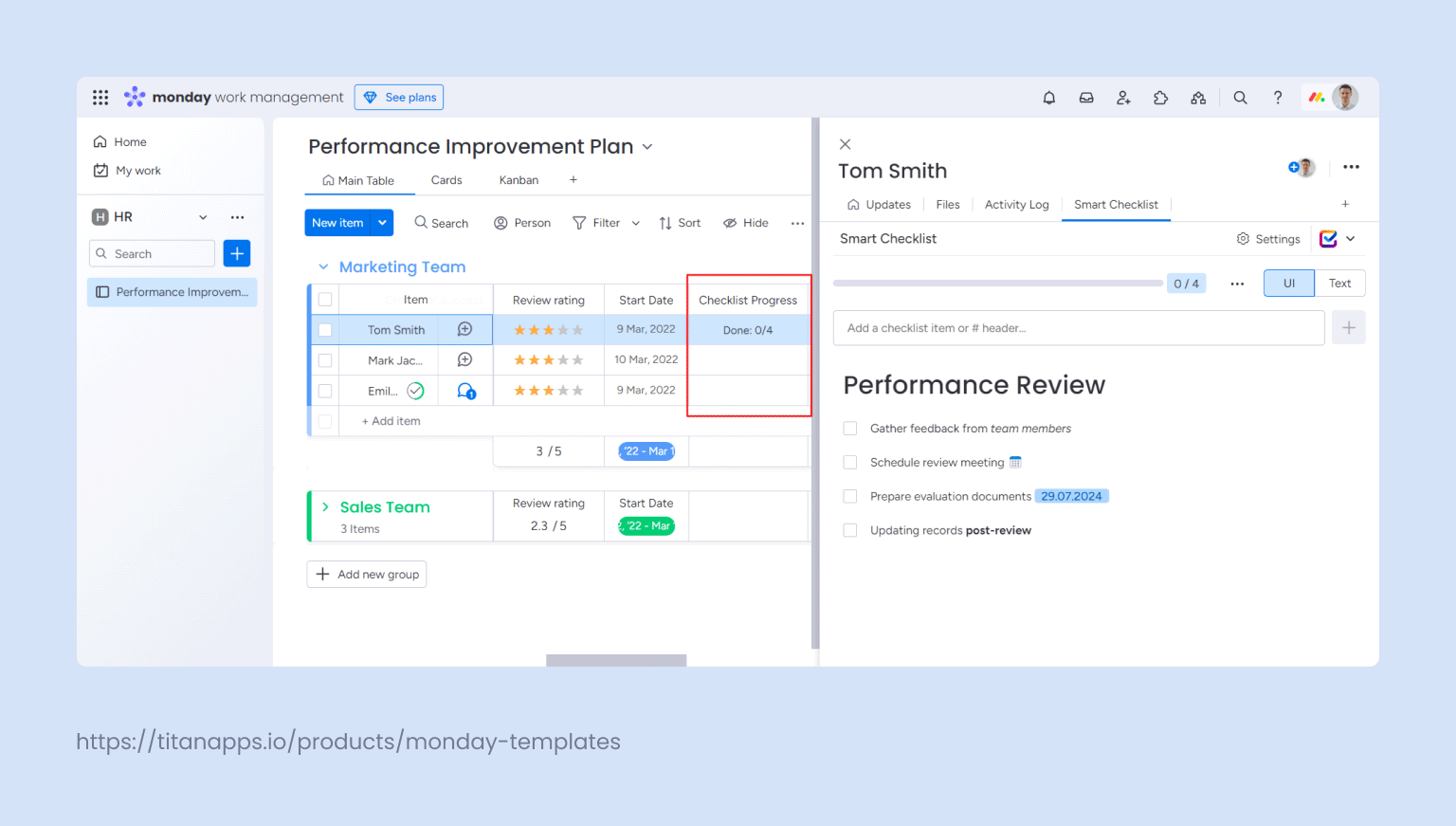
Checklist templates for different use cases
Below are some basic and frequently used checklists tailored for different roles to help you optimize workflow processes.
IT and Engineering
# Definition of Ready
- **Business value**: The user story aligns with project goals and has clear value to customers/stakeholders.
- **User story**: The user story is clear, concise, and provides enough information for the team to understand the requirements.
- **Acceptance criteria**: Criteria are well-defined, specific, measurable, and provide a clear understanding of what the user story should accomplish.
- **Dependencies**: All dependencies are identified, and any necessary ones are resolved or planned for.
- **Estimation**: The team has estimated the effort required, and it fits within the team’s capacity for the sprint.
- **Resources**: The team has the necessary skills, tools, and infrastructure to complete the user story.
- **Prioritization**: The user story is prioritized in the backlog and aligns with the product roadmap and stakeholder priorities.
# Definition of Done
- **Code complete**: All code is written, reviewed, and functionality implemented.
- **Code coverage**: Code meets the required test coverage threshold.
- **Code quality**: Code follows required standards, conventions, and best practices.
- **Integration**: Code integrated into the main branch with all issues resolved.
- **Security**: Tested for security vulnerabilities; all issues resolved.
- **Performance**: Tested for performance and scalability; all issues resolved.
- **Peer review**: Code reviewed by peers.
- **System testing**: End-to-end system tests passed.
- **Regression testing**: Previous functionality tested; regression tests passed.
- **Documentation**: All necessary documentation written, reviewed, and approved.
- **Acceptance testing**: Functionality demonstrated and approved by product owner or customer.
- **Deployment**: Successfully deployed to production; all deployment issues resolved.
# INVEST Checklist
- **Independent**: The user story is self-contained.
- **Negotiable**: Details can be refined and negotiated as requirements become clearer.
- **Valuable**: The user story provides clear value to end-users or stakeholders.
- **Estimable**: The user story can be accurately estimated.
- **Testable**: The user story can be tested with clear acceptance criteria for evaluation.
# Code Review Checklist
**Requirements**: _Ensure code performs correctly and covers all requirements._
- Does the code fulfill its intended purpose?
- Does it cover all the requirements in the feature ticket?
- Are there unhandled edge cases or errors?
**Readability**: _Ensure code is readable and easy to understand._
- Is the code easy to understand?
- Are variable and function names clear and descriptive?
**Maintainability**: _Evaluate for modularity, reusability, and ease of modification._
- Is the code DRY (Don’t Repeat Yourself)?
- Does it avoid undesirable dependencies?
- Are best practices and design patterns used?
- Does it follow the single responsibility principle?
**Performance and Security**: _Check for performance and security issues._
- Will it negatively impact system performance?
- Can performance be improved?
- Is sensitive data handled securely?
**Testability**: _Ensure the code is testable and adequately tested._
- Is the code testable?
- Do existing tests cover the code change?
- Are additional tests needed?
**Documentation**: _Verify the code includes appropriate documentation._
- Is documentation clear, concise, and up-to-date?
**DevOps**: _Check for deployment steps and risks._
- Are post-deployment steps described?
- Are there deployment risks related to production operations?
# Infrastructure Setup Checklist
- Initialize a repository for the project
- Configure dependencies and package management
- Set up the database
- Set up continuous integration (CI)
- Ensure code linting and formatting
- Outline the structure of the codebase
- Establish a Git branching strategy
- Prepare the documentation
Product and Management
# Annual stakeholders report
- List product changes over a year
- Make a summary of customer feedback
## Provide user metrics analysis
- User growth
- Retention rate
- Conversion rate
- Churn rate
## Prepare product financial report
- Annual revenue
- ARR/MRR
- Customer Lifetime Value (CLV)
- Average Revenue Per User (ARPU)
## Provide marketing updates
- Include the list of marketing initiatives and advertising campaigns
- Collect insights
- Analyze ROI and main user acquisition channels
# Feature Release Checklist
- Prepare new feature documentation
- Sync with QA for technical documentation support
- Present new feature to @Sales and @Marketing
- Define metrics to measure feature usage
- Prepare draft feature announcement copies
- Sync with the content team
HR and Recruiting
# Hiring Process Checklist
- Create a detailed job description
- Advertise job openings across all job search platforms
- Establish clear selection criteria
- Reach out to potential candidates from the database
- Review and shortlist applications
- Coordinate the interview process
- Develop a set of standardized interview questions
- Perform reference and background checks
- Update on the decision
# Onboarding Checklist
- Create an onboarding schedule
- Send a welcome email
- Prepare workspace/IT equipment
- Request access to systems and tools
- Provide company handbook and policies
- Introduce to team members
- Complete paperwork
- Assign a “buddy”
# Offboarding Checklist
- Schedule exit interview
- Conduct knowledge transfer
- Notify relevant departments
- Collect company assets
- Remove access to systems and tools
- Complete necessary paperwork
- Update organizational charts and contact lists
Marketing
# Blog Post Checklist
- Research topic
- Conduct keyword research placement
- Draft outline
- Run the first draft through Grammarly
- Proofread and edit- Add external/internal links- Publish
# SEO Research Checklist
- **Keyword research**: Identify relevant keywords and phrases.
- **On-page optimization**: Optimize content, title tags, meta descriptions, headers, and image alt tags.
- **URL structure**: Use descriptive, keyword-rich URLs.
- **Site architecture**: Ensure logical structure and clear page hierarchy.
- **Internal linking**: Link to relevant pages on your site.
- **Mobile optimization**: Make your website mobile-friendly.
- **Page speed**: Optimize for speed by minimizing file sizes and compressing images.
- **Content quality**: Ensure content is high-quality, original, and useful.
- **Backlinks**: Build high-quality backlinks from authoritative sources.
- **Technical SEO**: Fix broken links, implement schema markup, and use a sitemap.
# Ads Campaign Setup Checklist
- Set goals
- Research target audience and GEO
- Craft message
- Create banners
- Set up placements and launch ads
- Monitor and optimize the campaign
- Generate ad campaign report
# Weekly Social Media Checklist
- Plan and schedule posts for the week
- Review notifications, respond to comments and messages
- Monitor and engage with followers/subscribers
- Analyze last week’s performance metrics
- Research trending topics and hashtags
- Create and curate content (images, videos, articles)
- Collaborate with the marketing team for promotions
- Conduct a competitor analysis
Finance
# Payroll Process Checklist
- Validate employee and tax information
- Compute gross pay
- Compute net pay
- Pay salary
- Pay salary-related taxes
- Submit required returns
# Financial Audit Checklist
- Get an understanding of activities
- Define process objectives and owners
- Define risks related to the activity
- Understand the existing controls mitigating risks
- Determine the audit objectives
- Develop an audit program
- Request the necessary information
- Perform sampling of transactions/documents
- Perform test of controls and test of details
- Describe audit findings
- Provide recommendations
- Evaluate internal controls, risk management systems, and corporate governance
- Present the results to the management.
# Payment to Contractors
- Sign the service agreements
- Validate tax and bank details
- Compute amounts to pay
- Request/Prepare invoices
- Pay contractors
How to automate workflows with Smart Checklist?
monday.com automations, known as “recipes,” allow you to streamline workflows by setting up processes that trigger specific actions. For example, when a marketing manager changes the status of an item representing a social media campaign to “Approved,” automation can generate a new board with tasks from a predefined checklist template. This template includes all the necessary steps for the campaign, such as content creation, graphic design, and scheduling posts.
Automating workflows with Smart Checklist means setting up processes to handle recurring tasks automatically based on specific triggers and conditions tied to the checklist. This helps save valuable time, reduce manual work, and be consistent.
To set up an automation, navigate to the automation center by clicking “Automate” in the upper right corner of a board. Select the “Board automation” tab, click on “Add automation,” add the relevant triggers, and save the automation by clicking on ”Create automation.” For detailed steps, refer to our documentation with detailed set-up instructions.
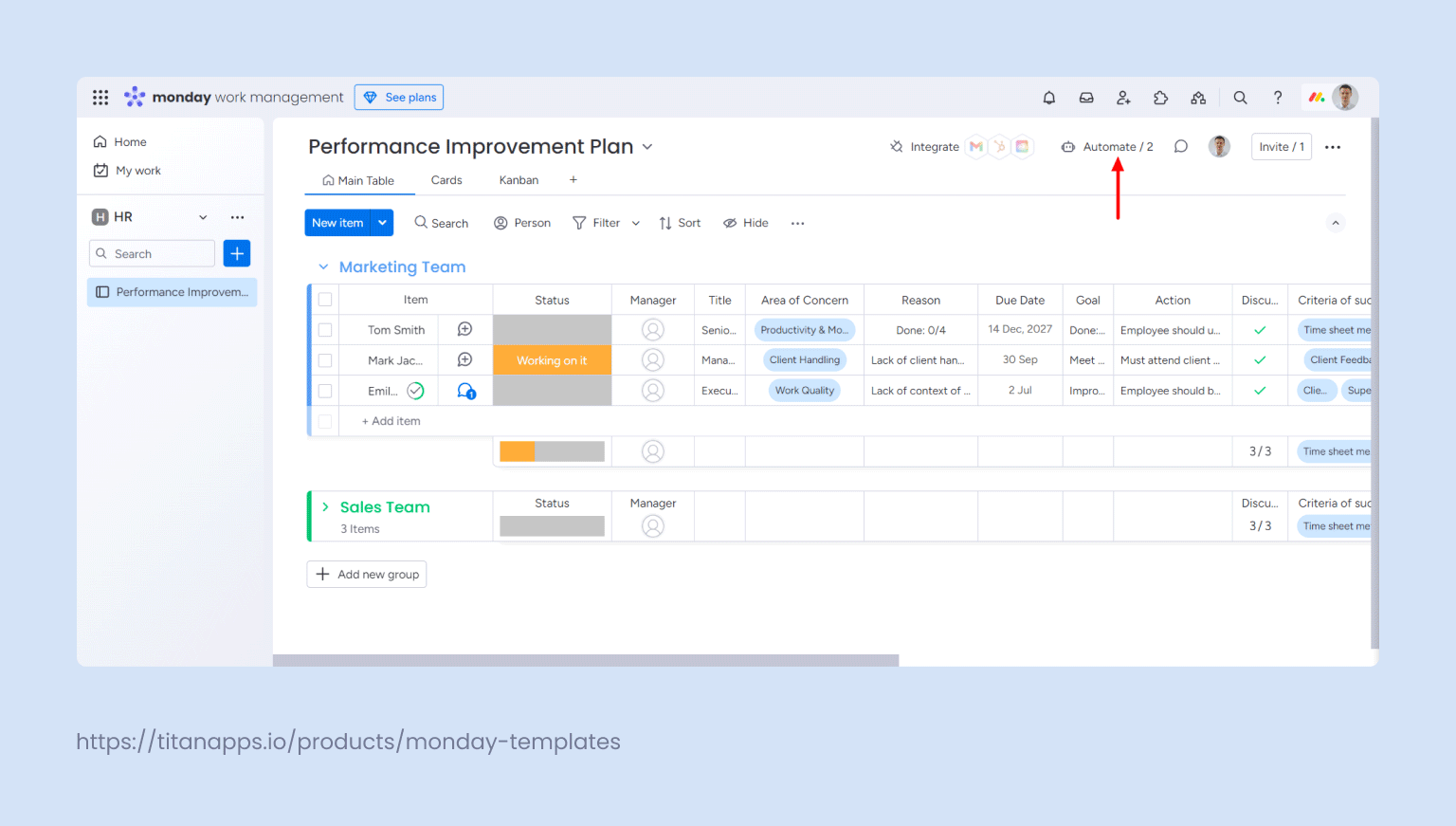
For example, let’s take an HR manager handling employee performance reviews. The HR manager has a monday.com board with groups of different categories such as Marketing Team, Sales Team, etc. Within each group, the employees are set as items.
An employee’s item status is usually updated to “Working on it” a week before the performance review due date. With Smart Checklist, the HR manager can add an automation that appends a “Performance Review Checklist” template to the employee’s item when the “Working on it” status is set.
This checklist can include gathering feedback from team members, scheduling the review meeting, preparing evaluation documents, and updating the employee’s record post-review.
Once the list is fully checked, another automation can be set up to change the employee’s next review date to three months or any other date.
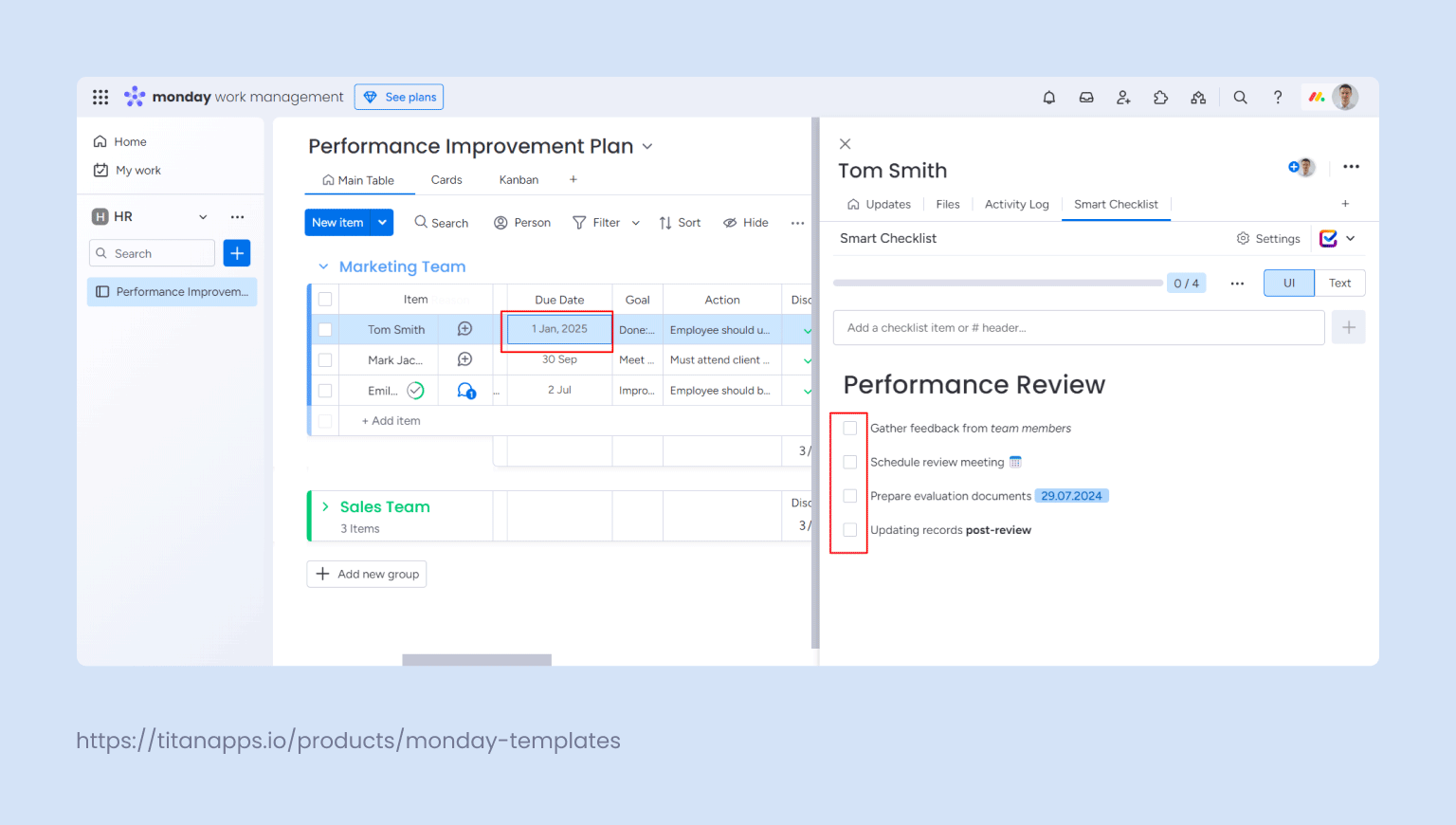
This scenario is just one example of the countless possibilities available. Smart Checklist effortlessly integrates with monday.com automations, allowing you to customize and automate a wide range of workflows.
Any task is easier to complete when there are well-defined processes in place. Whether you’re using a Gantt chart or Kanban board in project management software or keeping an old-school Excel file with all your task lists, the fact is that the simpler the process, the better… and a checklist is as simple as it gets. Often, it’s all you really need to get things done. So, grab one of our Smart Checklist templates and let your productivity take off
